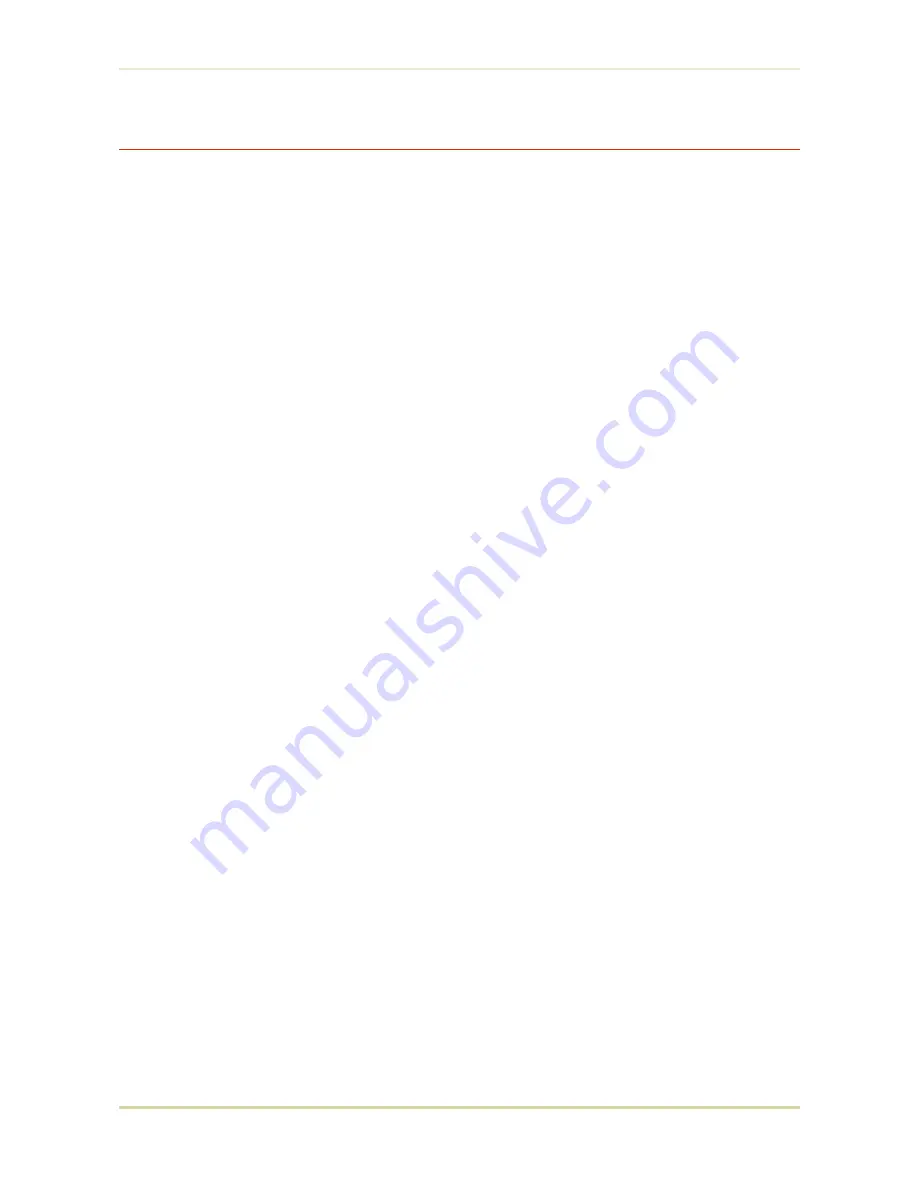
Testing the Expansion Memory
After you have finished installing SIMMs in the printer, test the printer to see if the installation
has been successful.
To test the expansion memory, proceed as follows:
1.
Make sure the power switch is off. Plug the power cord into the printer and turn power
on.
2.
When the printer is on-line, press the
STATUS
key.
3.
If the installation has been successful, the
Total memory
(Memory Allocation) of the
status page will show the expanded memory size corresponding to the amount of mem-
ory added. (The factory installed memory size is 2 MB.)
1.7. Memory Expansion Installation
1-27
Содержание FS 1700 - B/W Laser Printer
Страница 1: ...r Français r Italiano FS 1700 3700 User s Manual Kyocera Laser Printers Table of Contents ...
Страница 41: ...Sample Status Page Option interface information if installed 3a 3 4 5 6 1 2 2 2 Operating Procedures 2 9 ...
Страница 60: ...Resident Bitmap Fonts 1 3 2 List of Fonts 3 4 ...
Страница 61: ...Resident Bitmap Fonts 2 3 2 List of Fonts 3 5 ...
Страница 62: ...Resident Bitmap Fonts 3 3 2 List of Fonts 3 6 ...
Страница 63: ...Resident Scalable Fonts 1 3 2 List of Fonts 3 7 ...
Страница 64: ...Resident Scalable Fonts 2 3 2 List of Fonts 3 8 ...
Страница 65: ...Resident Scalable Fonts 3 3 2 List of Fonts 3 9 ...
Страница 66: ...KPDL Fonts 3 2 List of Fonts 3 10 ...






























