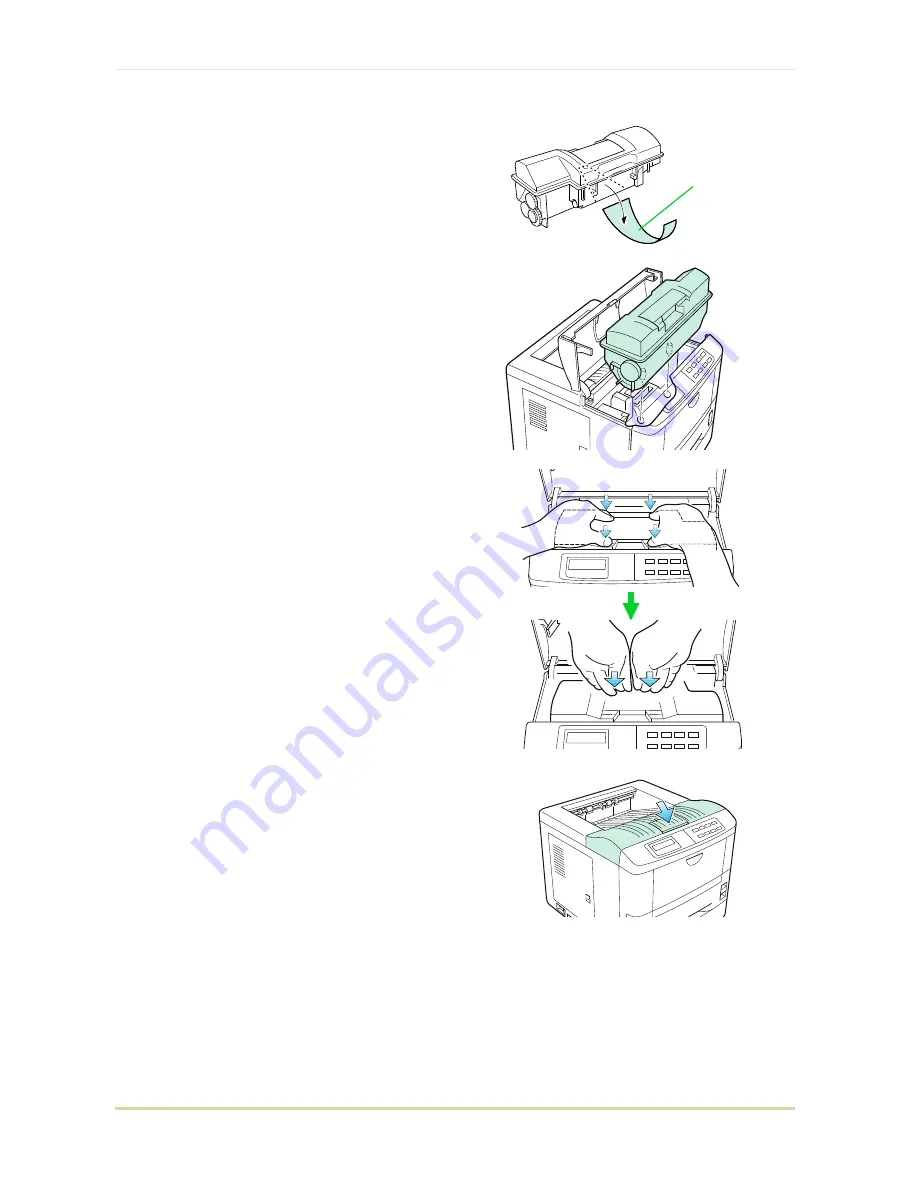
5.
The bottom of the toner container is
sealed with a plastic strip. Carefully pull
the sealing strip off the toner container,
making sure not to leak any toner. Dis-
pose of the sealing strip.
6.
Install the toner container on the devel-
oper as shown in the diagram.
☛
Be sure to peel off the seal on the
toner container before mounting the
toner container on the developer
unit.
7.
When the toner container is installed cor-
rectly on the developer.
8.
Push the top of the toner container unit
("
PUSH HERE
") until it locks in.
☛
Make sure that the toner container is
properly locked in the printer.
9.
Close the top cover by pressing the ar-
rowed part in this diagram.
☛
It is necessary to clean the inside of
the printer after replacing the toner
container.
If the toner container is replaced when the message
Replace Toner
Clean printer
is displayed, the message
Clean printer
..press CONT
will be displayed after replacement. After cleaning the in-
side of the printer (See Section
4.2. Cleaning
), the message will disappear
when the
CONT
key is pressed, and the printer will be ready for printing.
Sealing Strip
4.1. Toner Kit Replacement
4-3
Содержание FS 1700 - B/W Laser Printer
Страница 1: ...r Français r Italiano FS 1700 3700 User s Manual Kyocera Laser Printers Table of Contents ...
Страница 41: ...Sample Status Page Option interface information if installed 3a 3 4 5 6 1 2 2 2 Operating Procedures 2 9 ...
Страница 60: ...Resident Bitmap Fonts 1 3 2 List of Fonts 3 4 ...
Страница 61: ...Resident Bitmap Fonts 2 3 2 List of Fonts 3 5 ...
Страница 62: ...Resident Bitmap Fonts 3 3 2 List of Fonts 3 6 ...
Страница 63: ...Resident Scalable Fonts 1 3 2 List of Fonts 3 7 ...
Страница 64: ...Resident Scalable Fonts 2 3 2 List of Fonts 3 8 ...
Страница 65: ...Resident Scalable Fonts 3 3 2 List of Fonts 3 9 ...
Страница 66: ...KPDL Fonts 3 2 List of Fonts 3 10 ...
















































