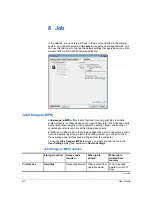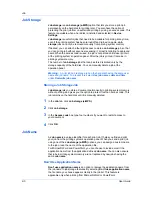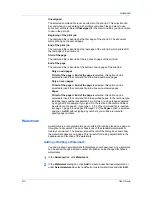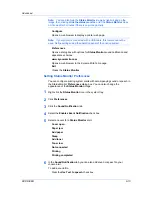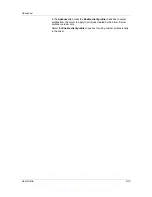Advanced
2
Under
Page selection
, choose pages for printing the watermark:
All pages
This option prints the watermark on each document page.
First page only
This option prints the watermark on the first document page.
All pages except first page
This option prints the watermark on all pages after the first page.
Only on specified pages
This option prints the watermark on page numbers typed in the box.
Print onto front outside cover
This option prints the watermark on the front cover. It is available when
Cover mode
is selected in the
Publishing
tab. If
Cover mode
and
Front
outside
are both selected in the
Publishing
tab,
Print onto front outside
cover
is selected automatically.
3
In all dialog boxes, click
OK
.
Security Watermark
The
Security Watermark
is a plug-in feature that prints a nearly invisible image
or text against a background pattern. The security watermark appears only
when the printed page is photocopied. This helps to identify printed pages that
should not be photocopied, or to distinguish between original prints and
photocopies. Six standard security watermarks are available as text or image,
and you can create custom security watermark text.
A notable feature of
Security Watermark
is the
Document guard pattern
,
which prevents the document from being photocopied, scanned, faxed, or
printed from memory. If a scan, fax, or print from memory is attempted, the
process is stopped and an error message appears on the printer's operation
panel.
The
Optional Printer Components
wizard offers the opportunity to install the
Security Watermark
plug-in following installation of the printer driver.
Security Watermark
appears in the
Advanced
tab when
PCL XL
is selected in
the
PDL Settings
dialog box.
The administrator can ensure that a security watermark is printed on all jobs by
selecting
Device Settings
>
Administrator
>
Lock Settings
>
Lock Security
Settings
.
Selecting
Security Watermark
sets these driver features to the following
values:
Watermark
in the
Advanced
tab is set to
Off
.
Printer profile
in the
Imaging
tab is set to
Line art
.
EcoPrint
in
Imaging
>
Quality
is set to
Off
.
Adjustment
setting (color or black & white) in the
Imaging
tab is set to
None
.
Color Optimizer
in the
Advanced
tab is set to
None
.
Custom box
in the
Job
tab is unavailable.
The reverse is also true. If these features are changed, then the
Security
Watermark
selection is set to
None
, and cannot be used.
9-5
User Guide
Содержание ECOSYS FS-C5150DN
Страница 1: ......
Страница 95: ...Rev 12 21 2010 8 ...