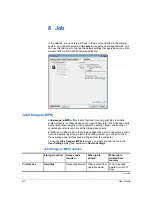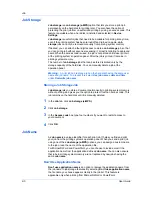Imaging
3
Select
Properties
.
4
Select the
Color Management
tab.
5
Click
Add
.
6
In the
Add Profile Association
dialog box, select a color profile from the list
and click
Add
.
7
In the
Color Management
tab, select
Manual
.
8
Select the desired color profile from the list and click
Set as Default
.
9
Click
OK
.
Adjusting Color
Color Adjustment
enables you to customize the two color spaces in the driver
and save up to three custom groups. Color space changes can be made to red,
green, blue (RGB) levels or to hue, saturation and lightness (HSL).
1
In the
Imaging
tab, in
Color mode
, select
Color (CMYK)
.
2
In the
Adjustment
list, select
Custom 1
,
Custom 2
, or
Custom 3
, if you have
already defined color settings. If you have not defined color settings, select
Edit
to open the
Adjustment Settings
dialog box.
3
From the
Custom color adjustment
list, select
Custom 1
,
Custom 2
, or
Custom 3
.
4
To open the
Custom Color Adjustment
dialog box, click
Settings
.
5
Select
HSL (hue, saturation and lightness)
or
RGB
(red, green, blue) to work
with as the color space.
6
Click the arrow buttons beneath the photograph to select one of three different
images. Different colors are emphasized in each of the photographs to aid in the
color adjustment process.
Adjusting HSL (Hue, Saturation, Lightness)
HSL controls adjust the full spectrum, brightness, contrast, and vividness of the
color.
1
Under
Select color space
, select
HSL (hue, saturation and lightness)
.
2
Adjust the distribution and balance of hues.
For coordinated hue adjustment, from the
Modify
list select
Master
. Drag the
Hue
slider to the right or left to increase or decrease the value between -180
and +180.
User Guide
6-9
Содержание ECOSYS FS-C5150DN
Страница 1: ......
Страница 95: ...Rev 12 21 2010 8 ...