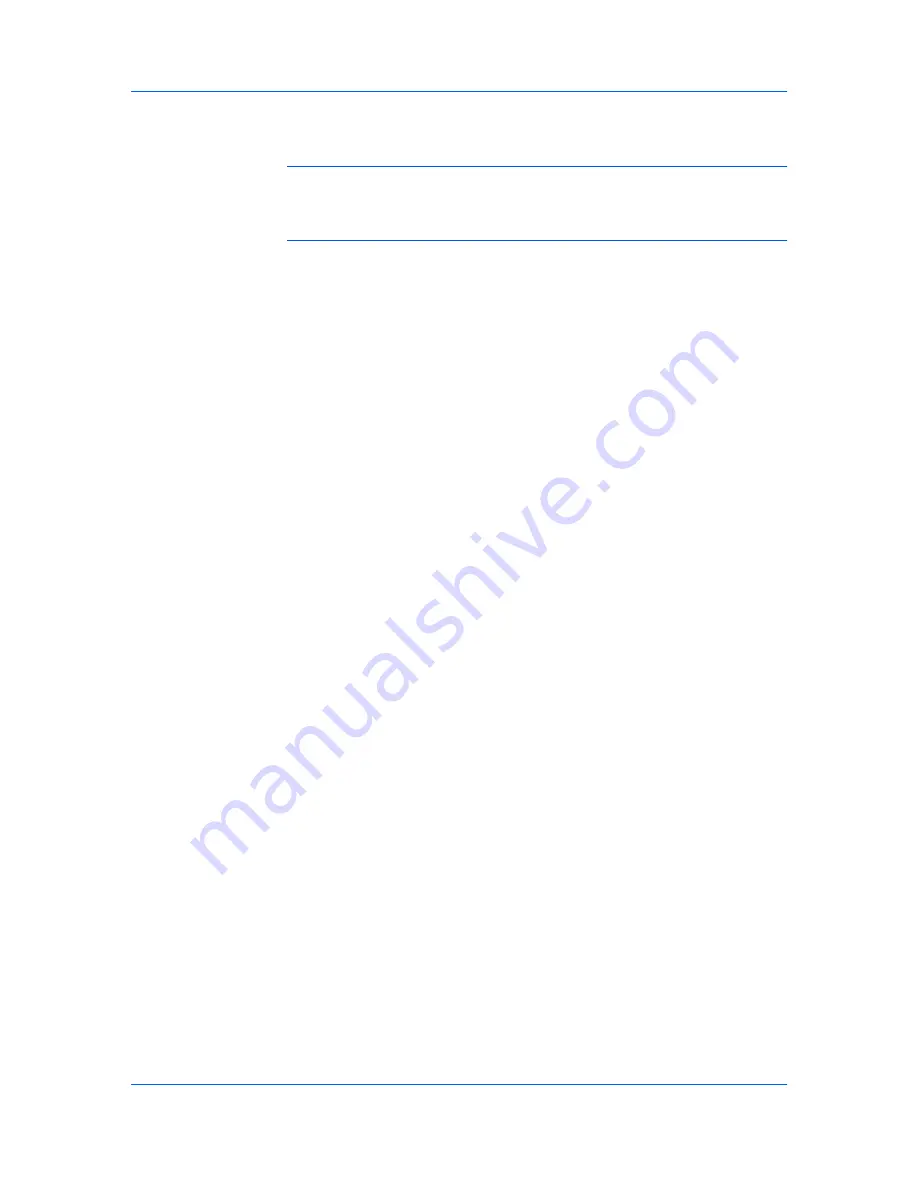
Device Settings
view from the printing system operation panel the number of copies associated
with a specific ID as well as limit the number of copies for individual IDs.
Account IDs can be up to 8 digits.
Note: Job accounting
must be set to
On
at the printing system. A maximum
of 20 account ID user names and passwords can be registered at the printing
system and 100 account IDs and passwords can be stored in the printer driver
for use with multiple printing systems.
Job Accounting Options
Job accounting
supports the following options:
Use specific account ID
Select this option to track the print jobs of a user or group with an account ID.
It sends the account ID with each print job. An administrator can restrict a
user or group from changing their account ID by using the
Password
protect administrator settings
in the
Administrator Settings
dialog box.
Prompt for account ID
Select this option to track the print jobs of a user or group with an account ID
as well as prompt for an account ID. At the time a print job is sent, the user is
prompted to enter a Job Accounting ID.
Prompt for account ID and validate
Select this option to prompt for an account ID that is saved in the driver.
When sending a print job, type an account ID when prompted, then click
OK
to print. The account ID is validated against the account ID list. If typed
incorrectly, you are prompted to type it again.
Display account ID list
Select this option to display the account ID list at the time of printing. The
print job can be assigned to a user or group. The account ID list is stored in
the driver and more than one ID must be established for the list to appear.
Account ID List
Select this option to display the account ID to manage the Account ID list.
Add, edit or delete account IDs from the list stored in the driver. Account IDs
descriptions match the user or group with an account ID. After an account ID
list is created, the list can be exported as a group by saving it as a text file
(.CSV). To import an account ID list, browse for an existing list and open it.
Printing with Job Accounting
After account IDs are assigned and Job accounting is set to
On
at the printing
system, the number of pages printed is added to the selected account ID total.
1
In
Device Settings
>
Administrator Settings
, select
Job accounting
.
2
Select a
Job accounting
option:
Use specific account ID
Prompt for account ID
The remaining
Job accounting
options become available when you create an
account ID list.
If you select the
Use specific account ID
or
Prompt for account ID
option,
proceed to step 5.
3
Select
Account ID List
to create and manage account ID lists.
User Guide
2-5
Содержание ECOSYS FS-C5150DN
Страница 1: ......
Страница 95: ...Rev 12 21 2010 8 ...






























