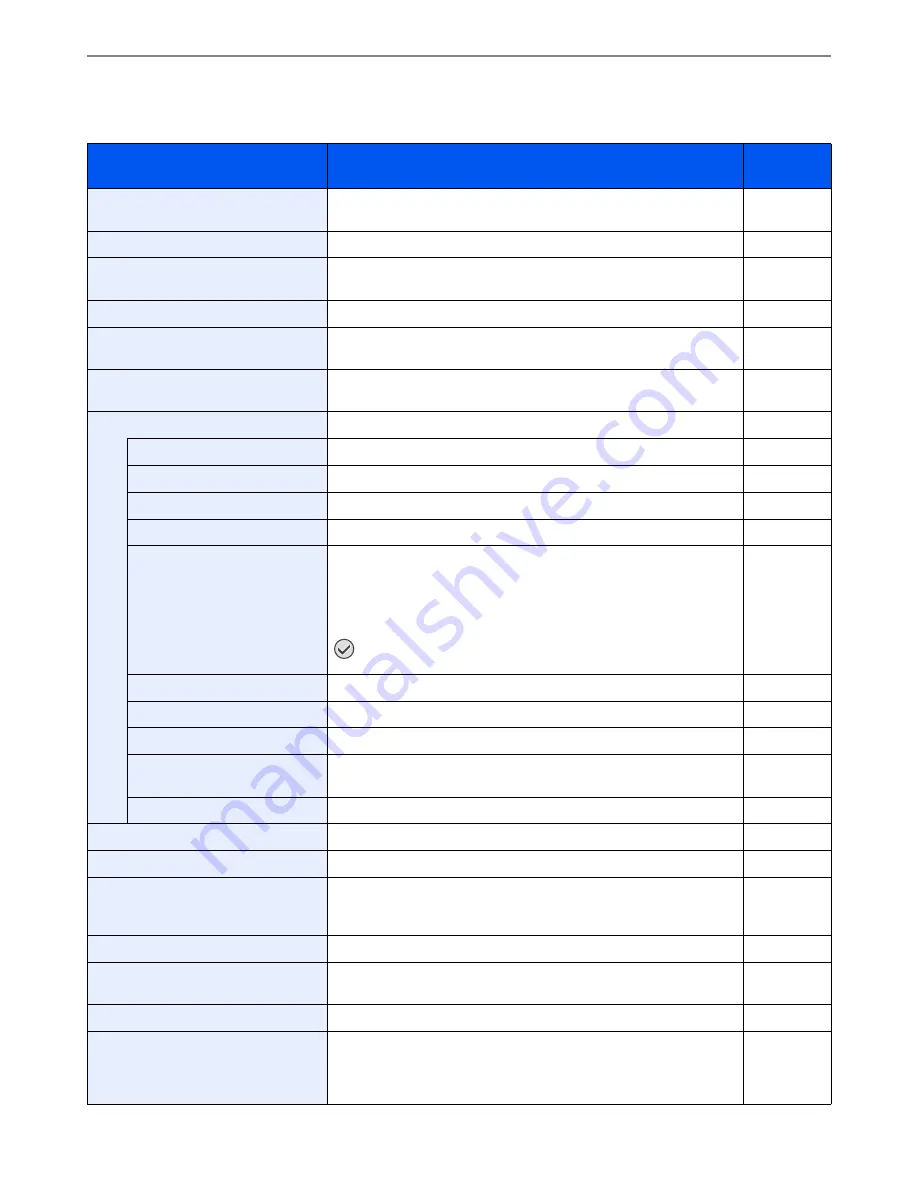
9-3
Setup, Registration, and User Management > System Menu
System Menu Settings
System Menu include;
Item
Description
Reference
Page
Quick Setup Wizard
The Quick Setup Wizard configures fax, cassette, and Energy Saver
settings.
3-31
Language
Select the language displayed on the touch panel.
9-5
Report
Print reports to check the machine settings and status. Default settings
for printing the result reports can also be configured.
9-5
Counter
This counts the number of pages printed or scanned.
3-16
User Property
Allows you to view information about logged in users and edit some of
that information.
9-7
Cassette/MP Tray Settings
Select paper size and media type for Cassette 1 to 3 and multi purpose
tray.
9-7
Common Settings
Configures overall machine operation.
9-9
Default Screen
Select the screen appearing right after start-up (default screen).
9-9
Sound
Set options for buzzer sound during the machine operations.
9-9
Original Settings
Configures settings for originals.
9-9
Paper Settings
Configures settings for paper.
9-10
Function Defaults
Defaults are the values automatically set after the warm-up is completed
or the
Reset
key is pressed.
Set the defaults for available settings such as copying and sending.
Setting the frequently-used values as defaults makes subsequent jobs
easier.
IMPORTANT:
If you want to enable the changed defaults
immediately, move to the function screen and press the
Reset
key.
9-11
Preset Limit
Restrict the number of copies that can be made at one time.
9-12
Error Handling
Select whether to cancel or continue the job when error has occurred.
9-13
Measurement
Select inch or metric for the unit for paper dimensions.
9-13
Keyboard Layout
Change the layout of the touch panel keyboard used to enter
characters.
9-13
USB Keyboard Type
Select the type of USB keyboard that you want to use.
9-13
Copy
Configures settings for copying functions.
9-13
Send
Configures settings for sending functions.
9-14
Document Box
Configures settings related to the Job Box and Sub Address Box. For
details on Job Box, refer to
Printing on page 5-1
and for details on Sub
Address Box, refer to the
Fax Operation Guide
.
—
FAX
Configures settings for fax functions. Refer to the
Fax Operation Guide
.
—
Favorites/Application
You can install and use applications that will make your day-to-day use
of this machine more efficient.
9-15
Internet
This procedure sets up the Internet browser application.
9-15
Address Book/One Touch
Configures Address Book and One Touch Key settings. For details on
Address Book, refer to
Registering Destinations in the Address Book on
page 6-24
and for details on One Touch Key, refer to
Adding a
Destination on One Touch Key on page 6-33
.
—
Содержание ECOSYS FS-3540MFP
Страница 1: ...OPERATION GUIDE FS 3540MFP FS 3640MFP ...
Страница 4: ......
Страница 10: ...vi ...
Страница 40: ...1 16 Preface About this Operation Guide ...
Страница 64: ...2 24 Preparation before Use COMMAND CENTER Settings for E mail ...
Страница 122: ...3 58 Common Operations Using Various Functions ...
Страница 125: ...4 3 Copying Basic Operation 5 Start copying Press the Start key to start copying ...
Страница 136: ...4 14 Copying Copying Functions ...
Страница 150: ...6 4 Sending Basic Operation 5 Start sending Press the Start key to start sending ...
Страница 158: ...6 12 Sending Preparation for Sending a Document to a PC 2 3 4 5 1 2 ...
Страница 208: ...7 16 Document Box Functions for Document Box ...
Страница 288: ...9 66 Setup Registration and User Management Job Accounting ...
Страница 315: ...10 27 Troubleshooting Clearing Paper Jams 3 ...
Страница 316: ...10 28 Troubleshooting Clearing Paper Jams ...
Страница 342: ...11 26 Appendix Glossary ...
Страница 348: ...Index 6 ...
Страница 349: ......
Страница 350: ......
Страница 351: ......
Страница 352: ...First edition 2011 4 2MCKMEN000 ...
















































