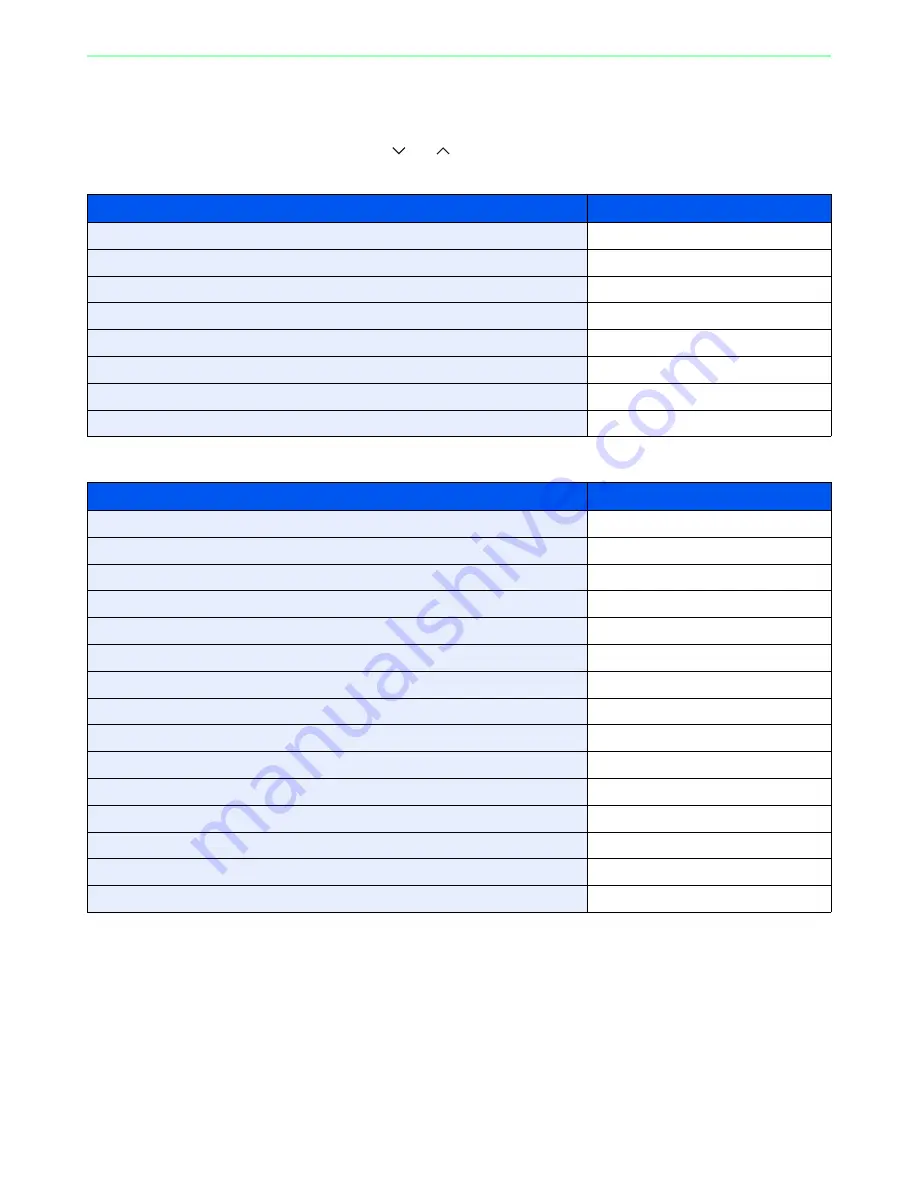
7-9
Document Box > Functions for Document Box
Functions for Document Box
Print or Store file screen in Document Box shows the commonly used functions. By pressing [Functions], other
selectable functions will be shown as a list. Use [
] or [
] to select the function.
When printing from USB memory
When storing a document to USB memory
What do you want to do?
Reference Page
Specify the paper size and type.
Paper Selection
page 3-43
Collate the output documents in page order.
Collate
page 3-44
Print on both sides of the paper.
Duplex
page 7-10
Send notice by e-mail when a job is complete.
Job Finish Notice
page 3-54
Suspend the current job and override it to give a new job top priority.
Priority Override
page 3-57
Password-protect a PDF file.
Encrypted PDF Password
page 7-11
Set the image size (resolution) when printing a JPEG or TIFF file.
JPEG/TIFF Print
page 7-12
Print an XPS file so that it fits the paper size.
XPS Fit to Page
page 7-13
What do you want to do?
Reference Page
Select the file format for images being stored.
File Format
page 3-51
Automatically scan 2-sided originals.
Duplex
page 3-39
Set the resolution at which to scan originals.
Scan Resolution
page 3-46
Adjust the density.
Density
page 3-45
Add a file name to the job to easily check its status.
File Name Entry
page 3-56
Specify the original size.
Original Size
page 3-37
Specify the original orientation to scan in the correct direction.
Original Orientation
page 3-38
Change the size at which to store an image
Storing Size
page 7-14
Change the color mode for images being stored.
Color Selection
page 3-53
Select original image type for best results.
Original Image
page 3-47
Emphasize the outline of texts or lines. / Blur the image outline.
Sharpness
page 3-48
Darken or lighten the background (i.e., the area with no text or images) of originals.
Background Density Adjust
page 3-49
Enlarge or shrink originals according to the storing size.
Zoom
page 3-50
Scan a large number of originals separately and then produce as one job.
Continuous Scan
page 3-41
Send notice by e-mail when a job is complete.
Job Finish Notice
page 3-54
Содержание ECOSYS FS-3540MFP
Страница 1: ...OPERATION GUIDE FS 3540MFP FS 3640MFP ...
Страница 4: ......
Страница 10: ...vi ...
Страница 40: ...1 16 Preface About this Operation Guide ...
Страница 64: ...2 24 Preparation before Use COMMAND CENTER Settings for E mail ...
Страница 122: ...3 58 Common Operations Using Various Functions ...
Страница 125: ...4 3 Copying Basic Operation 5 Start copying Press the Start key to start copying ...
Страница 136: ...4 14 Copying Copying Functions ...
Страница 150: ...6 4 Sending Basic Operation 5 Start sending Press the Start key to start sending ...
Страница 158: ...6 12 Sending Preparation for Sending a Document to a PC 2 3 4 5 1 2 ...
Страница 208: ...7 16 Document Box Functions for Document Box ...
Страница 288: ...9 66 Setup Registration and User Management Job Accounting ...
Страница 315: ...10 27 Troubleshooting Clearing Paper Jams 3 ...
Страница 316: ...10 28 Troubleshooting Clearing Paper Jams ...
Страница 342: ...11 26 Appendix Glossary ...
Страница 348: ...Index 6 ...
Страница 349: ......
Страница 350: ......
Страница 351: ......
Страница 352: ...First edition 2011 4 2MCKMEN000 ...
















































