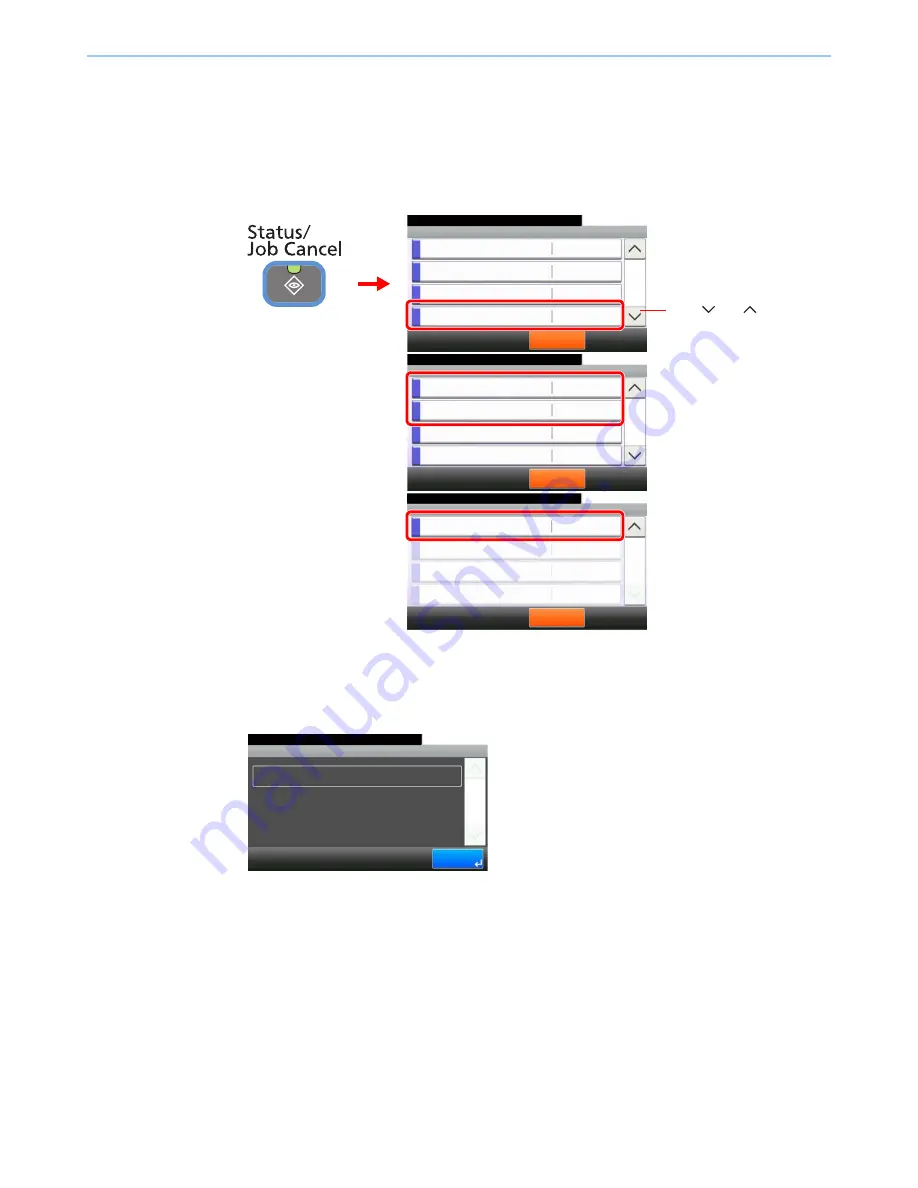
8-12
Status / Job Cancel > Check of Device Status
Check of Device Status
Configure the devices/lines installed or connected to this machine or check their status. You can also control devices
depending on their status.
1
Display the screen.
Select the device you wish to check.
2
Check the status.
Scanner
The status of an original scanning in the document processor or the error information (paper
jam, opened cover, etc.) is displayed.
Status/Job Cancel.
Status
Print Job Log
10:10
Send Job Log
Store Job Log
Scanner
Pause All
Print Jobs
2/4
Waiting
G
B
00
52_01
2
Status/Job Cancel.
Status
Printer
10:10
FAX
Toner Status
Paper Status
Pause All
Print Jobs
3/4
No Paper
OK
Waiting
Running
G
B
0052_02
2
Status/Job Cancel.
Status
Removable Memory
10:10
USB Keyboard
Pause All
Print Jobs
4/4
Attached
Invalid
G
B
0052_03
2
1
Use [
] or [
] to scroll up
and down.
G
B
0189_00
Scanner
10:10
Status/Job Cancel.
1/1
End
Ready.
Содержание ECOSYS FS-3540MFP
Страница 1: ...OPERATION GUIDE FS 3540MFP FS 3640MFP ...
Страница 4: ......
Страница 10: ...vi ...
Страница 40: ...1 16 Preface About this Operation Guide ...
Страница 64: ...2 24 Preparation before Use COMMAND CENTER Settings for E mail ...
Страница 122: ...3 58 Common Operations Using Various Functions ...
Страница 125: ...4 3 Copying Basic Operation 5 Start copying Press the Start key to start copying ...
Страница 136: ...4 14 Copying Copying Functions ...
Страница 150: ...6 4 Sending Basic Operation 5 Start sending Press the Start key to start sending ...
Страница 158: ...6 12 Sending Preparation for Sending a Document to a PC 2 3 4 5 1 2 ...
Страница 208: ...7 16 Document Box Functions for Document Box ...
Страница 288: ...9 66 Setup Registration and User Management Job Accounting ...
Страница 315: ...10 27 Troubleshooting Clearing Paper Jams 3 ...
Страница 316: ...10 28 Troubleshooting Clearing Paper Jams ...
Страница 342: ...11 26 Appendix Glossary ...
Страница 348: ...Index 6 ...
Страница 349: ......
Страница 350: ......
Страница 351: ......
Страница 352: ...First edition 2011 4 2MCKMEN000 ...
















































