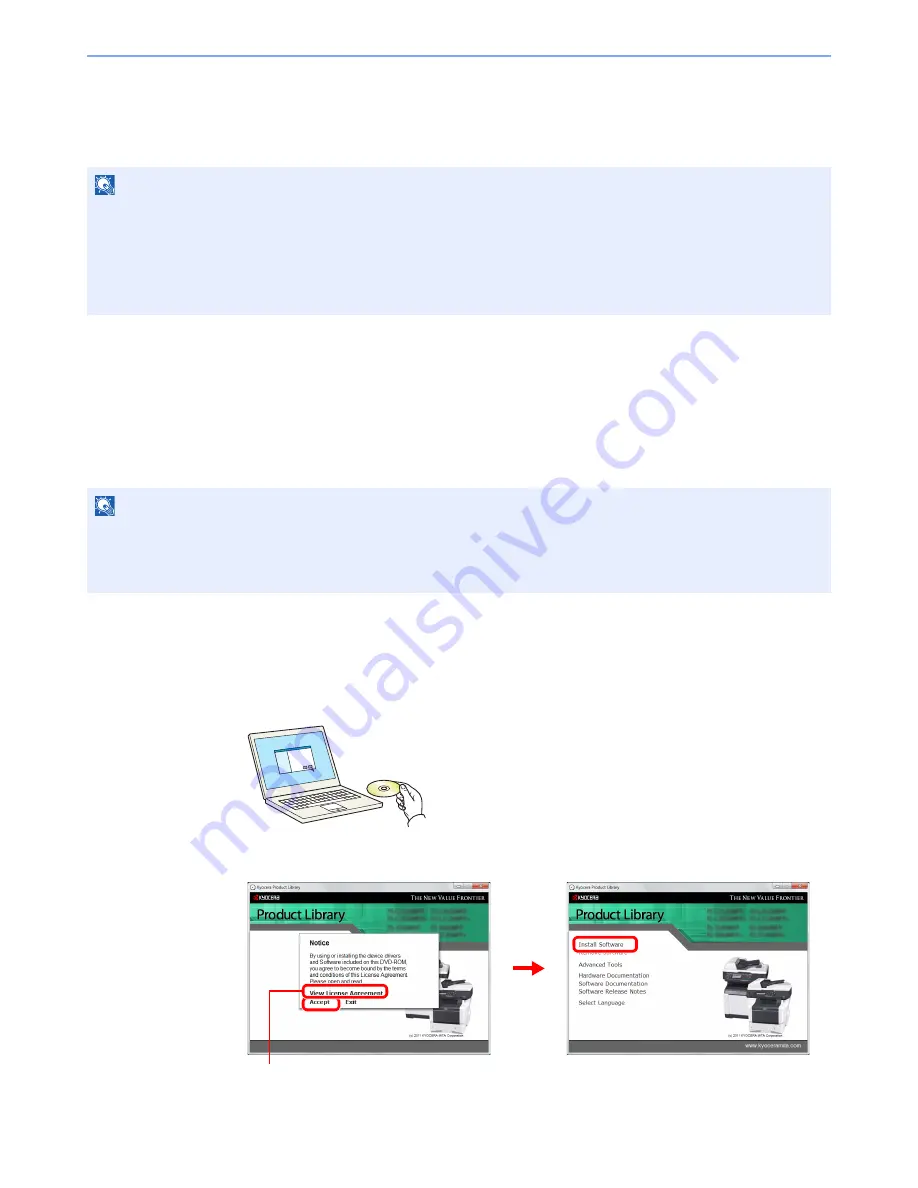
2-13
Preparation before Use > Installing Software
Installing Software
Install appropriate software on your PC from the included Product Library DVD (Product Library) if you want to use the
printer function of this machine or perform TWAIN / WIA transmission or Network FAX transmission from your PC.
Installing Printer Driver
Ensure the machine is plugged in and connected to the PC before installing the printer driver from the DVD.
Installing Printer Driver in Windows
If you are connecting this machine to a Windows PC, follow the next steps to install the printer driver. The example
shows you how to connect your machine to a Windows 7 PC.
You can use either Express Mode or Custom Mode to install the software. Express Mode automatically detects
connected machines and installs the required software. Use Custom Mode if you want to specify the printer port and
select the software to be installed. For details, refer to Custom Installation in the
Printer Driver Operation Guide
on the
DVD.
1
Insert the DVD.
2
Display the screen.
NOTE
Installation on Windows must be done by a user logged on with administrator privileges.
Plug and Play is disabled on this device when in Sleep. Wake the device from Sleep before continuing. Refer to
Sleep
and Auto Sleep on page 2-19
.
Fax functionality can only be used on products equipped with fax capability.
WIA driver cannot be installed on Windows XP.
NOTE
If the
Welcome to the Found New Hardware Wizard
dialog box displays, select
Cancel
.
If the autorun screen is displayed, click
Run Setup.exe
.
If the user account management window appears, click
Allow
.
Click
View License Agreement
and read the License Agreement.
2
1
3
Содержание ECOSYS FS-3540MFP
Страница 1: ...OPERATION GUIDE FS 3540MFP FS 3640MFP ...
Страница 4: ......
Страница 10: ...vi ...
Страница 40: ...1 16 Preface About this Operation Guide ...
Страница 64: ...2 24 Preparation before Use COMMAND CENTER Settings for E mail ...
Страница 122: ...3 58 Common Operations Using Various Functions ...
Страница 125: ...4 3 Copying Basic Operation 5 Start copying Press the Start key to start copying ...
Страница 136: ...4 14 Copying Copying Functions ...
Страница 150: ...6 4 Sending Basic Operation 5 Start sending Press the Start key to start sending ...
Страница 158: ...6 12 Sending Preparation for Sending a Document to a PC 2 3 4 5 1 2 ...
Страница 208: ...7 16 Document Box Functions for Document Box ...
Страница 288: ...9 66 Setup Registration and User Management Job Accounting ...
Страница 315: ...10 27 Troubleshooting Clearing Paper Jams 3 ...
Страница 316: ...10 28 Troubleshooting Clearing Paper Jams ...
Страница 342: ...11 26 Appendix Glossary ...
Страница 348: ...Index 6 ...
Страница 349: ......
Страница 350: ......
Страница 351: ......
Страница 352: ...First edition 2011 4 2MCKMEN000 ...






























