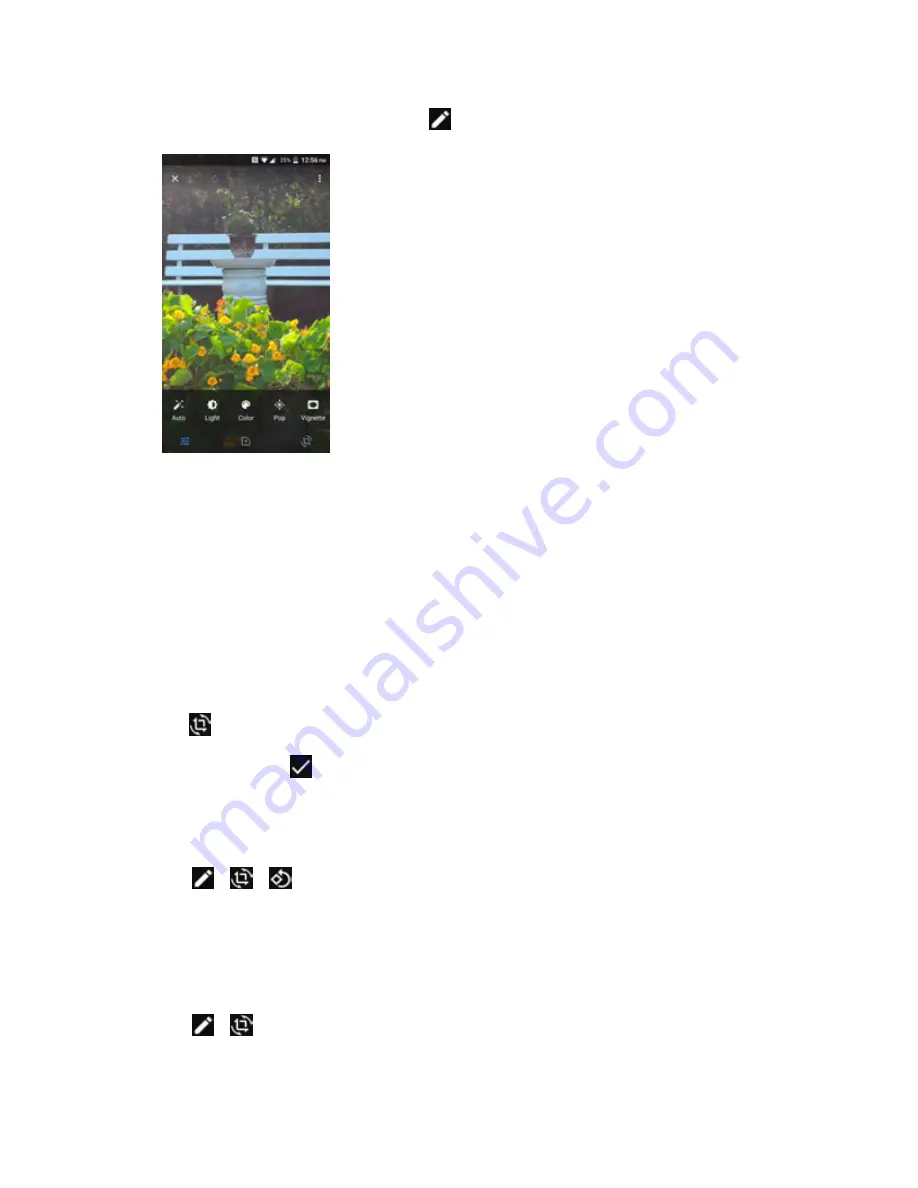
Camera and Video
133
2. Tap the picture you want to edit and tap
.
3. Tap a thumbnail for the labeled effect.
Effect:
Displays options to
Auto
,
Light,
Color
,
Pop
, or
Vignette
.
•
Auto:
Optimizes the picture quality automatically.
•
Light:
Displays the brightness slider.
•
Color:
Displays the slider to adjust the saturation.
•
Pop:
Displays the level correction slider.
•
Vignette:
Displays the slider to adjust the vignette.
Trim:
Display options to crop, straighten, rotate, etc.
4. When finished, tap
Rotate and Save a Picture
1. Tap the picture you want to rotate.
2. Tap
>
>
.
The picture is rotated and saved to the phone or SD card, depending on your settings.
Crop a Picture
1. Tap the picture you want to crop.
2. Tap
>
. A crop box appears on the picture.
Содержание DuraForce PRO
Страница 1: ...DuraForce PRO User Guide UG template version 16a Kyocera_DuraForce PRO_ug_en_160905_d1 ...
Страница 222: ...System Settings 213 For details about updating your phone see Update Your Phone ...
Страница 239: ...For Assistance 230 microSD microSDHC and microSDXC Logos are trademarks of SD 3C LLC ...
















































