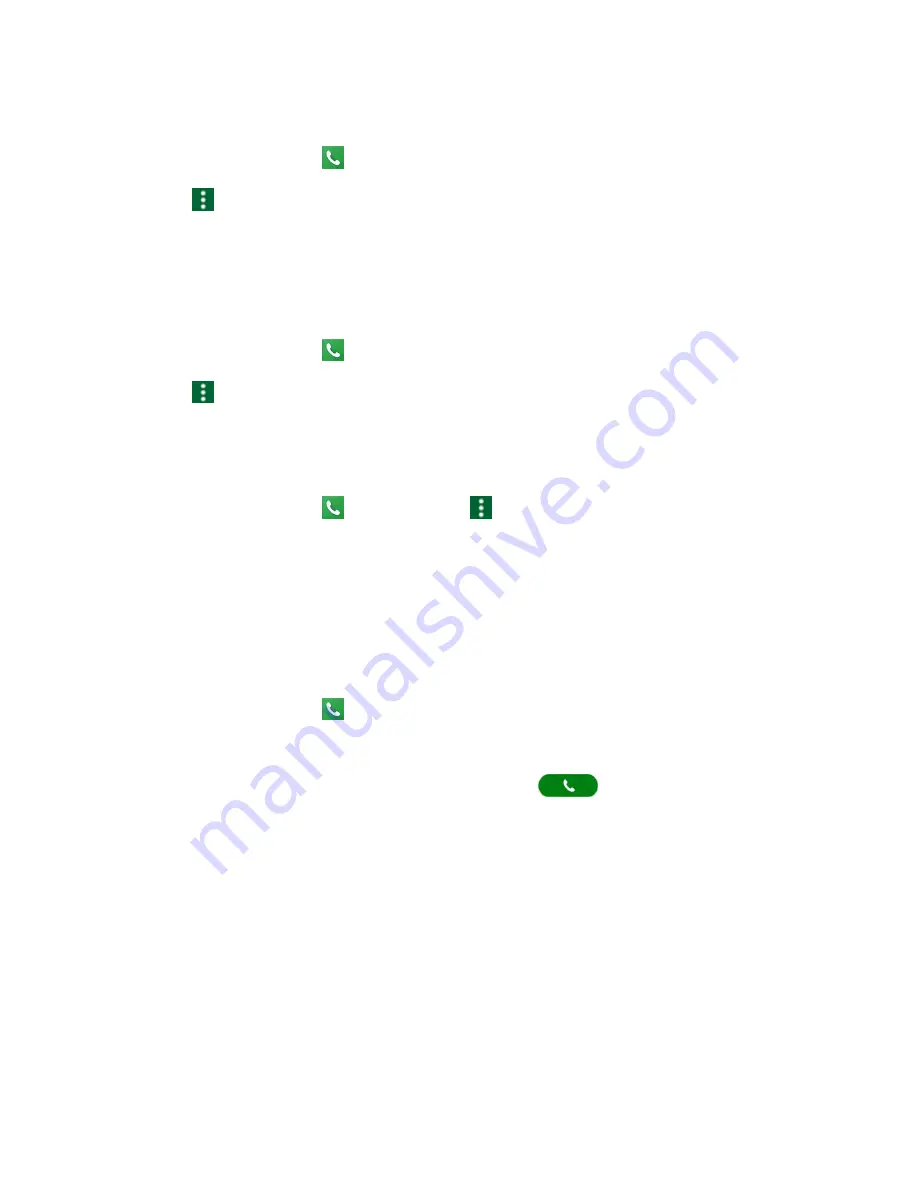
Phone Calls and Voicemail
57
Set Up Speed Dialing
1. From home, tap
Phone
>
DIALPAD
tab.
2. Tap
>
Speed dial setup
.
3. Tap
Add speed dial
next to the location number you want to assign a number to.
4. Select a contact and, if the contact has more than one number, select a number.
Remove a number from a speed dial location
1. From home, tap
Phone
>
DIALPAD
tab.
2. Tap
>
Speed dial setup
.
3. Tap the assigned contact you want to remove and tap
Remove
>
OK
.
Replace a number in a speed dial location
1. From home, tap
Phone
>
DIALPAD
tab
>
>
Speed dial setup
.
2. Tap the assigned contact you want to replace and tap
Replace
.
3. Select a contact. If the contact has more than one number, select a number.
Call Using the Plus (+) Code
When placing international calls, Plus Code Dialing automatically enters the international access code for
your location (for example, 011 for international calls made from the U.S.).
1. From home, tap
Phone
>
DIALPAD
tab.
2. Touch and hold 0 until you see a “+” on the display screen.
3. Enter the country code and phone number, and then tap
. The phone automatically
prepends the access code for international dialing, followed by the country code and phone
number.
Voicemail
The following topics describe how to set up and use your phone's voicemail and visual voicemail features.
Voicemail Setup
You should set up your voicemail and personal greeting as soon as your phone is activated. Always use a
password to protect against unauthorized access. Your phone automatically transfers all unanswered
calls to your voicemail, even if your phone is in use or turned off.
Содержание DuraForce PRO
Страница 1: ...DuraForce PRO User Guide UG template version 16a Kyocera_DuraForce PRO_ug_en_160905_d1 ...
Страница 222: ...System Settings 213 For details about updating your phone see Update Your Phone ...
Страница 239: ...For Assistance 230 microSD microSDHC and microSDXC Logos are trademarks of SD 3C LLC ...






























