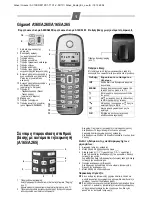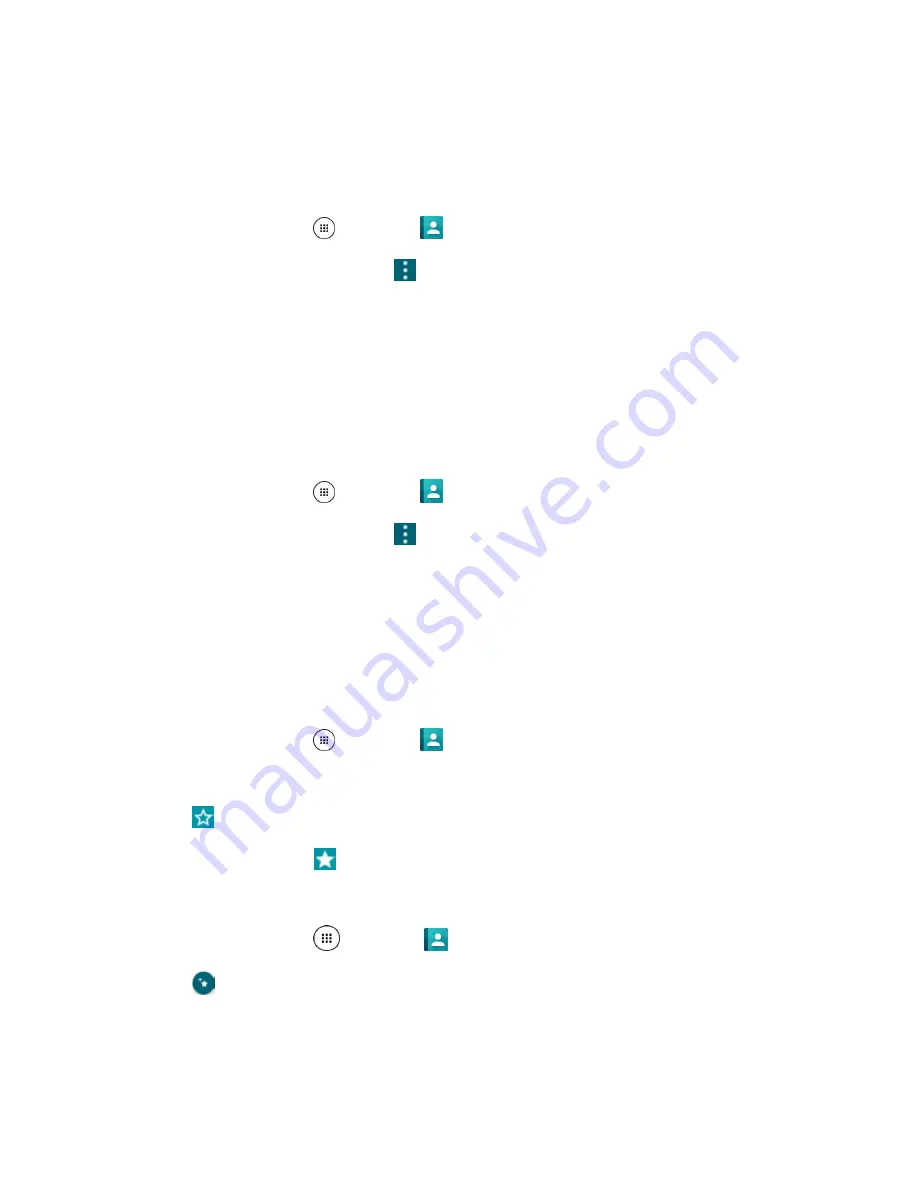
Contacts
76
6. Tap
SAVE
to save the contact.
Assign a Phone Ringtone to a Contact
Know who’s calling without looking at your phone by assigning a specific ringtone to a contact.
1. From home, tap
Apps
>
Contacts
>
CONTACTS
tab.
2. Tap a contact to display it, and tap
>
Set phone ringtone
.
3. Tap a ringtone from the available list.
The ringtone briefly plays when selected.
4. Tap
OK
to assign the ringtone.
Assign a Vibration to a Contact
You can assign a specific vibration pattern to a contact.
1. From home, tap
Apps
>
Contacts
>
CONTACTS
tab.
2. Tap a contact to display it, and tap
>
Set vibration pattern
.
3. Tap an available vibration. The phone vibrates when selected.
4. Tap
OK
to assign the vibration.
Add a Contact to Favorites
The Favorites tab of the Phone menu is a listing that can help you quickly access your most used or
preferred contacts entries.
1. From home, tap
Apps
>
Contacts
>
CONTACTS
tab.
2. Tap a contact.
3. Tap
.
The icon changes to
when the contact is added to Favorites.
– or –
From home, tap
Apps
>
Contacts
>
FAVORITES
tab.
4. Tap
and select the check box next to the contact(s) that you want to add to your Favorites list.
5. Tap
DONE
.
Содержание DuraForce PRO
Страница 1: ...DuraForce PRO User Guide UG template version 16a Kyocera_DuraForce PRO_ug_en_160905_d1 ...
Страница 222: ...System Settings 213 For details about updating your phone see Update Your Phone ...
Страница 239: ...For Assistance 230 microSD microSDHC and microSDXC Logos are trademarks of SD 3C LLC ...