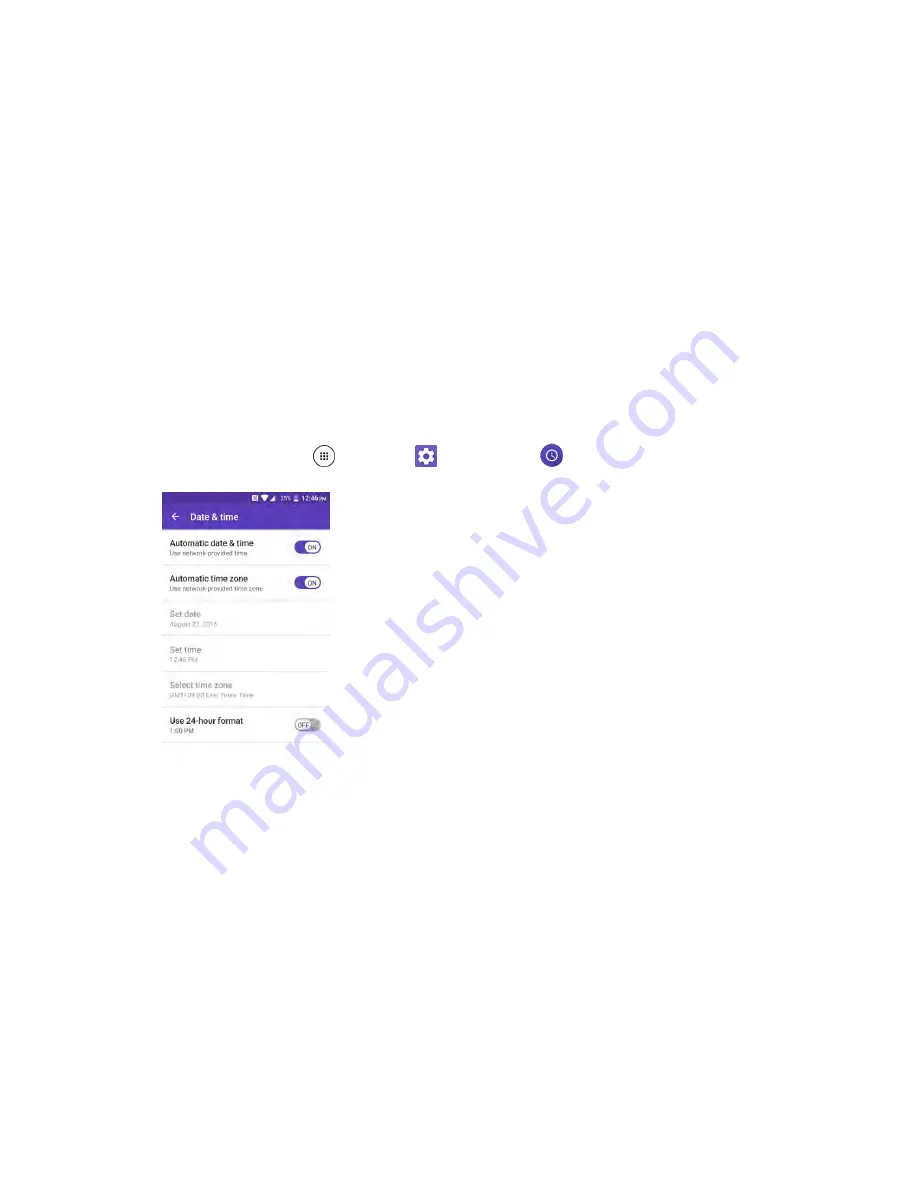
Productivity
147
Calculation results appear.
Clock
Your phone has a clock app that lets you set alarms, view time in time zones around the world, use a
stopwatch, set a timer, and use your phone as a desk clock.
Check the Time
You can check the phone any time on your phone. The current time displays in the upper right corner of
the status bar. Many widgets and lock screens also display the time and provide options for how time is
displayed.
Set the Date and Time
Your phone automatically receives the current date and time from the wireless network. You can set the
date by hand by overriding the default setting.
1. From home, tap
Apps
>
Settings
>
Date & time
.
2. Turn the
Automatic date & time
option to
OFF
.
If set to
ON
, you cannot set the date or time values manually.
3. Tap
Set date
. Adjust the month, date, and year by scrolling each value. Tap
OK
when finished.
4. Tap
Set time
. Adjust the hour and minute and select
AM
or
PM
if applicable by scrolling each
value. Tap
OK
when finished.
5. Turn the
Automatic time zone
option to
OFF
.
If set to
ON
, you cannot set the time zone values manually.
6. Tap
Select time zone
and then select a time zone from the onscreen list. Scroll down the list to
view additional time zones.
Содержание DuraForce PRO
Страница 1: ...DuraForce PRO User Guide UG template version 16a Kyocera_DuraForce PRO_ug_en_160905_d1 ...
Страница 222: ...System Settings 213 For details about updating your phone see Update Your Phone ...
Страница 239: ...For Assistance 230 microSD microSDHC and microSDXC Logos are trademarks of SD 3C LLC ...






























