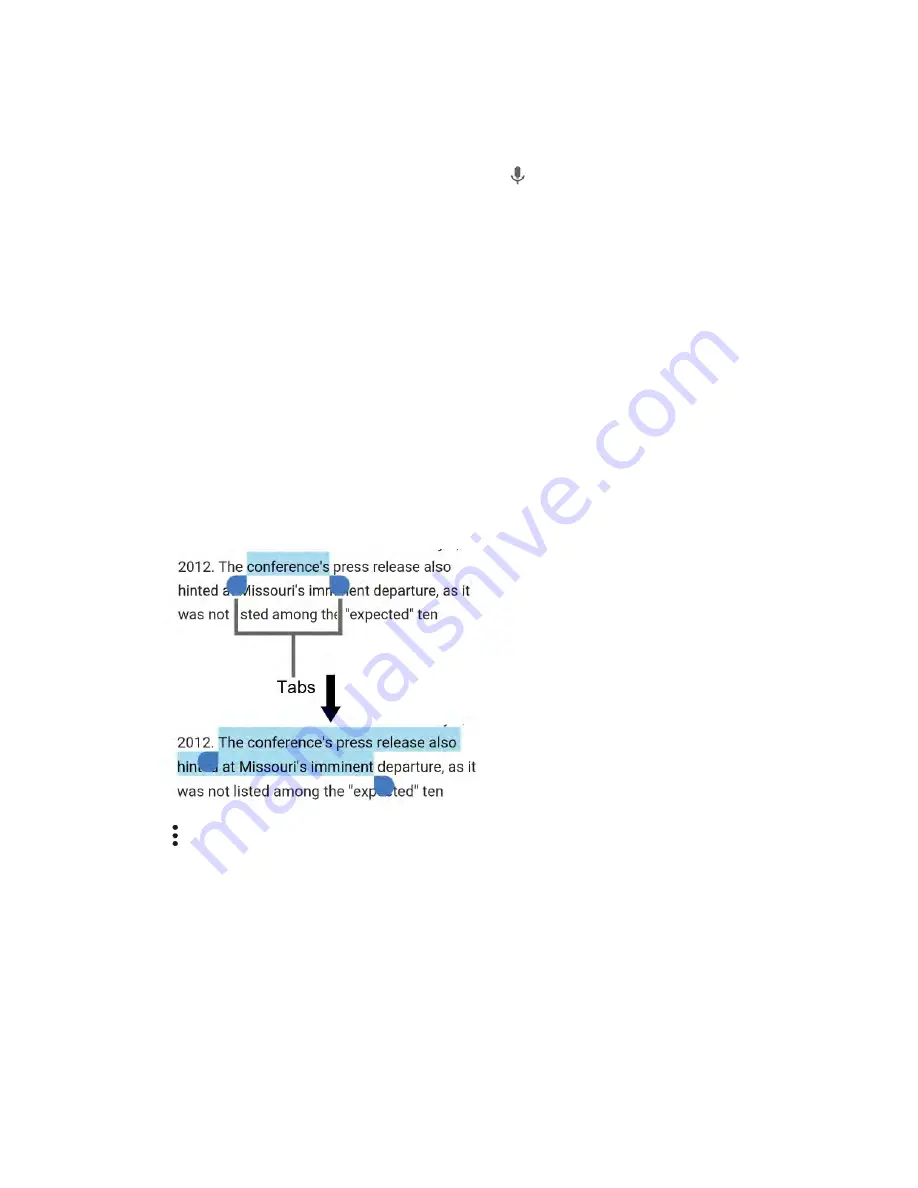
Basic Operations
29
2. If you see
Speak now
, say the text you want to enter into the microphone. If you see
Tap to
pause
, Google Voice Typing recognizes your voice.
3. Confirm the text you want to enter is displayed. Tap again to continue entering.
Tip:
For more information about the settings of Google voice typing, see
Tips for Editing Text
Your phone gives you many options to make entering text easier, including copying, cutting, and pasting
text, using voice-to-text input, customizing the user dictionary, using predictive text, and more.
Copy and Paste Text
In applications that require text entry, such as Messenger, use the copy and paste functions to copy and
paste text from one application to another.
To copy and paste the text:
1. Open the application or received message that you want to copy text from.
2. Touch and hold the text body. Selection tabs appear and the currently selected words or
characters are highlighted. Drag the tabs to expand or reduce the range of the selected text.
Tip:
Tap >
SELECT ALL
to select all the text.
3. Tap
COPY
.
4. Open the application into which you want to paste the text.
5. Touch and hold the text box where you want to paste the text to, and tap
PASTE
, and select the
text you want to paste from the Paste list.
If you want to add the selected text to the current text, place a cursor to the position where
you want to insert the selected words or characters. Touch and hold the text box, and tap
PASTE
, and select the text you want to paste from the Paste list.
Содержание DuraForce PRO
Страница 1: ...DuraForce PRO User Guide UG template version 16a Kyocera_DuraForce PRO_ug_en_160905_d1 ...
Страница 222: ...System Settings 213 For details about updating your phone see Update Your Phone ...
Страница 239: ...For Assistance 230 microSD microSDHC and microSDXC Logos are trademarks of SD 3C LLC ...






























