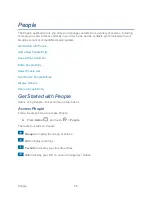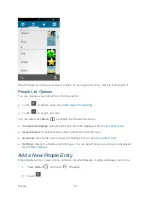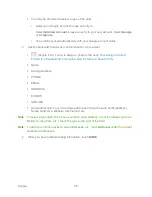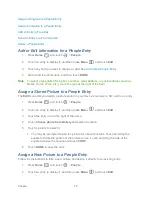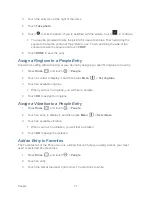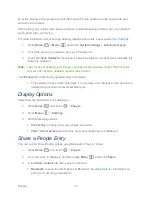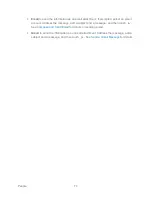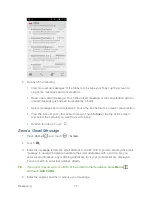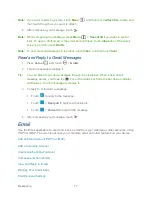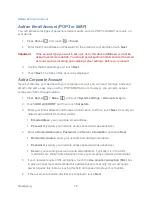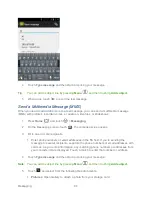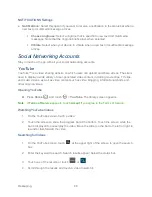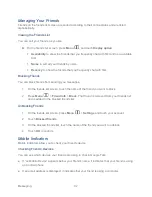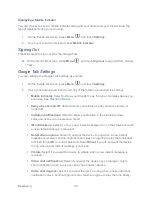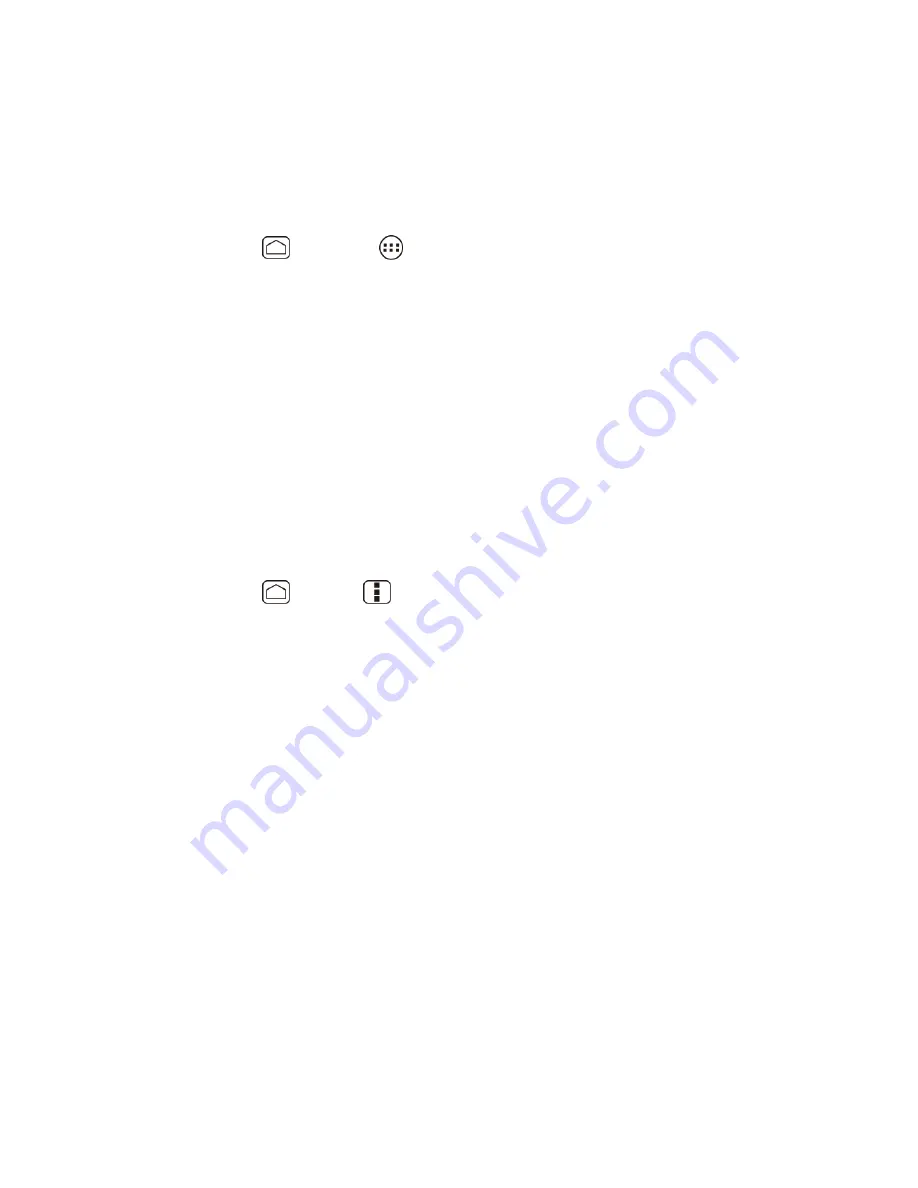
Messaging
78
Delete an Email Account
Add an Email Account (POP3 or IMAP)
You can add several types of personal email accounts, such as POP3 and IMAP accounts, on
your device.
1. Press
Home
, and touch
>
.
2. Enter the Email address and Password for the email account and then touch
Next
.
Important
:
If the account type you want to set up is not in the device database, you will be
asked to enter more details. You should get all pertinent information for the email
account, such as incoming and outgoing server settings, before you proceed.
3. Confirm the Email settings and touch
Next
.
4. Touch
Next
. The inbox of the account is displayed.
Add a Corporate Account
If you synchronize your device with your corporate account, you can read, manage, and send
email in the same easy way as with a POP3/IMAP account. However, you can also access
some powerful Exchange features.
1. Press
Home
>
Menu
, and touch
System settings
>
Accounts & sync
.
2. Touch
ADD ACCOUNT
, and then touch
Corporate
.
3. Enter your Email address and Password information, and then touch
Next
. Consult your
network administrator for further details.
Email address
: your corporate email address.
Password
: typically your network access password (case-sensitive).
4. Enter a
Domain\Username
,
Password
, and
Server information
and touch
Next
.
Domain\Username
: enter your network domain\login username.
Password
: typically your network access password (case-sensitive).
Server
: your exchange server remote email address. Typically it is in the form
mail.XXX.com. Obtain this information from your company‟s network administrator.
5. If your network requires SSL encryption, touch the
Use secure connection (SSL)
box
to place a check mark and activate this additional level of security. If your exchange
server requires this feature, leaving this field unchecked can prevent connection.
6. If the onscreen activation disclaimer is displayed, touch
Next
.