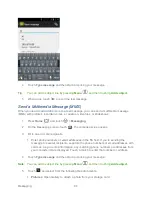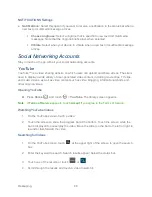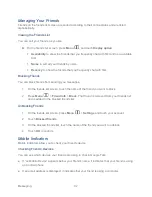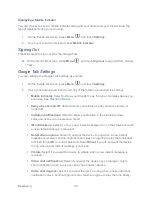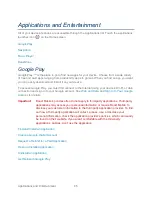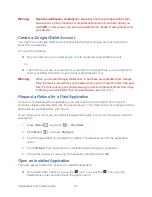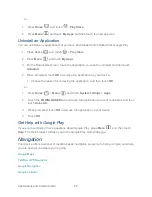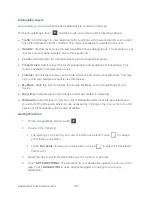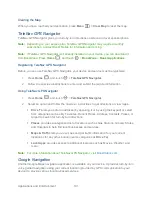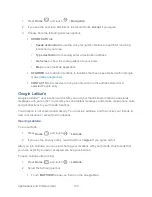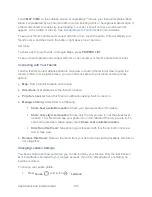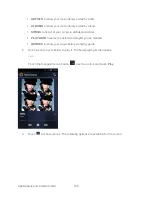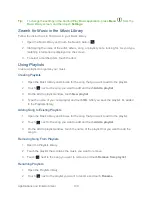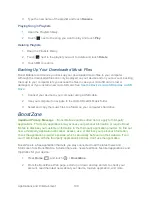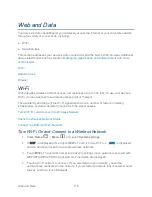Applications and Entertainment
97
Warning:
Read the notification carefully!
Be especially cautious with applications that
have access to many functions or a significant amount of your data. Once you
touch
OK
on this screen, you are responsible for the results of using this item on
your device.
Create a Google Wallet Account
You must have a Google Wallet account associated with your Google account to purchase
items from Google Play.
Do one of the following:
► On your computer, go to
wallet.google.com
to create a Google Wallet account.
- or -
► The first time you use your device to buy an item from Google Play, you‟re prompted to
enter your billing information to set up a Google Wallet account.
Warning:
When you‟ve used Google Wallet once to purchase an application from Google
Play
, the device remembers your password, so you don‟t need to enter it the next
time. For this reason, you should secure your device to prevent others from using
it without your permission. (For more information, see
Security
.)
Request a Refund for a Paid Application
If you are not satisfied with an application, you must ask for a refund within 15 minutes of
purchase, unless otherwise stated by the app developer. Your credit card is not charged and the
application is uninstalled from your device.
If you change your mind, you ca
n install the application again, but you can‟t request a refund a
second time.
1. Press
Home
, and touch
>
Play Store
.
2. Press
Menu
, and touch
My Apps
.
3. Touch the application to uninstall for a refund. The details screen for the application
opens.
4. Touch
Refund
. Your application is uninstalled and the charge is cancelled.
5. Choose the reason for removing the application, and then touch
OK
.
Open an Installed Application
There are several options for opening an installed application.
► On the status bar, check if you see the
icon. If you see the
icon, open the
Notifications panel, and then touch the app to open it.