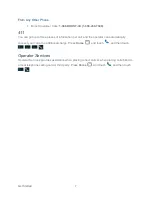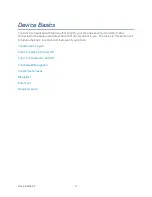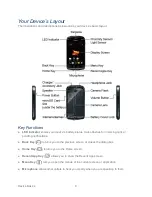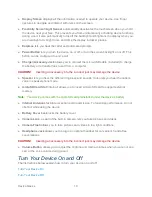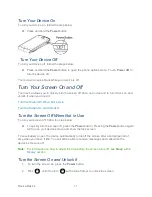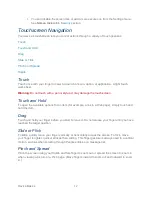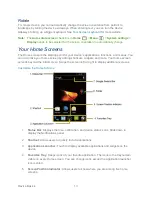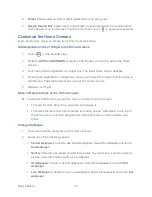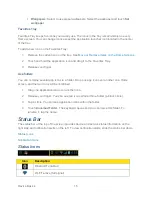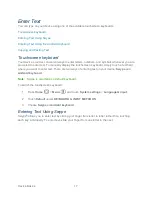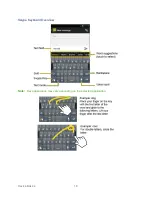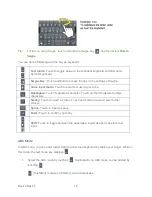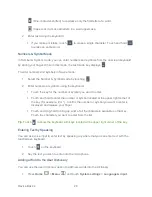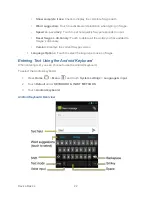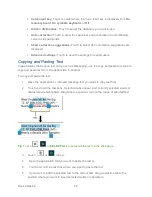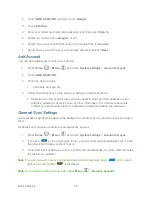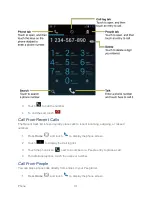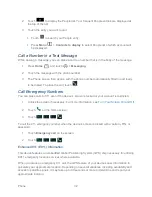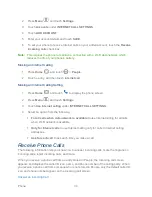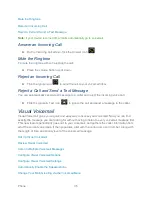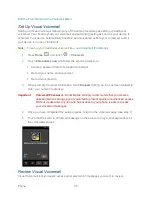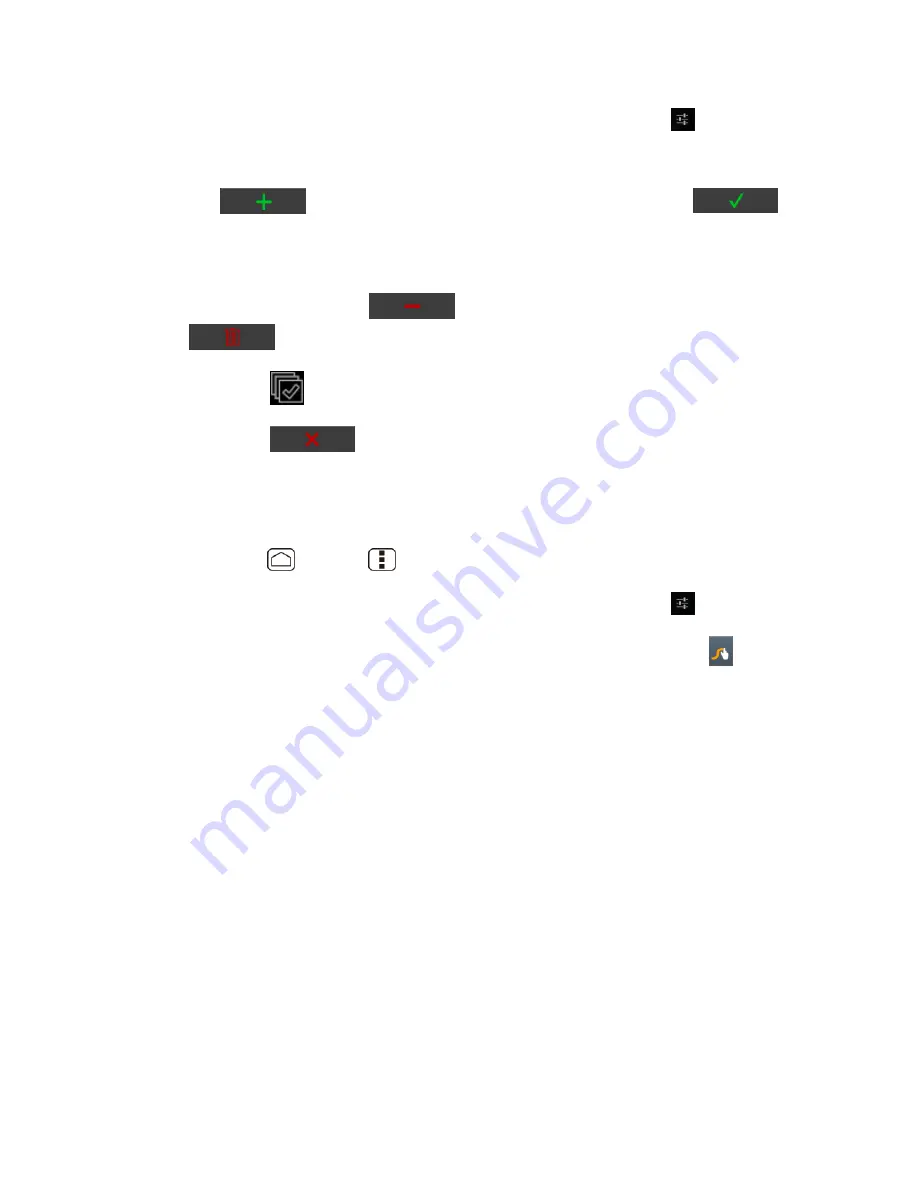
Device Basics
21
2. Scroll to
Swype
under
KEYBOARD & INPUT METHODS
and touch
.
3. Touch
Personal dictionary
.
4. Touch
and type the word you want to add, and then touch
. (A
list of words you have added to the dictionary is displayed.)
To edit a word, touch a word to edit it.
To delete a word, touch
and touch a word to check it and then touch
>
OK
.
• Touch
to select all the words in the dictionary.
• Touch
to cancel deleting and back to the previous screen.
Swype Settings
You can customize the Swype settings as you like.
1. Press
Home
>
Menu
, and touch
System settings
>
Language & input
.
2. Scroll to
Swype
under
KEYBOARD & INPUT METHODS
and touch
.
Tip
: You can open the Swype settings from the Swype keyboard. Touch and hold
on the
keyboard.
3. Choose from the following options.
Select Input Method:
Touch to select Swype or Android keyboard.
How to Swype:
Touch to learn Swype in quick steps.
Personal dictionary:
Touch to make your personal dictionary for Swype.
Preferences:
Touch to show the following settings menu for Swype.
•
Audio feedback:
Touch to turn on sounds from Swype.
•
Vibrate on keypress:
Check to activate vibration when a key is touched.
•
Show tips:
Check to turn on a flashing indicator for quick help.
•
Auto-spacing:
Check to automatically insert spaces between words.
•
Auto-capitalization:
Check to automatically capitalize the first letter of sentence-
initial words within the specific text entry field.