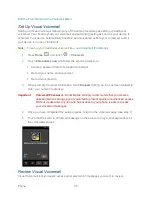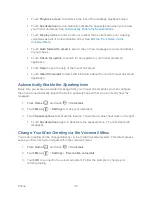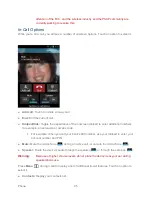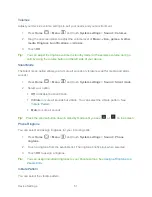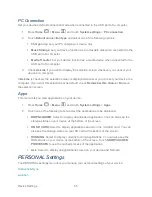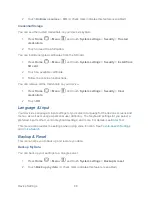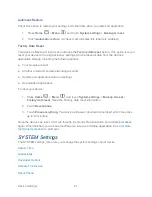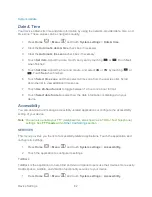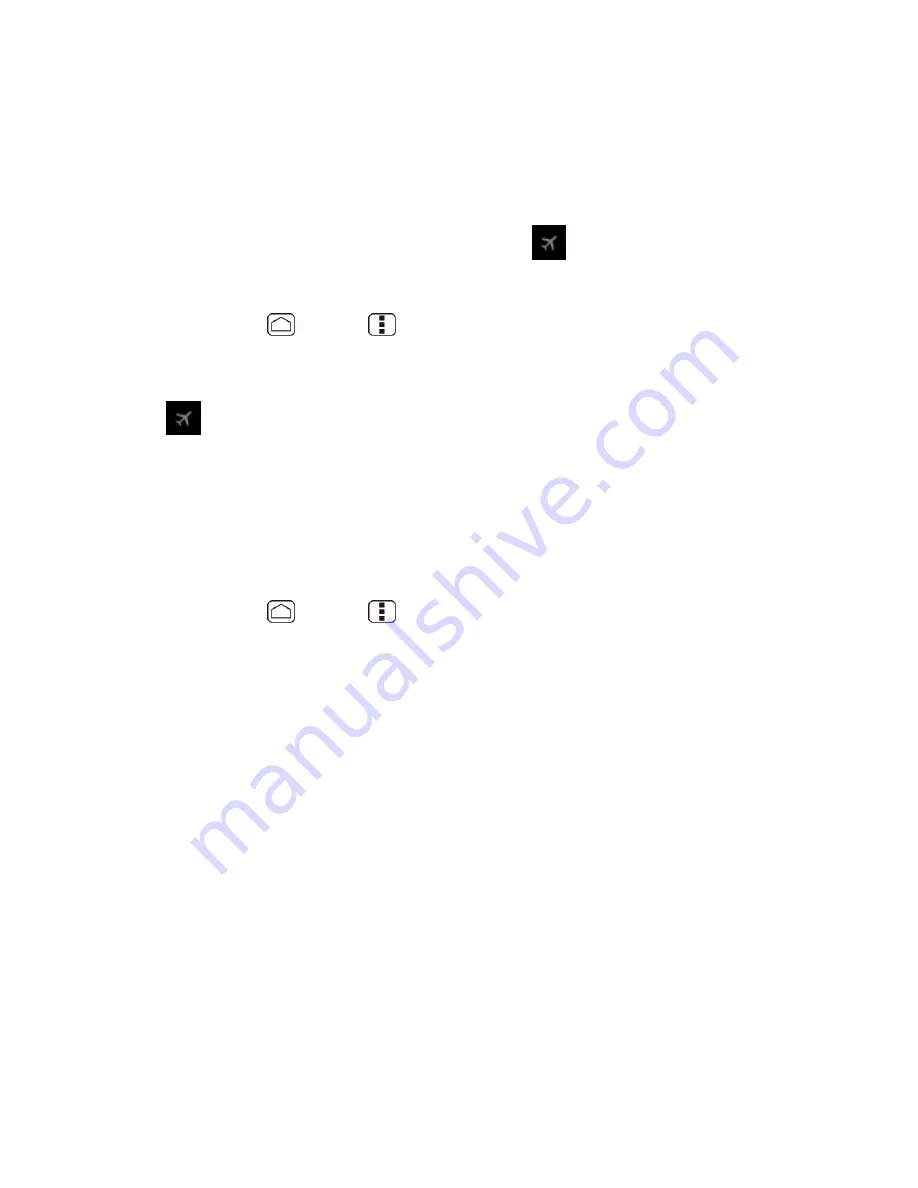
Device Settings
50
is prohibited. When you set your device to Airplane mode, it cannot send or receive any calls or
access online information.
To quickly turn Airplane mode on or off:
► Press and hold the
Power
button, and then touch
Airplane mode
under Phone options.
While in Airplane mode, the status bar will display
.
To turn Airplane mode on or off in Settings:
1. Press
Home
>
Menu
, and touch
System settings
>
More
…
under
WIRELESS & NETWORKS
.
2. Touch the
Airplane mode
check box. While in Airplane Mode, the status bar will display
.
Mobile Networks
Mobile networks menu lets you enjoy the data connection.
Enable Data
Enable data access to enjoy the data connection.
1. Press
Home
>
Menu
, and touch
System settings
>
More
…
under
WIRELESS & NETWORKS
.
2. Touch
Mobile networks
and confirm
Data enabled
is checked.
DEVICE Settings
The DEVICE settings menu lets you control
your device‟s feature.
Sound
Display
Storage
Battery
PC Connection
Apps
Sound
Use the following settings for such features as silent mode, vibrate, and overall device volume.