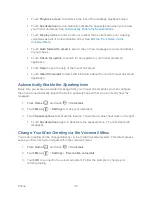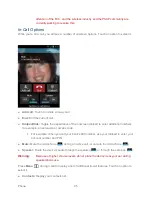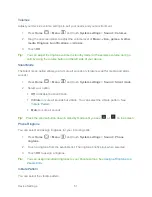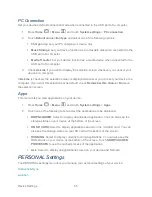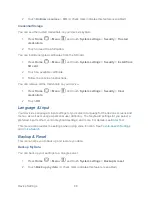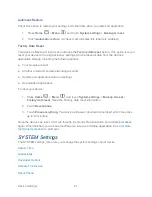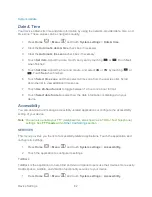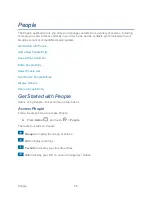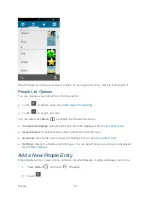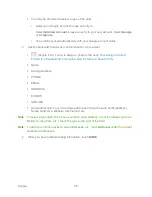Device Settings
53
●
Vibrate on touch:
Check to vibrate when touching softkeys and during certain other
instances.
●
Hearing aid:
Check to use your hearing aid device effectively.
Display
Adjusting your device‟s display settings not only helps you see what you want, it can also help
increase battery life.
Brightness
Adjust your screen‟s brightness to suit your surroundings.
1. Press
Home
>
Menu
, and touch
System settings
>
Display
>
Brightness
.
2. Drag the Brightness slider left or right to adjust the screen brightness.
- or -
Check
Automatic brightness
to set the brightness automatically.
3. Touch
OK
.
Wallpaper
Select wallpaper using this menu.
1. Press
Home
>
Menu
, and touch
System settings
>
Display
>
Wallpaper
.
2. Select the wallpaper you want to display on the screen.
Auto-rotate Screen
Your device is capable of automatically changing the orientation of some onscreen content.
With this feature, you can view the screen in either portrait or landscape orientation by turning
the device sideways. By default, the screen orientation automatically changes when the device
is rotated.
To deactivate the Auto-rotate feature:
1. Press
Home
>
Menu
, and touch
System settings
>
Display
.
2. Touch
Auto-rotate screen
check box to uncheck it.
Sleep
Select the delay time before the screen automatically turns off.