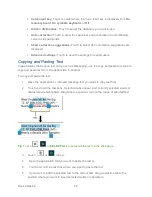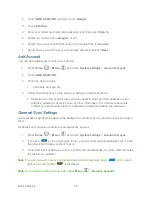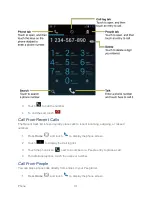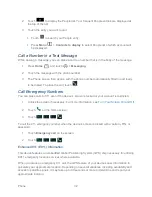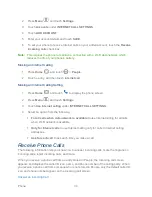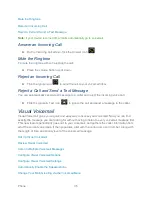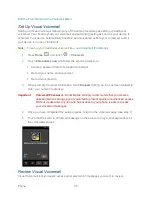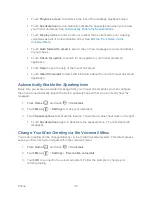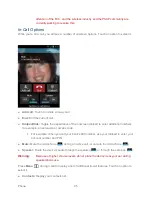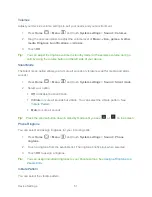Phone
39
Touch
Playback screen
to customize the look of the message playback screen.
Touch
Speakerphone
to automatically activate the speakerphone when you review
your Visual Voicemail. See
Automatically Enable the Speakerphone
.
Touch
Display name
to enter a name or number that is attached to your outgoing
voicemails as part of an identification string. See
Edit the From Name via the
Voicemail Menu
.
Touch
Auto forward to email
to send a copy of new messages to an email address
of your choice.
Touch
Check for update
to search for an upgrade to your Visual Voicemail
application.
Touch
Help
to open the help of the Visual Voicemail.
Touch
About Voicemail
to view build information about the current Visual Voicemail
application.
Automatically Enable the Speakerphone
Every time you access a selected message from your Visual Voicemail list, you can configure
the phone to automatically launch the built-in speakerphone so that you can clearly hear the
message.
1. Press
Home
, and touch
>
Voicemail
.
2. Touch
Menu
>
Settings
to make your alterations.
3. Touch
Speakerphone
to activate the feature. You will see a blue checkmark on the right.
Touch
Speakerphone
again to deactivate the speakerphone. The checkmark will
disappear.
Change Your Main Greeting via the Voicemail Menu
Your main greeting can be changed directly via the Visual Voicemail system. This direct access
saves you from having to navigate within the voicemail menu.
1. Press
Home
, and touch
>
Voicemail
.
2. Touch
Menu
>
Settings
>
Personalize voicemail
.
3. Touch
OK
to connect to the voicemail system. Follow the prompts to change your
current greeting.