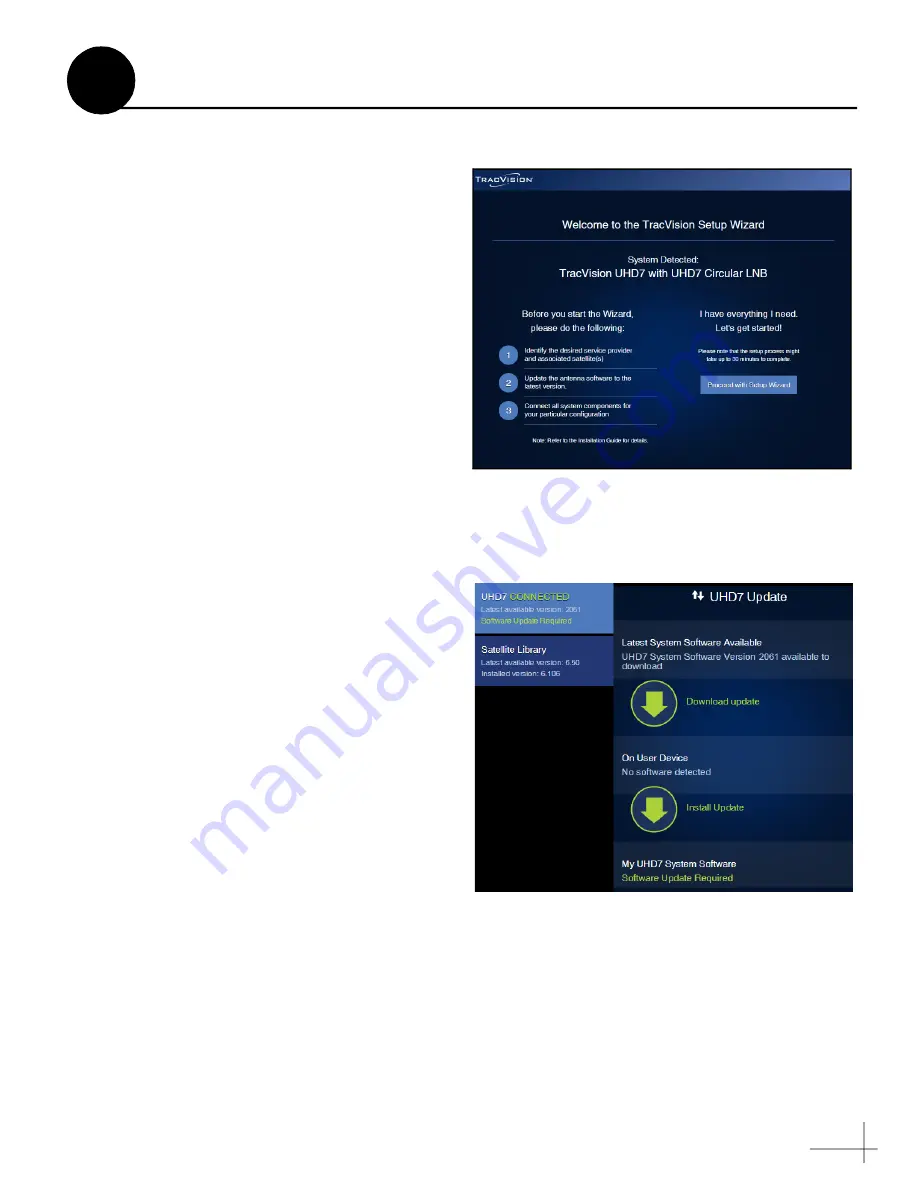
27
The Setup Wizard appears upon initial startup to
step you through system configuration (see
Figure 45). Before you begin to set up the system:
• Know the service provider and associated
satellite(s)
• Check the latest software version (see below)
• Verify all system components are connected
Update Software and Satellite Library
Before you start the Setup Wizard, update the
system software and satellite library to the latest
versions. Use the Apple
®
iOS or Android
™
smartphone/tablet mobile app, or follow these
steps to use a laptop PC that has the latest update
files downloaded to it from the KVH Partner
Portal (www.kvh.com/partners).
a.
Select
Exit
in the Setup Wizard page. The web
interface appears.
b.
At the Updates page of the web interface,
select the antenna model. Then select
Install
Update
(see Figure 46). Find the
.kvh
file in
your downloads folder, then double-click to
install.
c.
Wait for the update to complete. It may take
up to 45 minutes. The TV-Hub’s lights will
alternate orange while the update is in
progress. Once complete, the web interface
will report that the latest version is installed.
d.
When the software update is complete, select
the Satellite Library. Then select
Install
Update
. Find the
.xml
file in your downloads
folder, then double-click to install.
e.
Navigate to
Settings
>
General Settings
and
launch the Setup Wizard.
f.
Select
Proceed with Setup Wizard
.
Figure 45: Setup Wizard Welcome Page
Figure 46: Software Updates Page
Set Up the System
19
Содержание TracVision UHD7
Страница 1: ...Installation Guide TracVision UHD7 in 32 81 cm Dome to match TracVision TV8 ...
Страница 41: ......



























