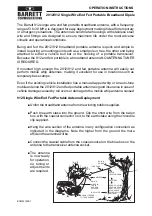Содержание TracVision UHD7
Страница 1: ...Installation Guide TracVision UHD7 in 32 81 cm Dome to match TracVision TV8 ...
Страница 41: ......
Страница 1: ...Installation Guide TracVision UHD7 in 32 81 cm Dome to match TracVision TV8 ...
Страница 41: ......