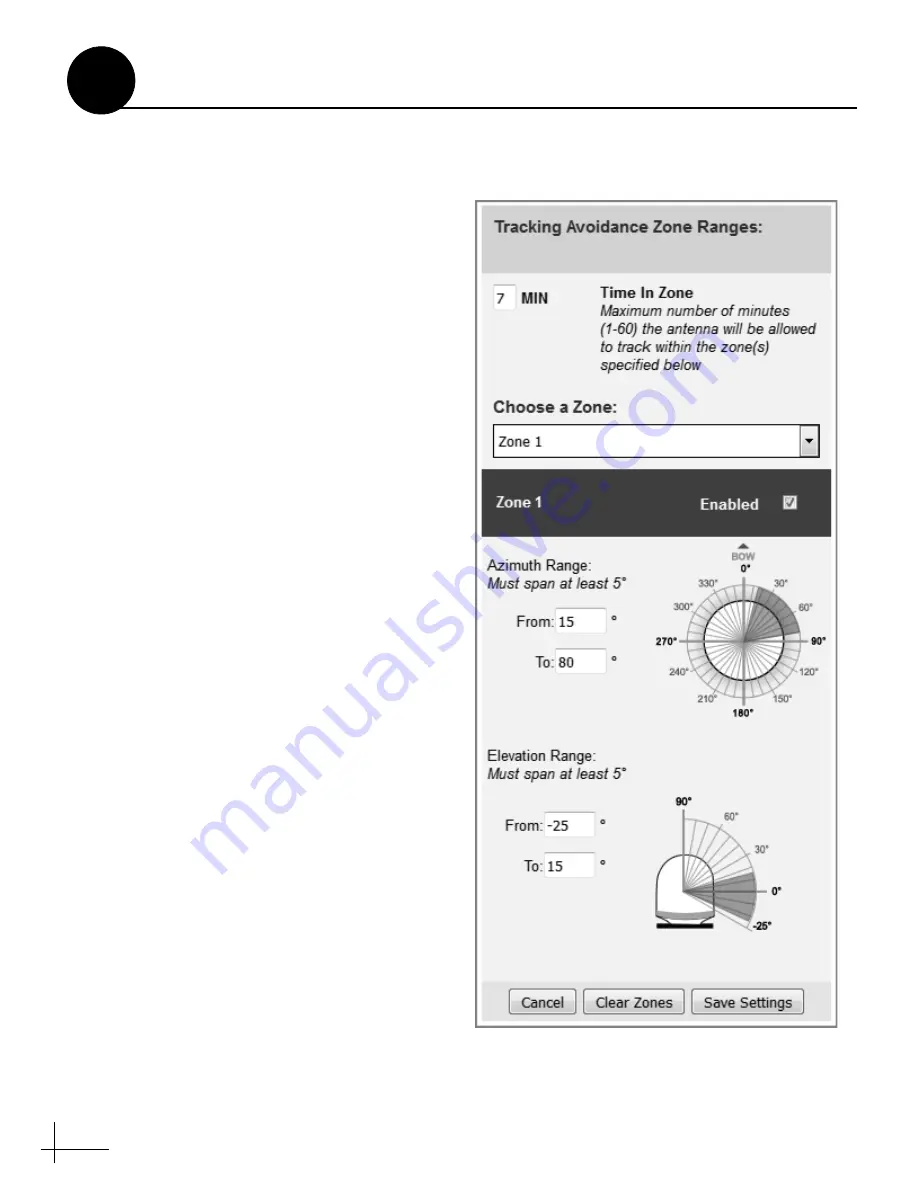
32
You can configure up to five tracking avoidance
zones for areas where there may be partial
blockage or RF interference. Whenever the
antenna is tracking a satellite in the direction of a
tracking avoidance zone, it will switch to a
different satellite if one is available.
Follow these steps to set up a tracking avoidance
zone.
a.
Determine the necessary azimuth range for
the zone(s). You will need to enter, in
clockwise order, beginning and ending
azimuths that define the outer boundaries of
the zone(s)
relative to the antenna’s forward
arrow
, which should point toward the bow.
b.
Determine the necessary elevation range for
each zone.
NOTE:
Each no-transmit zone must span at least 5°
in both azimuth and elevation.
c.
At the TracPhone V11-IP web interface, click
the
Settings
tab. Then click
Tracking
Avoidance Zones
.
d.
Click
Edit
.
e.
Enter the azimuth and elevation ranges for
Zone 1. Then select the
Enabled
check box
f.
Set up any additional zones by selecting a
zone number from the drop-down menu and
repeating step e for the selected zone.
g.
In the Time in Zone box, enter the maximum
number of minutes (between 1 and 60)
during which the antenna will be allowed to
track within a tracking avoidance zone. This
precludes switching satellites in cases when
the antenna is simply passing through a zone
while the vessel is turning.
h.
Click
Save Settings
.
i.
At the confirmation message, click
Save
.
Figure 60: Tracking Avoidance Zones Page of Web Interface
Set Up Tracking Avoidance Zones
18
Optional
Содержание TracPhone V11IP
Страница 1: ...KVH Industries Inc Installation Guide TracPhone V11IP ...
Страница 54: ...54 0961 Rev A ...






























