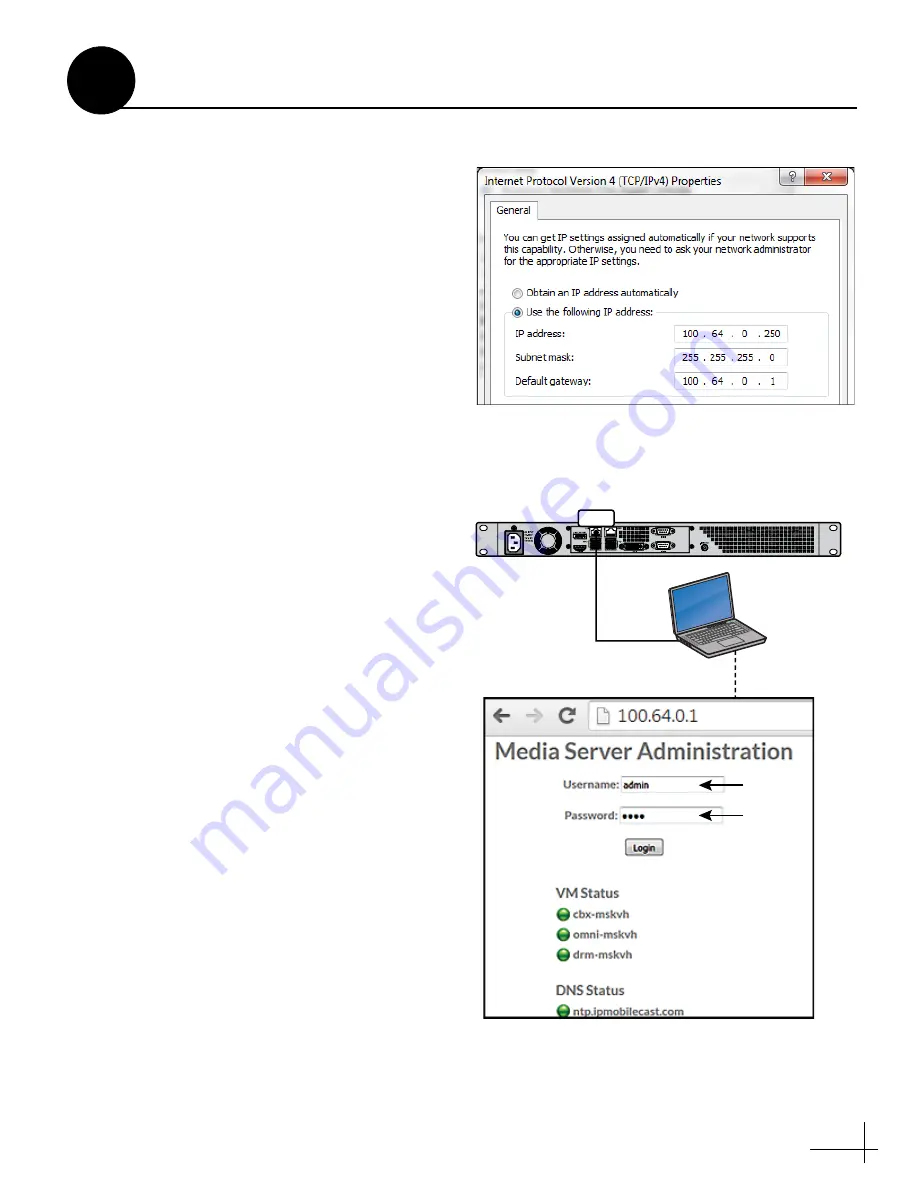
9
Follow these steps to access the Media Server’s
web interface. You need to connect to the
Administration web interface to configure the
Media Server.
a.
Assign the following static IP address to your
laptop's Ethernet connection (see Figure 13):
Static IP:
100.64.0.250
Subnet mask:
255.255.255.0
Default gateway:
100.64.0.1
b.
Connect your laptop to the Media Server’s
LAN port (see Figure 14), either directly or
through an Ethernet hub.
c.
Start your web browser and enter the
following address:
100.64.0.1
.
d.
Check the status indicators on the web
interface. The “Activated” indicator at the
bottom of the list will be red until the service
). All other indicators should be green
after initialization (5 minutes after powering
up the Media Server). If any are red, contact
KVH Technical Support.
e.
Log into the Administration web interface
using the following credentials:
Username:
admin
Password:
1234
Figure 13: Static IP Setting on Laptop
Figure 14: Accessing the Media Server Web Interface
Media Server
LAN
100.64.0.250
100.64.0.1
admin
1234
Accessing the Web Interface
6
Содержание IP-MOBILECAST
Страница 1: ...KVH Industries Inc Installation Guide Media Server Set top Box...
Страница 30: ......

























