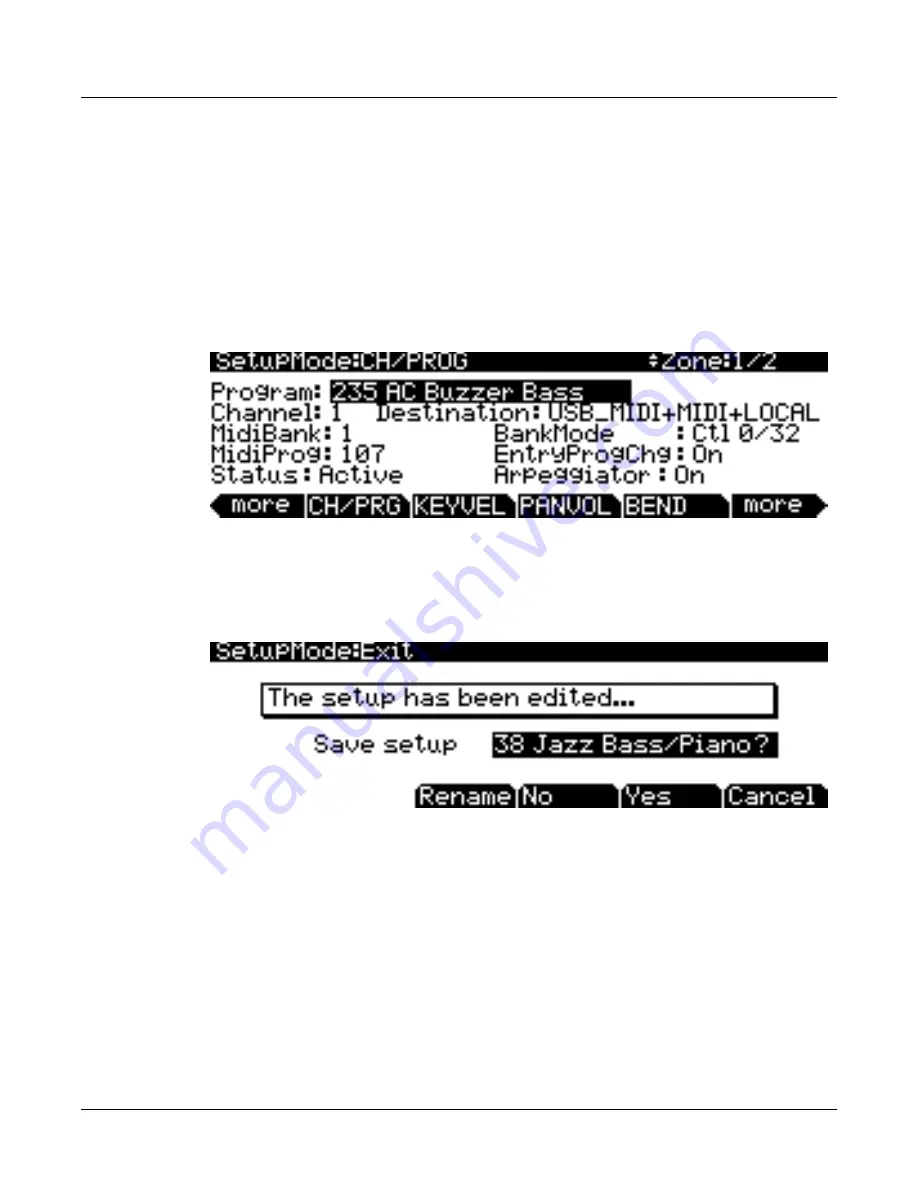
4-2
Setup Mode
The Setup Editor
The Setup Editor
In each of the following guides, you will be using the Setup Editor
to make changes to the currently
selected setup
.
Open the Setup Editor
from Setup mode by pressing the
Edit
button on the front panel.
Use the soft buttons at the bottom of the display to select the various Setup Editor pages. Use the
more
soft buttons on the bottom of the display to scroll to through pages of soft buttons.
The top line of the
display says “SetupMode:” with the name of the current Setup Editor page as well as the
number of the current zone. Use the
Chan/Layer
buttons to the left of the display to select the
current zone. The current and total number of zones can be viewed in the upper right corner of
each screen in the Setup Editor.
Press the
Exit
button on the front panel to exit the Setup Editor and return to the Setup mode main page.
If you have made any changes to the setup, you will be presented with the message “This setup has been
edited...” (see below.) You are given a choice of soft buttons: Press
Rename
to rename the setup before
saving, press
No
to return to the Setup mode main page without saving, press
Yes
to choose an
ID# and save the setup, press
Cancel
to return to the Setup Editor.
When saving, you must choose an ID#. An ID# gives you a way to locate a setup aside from its
name (you can store up to 2,048 unique ID#s for each object type: setups, programs, songs, etc.,
though many ID#s are already used for factory ROM objects.) ID#s also allow you to save
setups with the same name under different ID#s, and rename them at a later time if desired.
Choose an unused ID# to save a new setup. The next available unused ID# is automatically
selected when editing a factory ROM setup. When editing a setup that has been stored in user
memory (any originally unused ID#,) the edited setup’s ID# is automatically selected. This
assumes that you wish to replace the existing setup, but you can choose another ID# if desired
to save a new copy. Choose a used ID# to replace an existing saved setup. If you replace a
factory ROM setup, you can revert to the original setup by using the
Delete
soft button in the
Setup Editor. See the
PC3 Musician’s Guide,
Editing Conventions chapter for more details on
saving and naming.
Содержание X-Pro BG
Страница 40: ...4 14 Setup Mode Creating A New Setup...
Страница 70: ...B 4 X Pro Speci cations MIDI Implementation Chart...






























