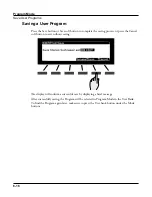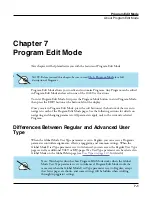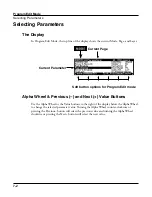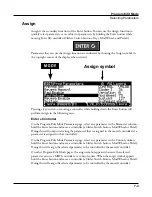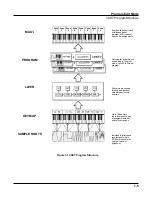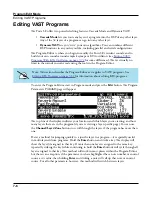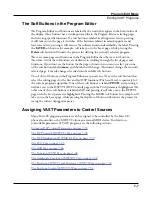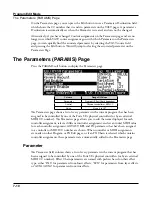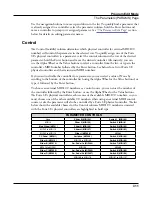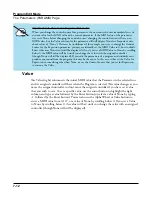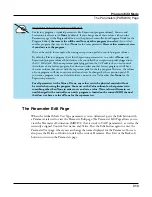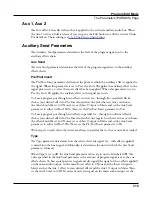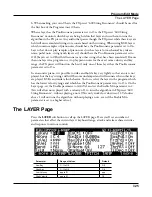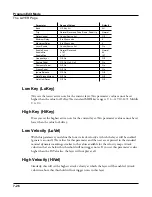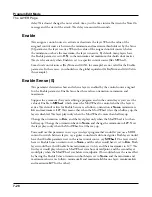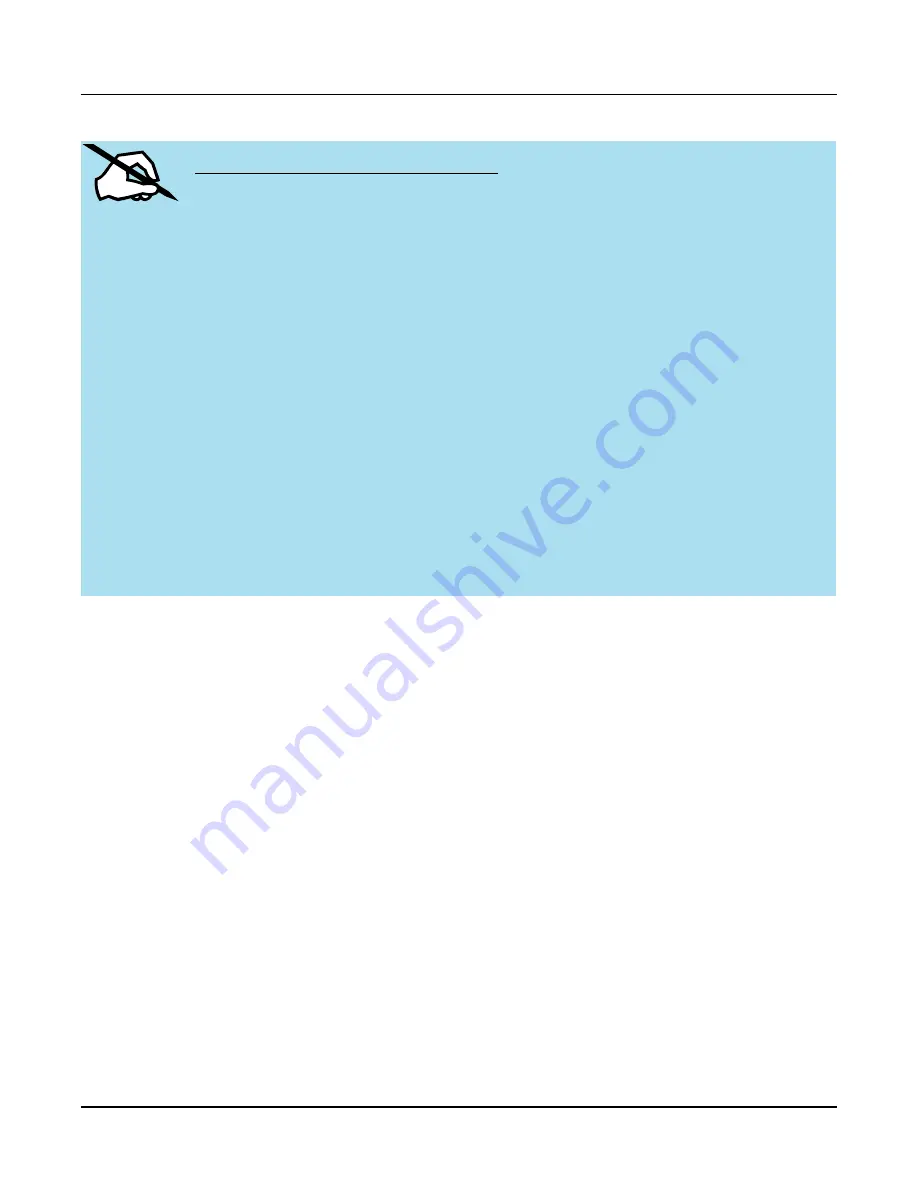
Program Edit Mode
The Parameters (PARAMS) Page
7-13
Important note about values of “None”
For factory programs, standard parameters like Expression (program volume), Sustain, and
Sostenuto are always set to None by default. If you change one of these values, either on the
Parameters page in the Program Editor, or with a physical controller from Program Mode (or the
Program Editor,) the same value will be used for any other program you select, if you select
another program that uses a value of None for the same parameter. These values remain set even
if you don’t save the program
.
This can be useful, for example, when using an expression pedal to control program volume.
By default, all factory programs have their Expression parameter set to a value of None, and
Expression (program volume) by default can be controlled by an expression pedal plugged into
the CC Pedal jack. With an expression pedal plugged into the CC Pedal jack, you can control
the volume of any factory program, but when you select another factory program, it will have
the same volume that you set with the expression pedal in the last program. This way, the volume
of your programs will stay consistent, and can always be changed by the expression pedal. If
you want a program to have a default volume, you must set a Value other than None for the
Expression parameter.
For all parameters with a Value of None, any values set with a physical control will not
be saved when saving the program. You must set the Value column for that parameter to
something other than None in order to set and save a value
. These values will remain set
until changed with a controller, or until a program is loaded on the current MIDI channel
that does not have a value of None for these parameters
.
The Parameter Edit Page
When the Global Mode User Type parameter is set to Advanced, press the Edit button with
a Parameter selected to view the Parameter Edit page. The Parameter Edit Page allows you to
view the Parameter’s Destination (MIDI CC that it sends to VAST parameters), as well as the
currently assigned Control, Text name, and Value. Press the Edit button again to enter the
Parameter Text page, where you can change the name displayed for the Parameter. You can
also press the Delete soft button to delete the current Parameter. Press Exit or the Back soft
button to return to the Parameters page.