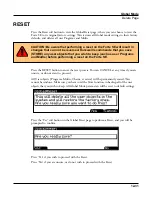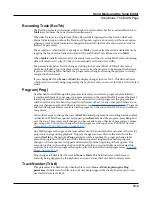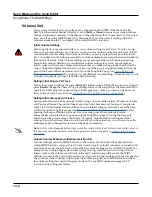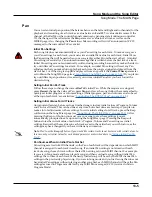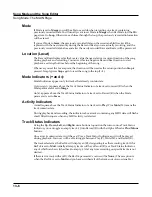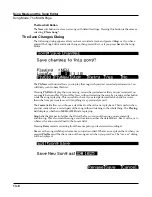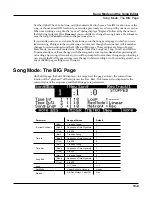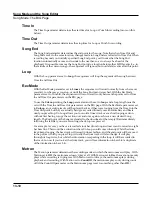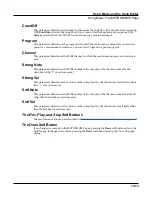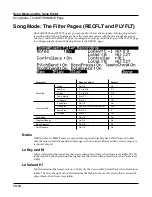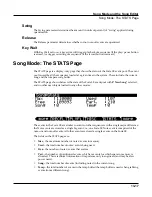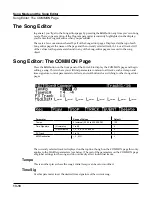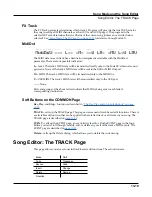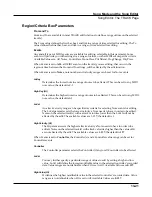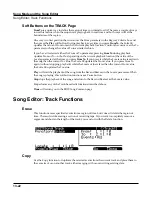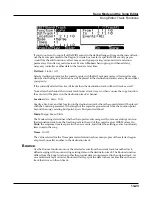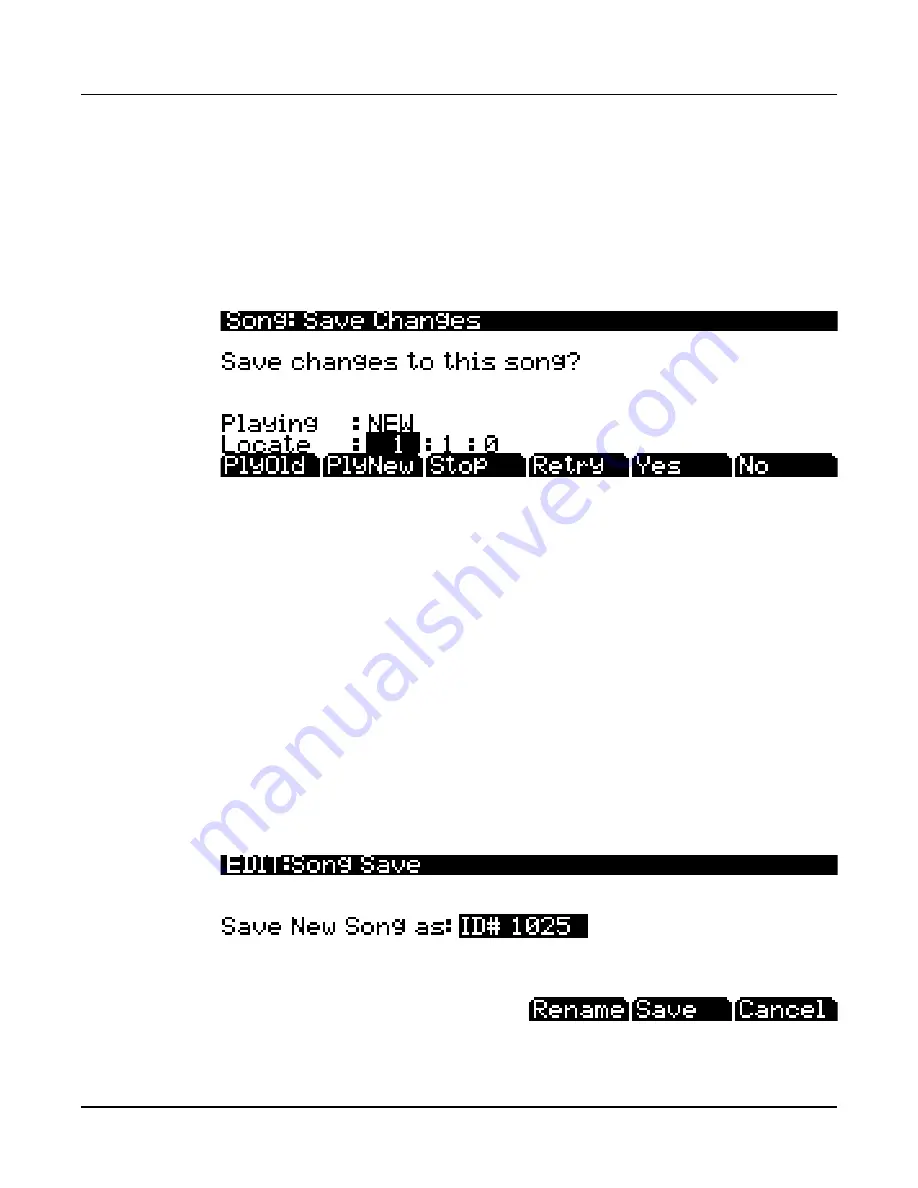
Song Mode and the Song Editor
Song Mode: The MAIN Page
13-8
The New Soft Button
The New soft button creates a new song with default settings. Pressing this button is the same as
selecting 0*New Song*.
The Save Changes Dialog
The following dialog appears after you have recorded a track and pressed Stop, or if you have
entered the Song Editor and made changes, then pressed Exit, or if you press Save in the Song
Editor.
The PlyNew soft button allows you to play the song with your last recorded performance. You
will likely want to hear this first.
Pressing PlyOld will play the current song, minus the performance that you just recorded. You
can toggle between Play Old and Play New without restarting the song by pressing either button
while the song is playing. This is useful to check if your last performance was better or worse
than what was previously saved (if anything was previously saved.)
The Locate field allows you choose a start time for the old or new playback. This is useful when
you just want to hear a certain part of the song without listening to the whole thing. The Playing
field displays whether to NEW or OLD data is playing.
Stop halts the playback of either the Old or the New version of the song you are currently
auditioning. This also resets the song’s start location to either the default Bar 1, Beat 1 value, or to
whatever location you defined in the Locate field.
Pressing Retry restarts recording from the same point you last started recording at.
Yes saves the song with the performance you just recorded. Whatever was played back when you
pressed PlayNew will be the version of the song saved when you press Yes. The “save as” dialog
will be displayed: