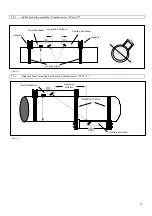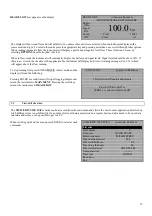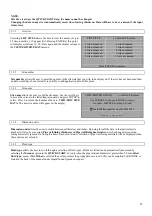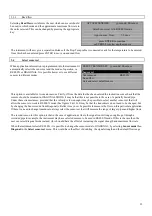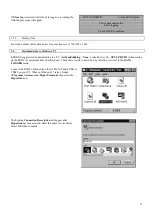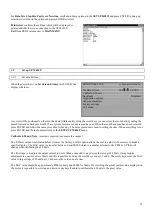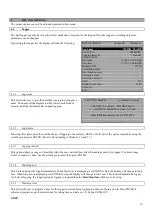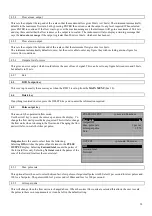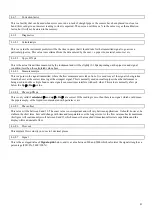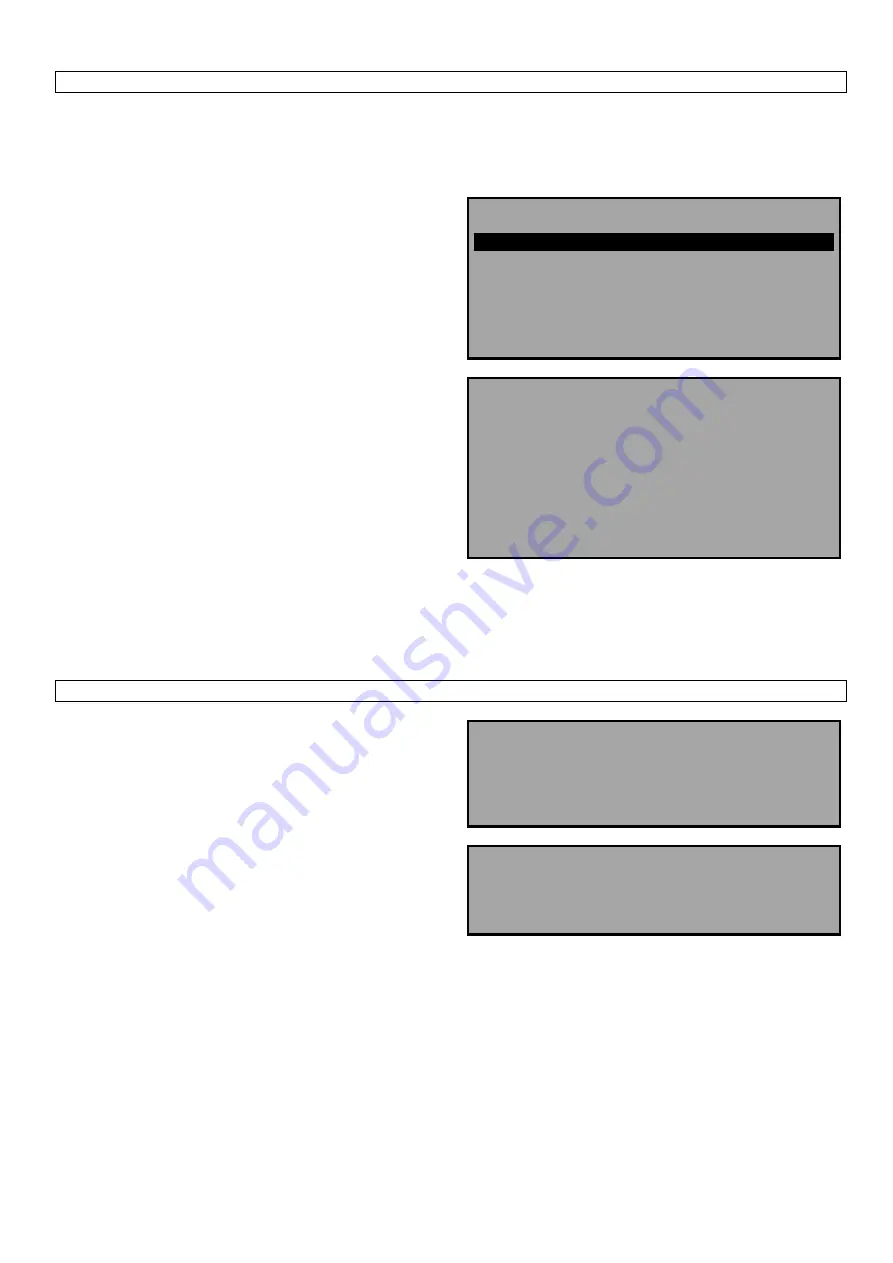
26
3.5.7
Example
It may be that data has been recorded in blocks 1 to 7 but only information in blocks 1 to 3 are required. This is done by
selecting 1 as the first block to download and 3 as the last block to download, scrolling back up to download range to RS232
and pressing ENTER, will download the data required. Should a block number which, is out of range be entered, an error
message Block number out of range will appear.
DOWNLOAD LOG yy-mm-dd hh:mm:ss
Download range to RS232
First block to Download
1
Last block to Download
3
Exit
Press ENTER the instrument will display.
DOWNLOAD LOG yy-mm-dd hh:mm:ss
Currently Downloading
Block 3/ 3
Point 113/240
Printer status: UNKNOWN/READY
Press ENTER to cancel
Printer status: UNKNOWN means that when setting up the RS232, Handshaking = None was selected.
Printer status: Ready means the unit is ready to send data.
Printer status: Busy means the unit is off line or the buffer is full to the printer.
The UFM 610 P will continue to download the data until complete. Press SCROLL to exit and return to the MAIN MENU.
Press ENTER on the UFM 610 P to stop downloading at any time.
3.5.8
Clear log
By selecting clear log and pressing ENTER, the display will read
the following.
CLEAR LOG yy-mm-dd hh:mm:ss
Press ENTER to clear the log
Or press SCROLL to return
Pressing ENTER will display the following.
MAIN MENU yy-mm-dd hh:mm:ss
No logged data in memory
Press ENTER to continue