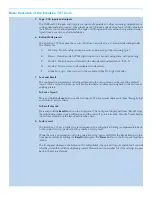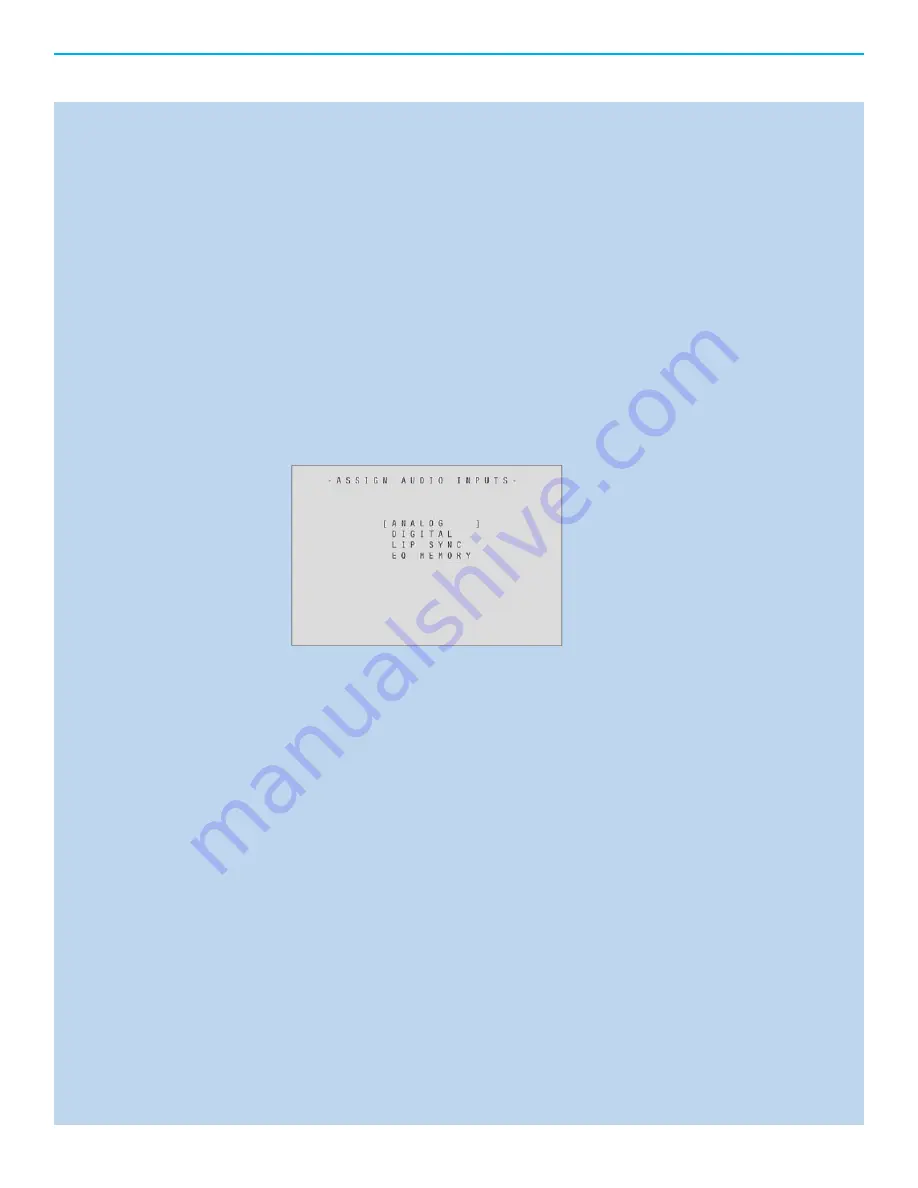
Main Menu, Navigation and Setup Cont...
Zone 2 Video Input device options are:
COMPONENT 1- COMPONENT 3
SVIDEO 1- SVIDEO 4
COMPOSITE 1- COMPOSITE 3
DISABLED
PREVIOUS
SAME AS MAIN - Mimics your Main video input setting.
NOTE:
This is only for analog video sources and will not function with HDMI input
selected.
Confi gure Audio
Assigning Audio Inputs – There are potentially four audio related settings available for each
preset button, A main or primary analog audio input, A main digital audio input, A lip sync
delay setting and an EQ memory setting.
Analog - Sets analog audio option for each button
Digital – Sets Digital audio option for each button
Lip Sync – Changes the delay time between viewing a person’s lips moving on the
screen and the sound leaving their mouth. Normally this synchronization will be
correct but in systems where multiple video connections are made or extreme
distances are required, a delay can be present. The lip Sync setting can increase the
audio delay in milliseconds to match video presentation.
EQ Memory – Sets the room equalization mode confi gured in the operation menu.
There are up to 4 different EQ settings that can be utilized for any button.
SEE:
Operation – Room EQ Setup
Setting the Analog audio Input
Using the arrow keys navigate to the text to the right of the for “device” label. Press the enter
button to make the text fl ash, while fl ashing and using the up and down arrows, select the
device input to be changed by pressing the enter button. Navigate to the text to the right of
the “analog Input is” label and press Enter, this will make the text fl ash and allow scrolling to
the required input type.
a.
b.
c.
d.
e.
f.
4.
A.
1.
2.
3.
4.
B.
Содержание Evolution 707
Страница 1: ...EVOLUTION 707 OWNER S REFERENCE ...