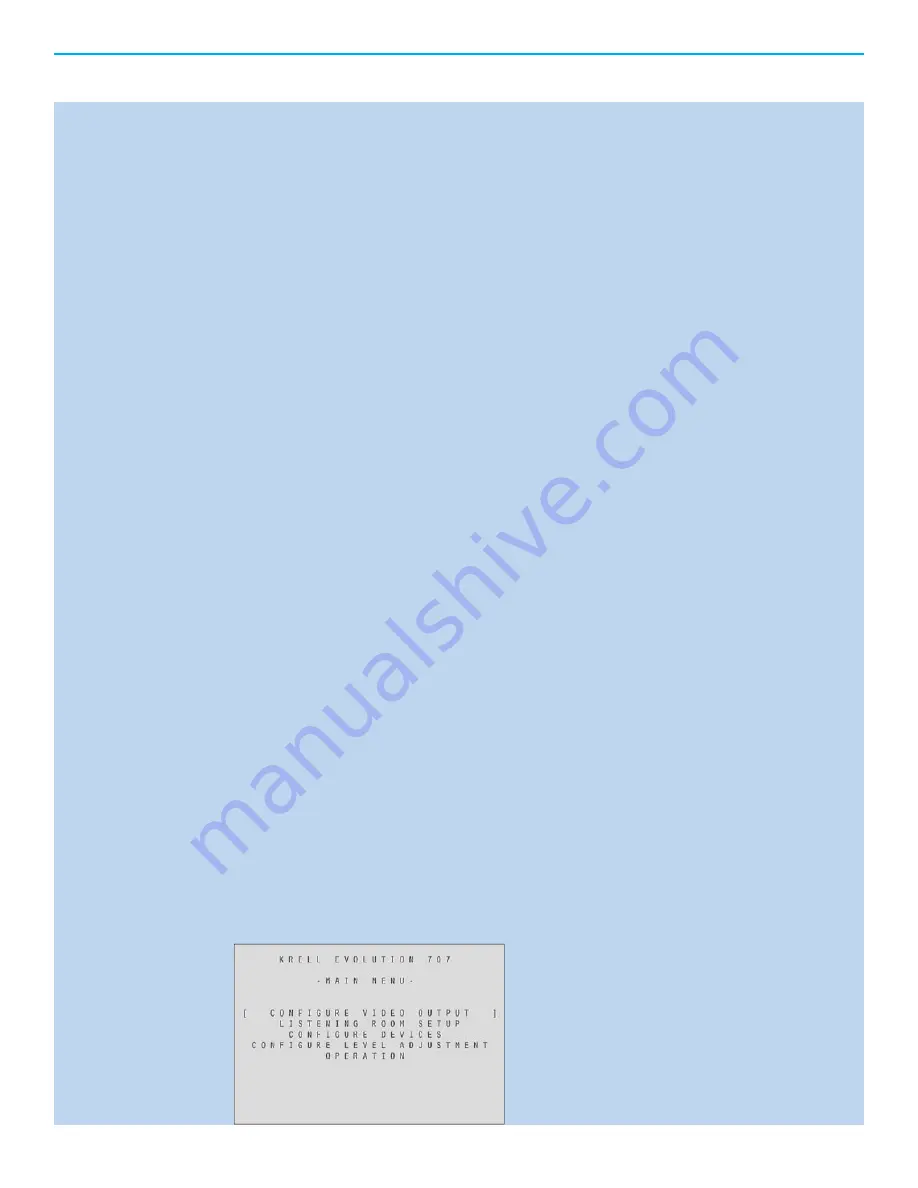
Initial Setup
OSD (On Screen Display)
Connection and Operation of the OSD
The OSD (On Screen Display) connection of the Evolution 707 to a video display is the single most
important connection to the setup of this processor. The entire confi guration and setup of the
Evolution 707 is performed while viewing the OSD.
Note:
Do not connect any inputs at this time.
Attach the AC power cord to the receptacle on the back of the Evolution 707.
Plug the Power cord into an AC receptacle and turn on the rear power switch.
The Evolution 707 will go through an initialization process and display the current software revision
installed. Wait for the initialization to complete before proceeding.
Connect the Video Output of the Evolution 707 to a Video Monitor
The OSD can be displayed from any video output. HDMI, component, s-video and composite video
are all supported. Care should be taken in selecting which video format to use. Older monitors,
projectors and televisions do not have the ability to display some of the latest video output formats.
Use composite video if you are uncertain as to the video display’s capabilities.
NOTE:
When using the HDMI output for OSD do not connect an HDMI input at this time. It can make
initial setup more diffi cult as the Evolution 707 will be communicating with the source before the
setup of inputs and outputs has occurred.
Press the Power button on the front panel.
Within a few seconds the video display will show a blue screen with white text.
NOTE:
If you are using an analog output such as component or composite video, press cd on the
front panel, this will go to an analog defaulted video setting and expedite your setup.
NOTE:
If a blue screen with text does not occur, check the following:
Video connections
Input of the video display
Evolution 707 is in operation mode
If a problem still persists, turn the Evolution 707 off via the rear panel switch and turn it back
on.
Press the Menu Button
Now that a video connection has been established, press the Menu button, the set-up menu will
appear on the video display. It is now possible to navigate the set-up menu using a combination of
the up, down, left, right, enter, and previous buttons. These can be accessed via the Front panel of
the Evolution 707 or the remote control.
1.
2.
3.
4.
5.
A.
B.
C.
6.
Содержание Evolution 707
Страница 1: ...EVOLUTION 707 OWNER S REFERENCE ...






























