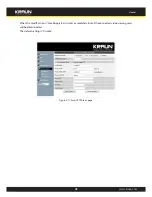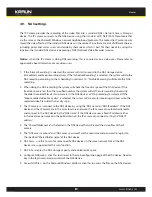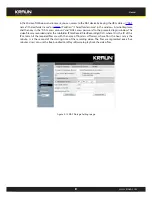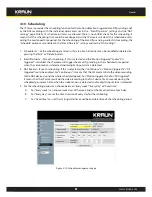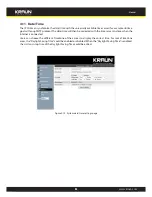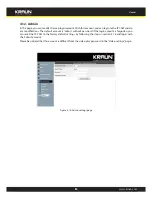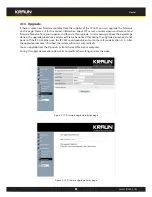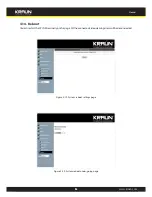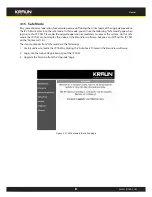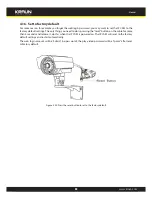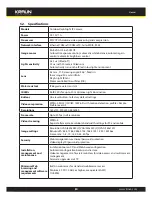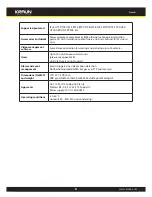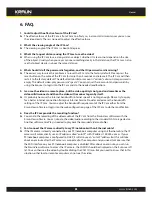32
Manual
www.kraun.com
6. FAQ.
1. Could I adjust the effective focus of the IP Cam?
A: The effective focus of the IP Cam is from 30cm to infinity, so, in almost all circumstances you can see
the video clearly. There is no need to adjust the effective focus.
2. What’s the viewing angle of the IP Cam?
A: The viewing angle of the IP Cam is about 60 degrees.
3. What’s the longest distance using the IP Cam to see the video?
A: When using the IP Cam to see a long-distance object, whether it’s clear or not depends on the size
of the object. Usually when your eyes can see something clearly in that distance, the IP Cam can also
see that object clearly in about the same distance.
4. What should I do if the password is forgotten, and the Id/password card is missing?
A: The easiest way to solve this problem is to reset the IP Cam to the factory default. Please press the
reset button on the cable of the IP Cam for more than 4 seconds and release it. The IP Cam will then
restart to the factory default. The default administrator account is “admin”, administrator password is
empty. The default video-play password is “ipcam”. You can adjust these account and passwords by
using the browser to login into the IP Cam and do the needed modifications.
5. I can see the video in a remote place, but the video quality is not good and sometimes the
video will disconnect and then the video will reconnect again by itself.
A: It’s probably because the internet bandwidth (internet speed) is not big enough. Please try to apply
for a better internet connection from your Internet Service Provider or decrease the bandwidth
settings of the IP Cam. You can adjust the bandwidth requirement of the IP Cam either from the
KraunView software or login into the web configuration page of the IP Cam to do the modification.
6. does the IP Cam provide the recording function?
A: You can do the recording of the video/audio of the IP Cam from the KraunView software with the
KraunView software. You can also do the video/audio recording to the standard NAS storage device.
Another software CamPlay is needed to playback the recorded vide/audio files.
7. Can I connect the IP camera directly to my PC/notebook with an ethernet cable?
A: If the IP camera is directly connected to your PC/notebook computer using an Ethernet cable, the IP
camera will automatically use an IP address called “auto IP” with IP address 169.254.xxx.xxx. If your
PC/notebook computer is configured to DHCP, it will also use an “auto IP” address. But this will take
about one minute after the IP camera is connected to the computer and you need to make sure that
the WiFi interface on your PC/notebook computer is disabled. After about one minute, you can run
the KraunView software to access the IP camera, the CAM ID should be displayed on the “auto-search”
list. You can then see the video by double clicking the CAM ID icon. But you need to know that in this
situation, other local or remote computer can not see the video.