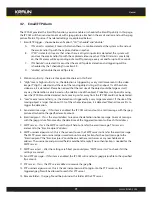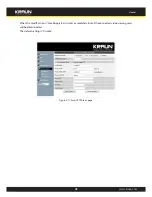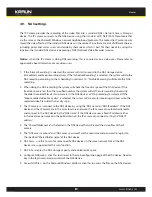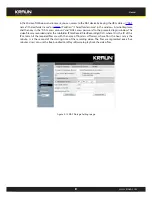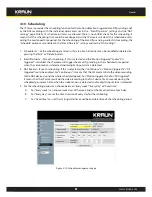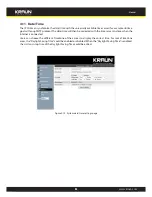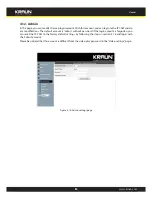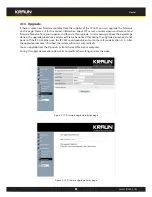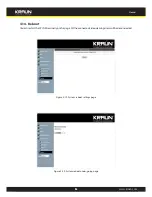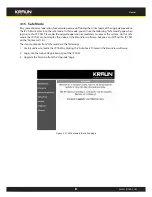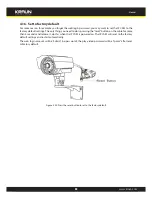13
Manual
www.kraun.com
4.4. Video Settings
The IP CAM is designed to provide high quality video for viewing from KraunView software. In this page,
you cam modify some settings related to the video viewing:
1. Password(play video) – this is the password needed for viewing the video from the KraunView
software. Together with the IP CAM ID, you can view the video of this IP CAM anywhere in the world
through the Internet.
2. Internet speed – this is the Internet bandwidth of your network environment. Higher value will
generate higher video quality. But if your internet connection can not provide more bandwidth than
the specified value, the video quality could degrade. So, please key in a value that is lower than your
internet bandwidth.
3. Select resolution & frame rate automatically – you can let the system select the suitable video
resolution and frame rate automatically for you. The selection is based on the “Internet speed” value.
This is the recommended default setting.
4. Resolution – there are three choices : 160x120, 320x240 and 640x480. If you decide to choose the
value manually, you can choose one of the three values. But, please be noticed that if the Internet
speed is slow(low value), high resolution(640x480) or frame rate could cause very bad video quality.
5. Frame rate – the video frame display rate. Higher value means faster movement and continuity in the
video display.
6. Favor/Preference – choose between “Video motion” and “Image quality”. When the real bandwidth
is not enough for the selected “Internet speed”, the system will need to degrade the video motion
or image quality. This selection will decide if the user want to maintain the “video motion” or “image
quality” when the internet speed is not good enough.
7. Brightness – the brightness of the video, lower value means darker display.
8. Sharpness – the sharpness of the video, higher value means sharper video.
9. Low light sensitivity – The low light sensitivity could be normal, high or very high. When the low
light sensitivity is high, the system could see better video clearance under low light situation, but the
moving object will not be very clear under this low light environment. Under very dark environment,
set to “very high” will get better video clearance. The default value of this setting is “high”.
10. Video color – choose between “colored” and “black&white”.
11. Video flip – can do “normal” or “flip” video display, this is needed if the ip camera is hung on the ceiling
or wall.
12. Outdoor/Indoor video – for better video display quality, modify this setting when taking indoor or
outdoor video. The default setting is “Outdoor video”, in most cases, this is also ok for indoor usage.
Under some special cases, there could be some strip lines on the video display when the IP camera
is taking indoor video. In this situation, change the setting to “Indoor video” will solve the problem.
Please also be noticed that in “Indoor video” setting, the video display of outdoor view is very vague.
For indoor usage, if there is strong sun light into the room, please select the “sun light” choice.
13. Enable/disable time display on video – if enabled, the date/time of the system will be displayed on
the left-upper corner of the video.