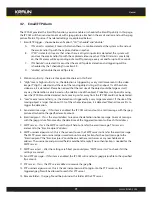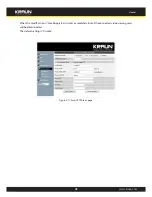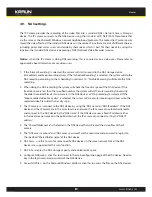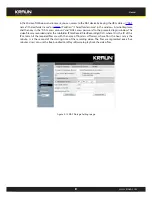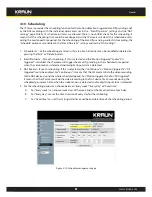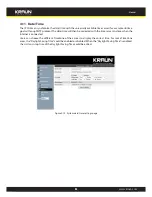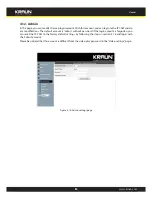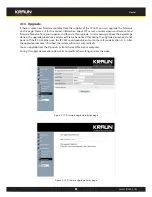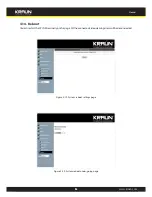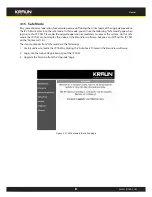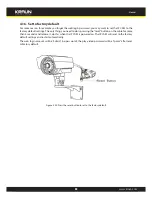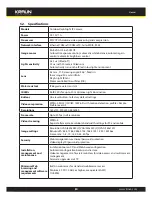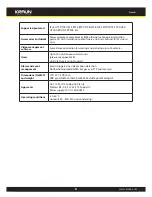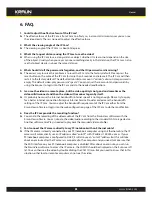20
Manual
www.kraun.com
4.9. nAS settings
The IP Camera provides the recording of the video files into a standard NAS ( Network Access Storage )
device. The IP camera connects to the NAS device using the standard LMX_NS/CIFS/SSN protocols that
are the same as the Microsoft Windows network neighborhood protocols. This makes the IP camera easily
record the video files to all the standard NAS devices in the market. Since there are a lot of different choices,
including prices and scales, users can decide by themselves which is best for their needs. By using this
function, the standard NAS device is becoming a NVR ( Network Video Recorder ) device.
notice : when the IP camera is doing NAS recording, this is counted as one video user. Please refer to
appendix B about allowed maximum video users.
1. If the “Always Recording” is selected, the system will start to record to the NAS storage device
immediately and keep recording always. If the “Schedule Recording” is selected, the system will do the
NAS recording according to the “scheduling” in section 3.10. “Disable Recording” will disable this NAS
recording.
2. When doing the NAS recording, the system will check the free disk space of the NAS device. If the
free disk space is less than the specified number, the system will do “Circular recording”( overwrite
the oldest recorded files of this ip camera in the NAS device ) or “Stop recording” as selected. If the
“keep recorded video for xx days” is selected, the system will do circular recording and over write the
recorded video files older than xx days ago.
3. The IP camera can connect to the NAS device by using the “NAS name” or “NAS IP address”. If the NAS
device and the IP camera are in the same local area network, the IP camera can automatically locate
and connect to the NAS device by the “NAS name”. If the NAS device uses a fixed IP address( either
in the local area network or in the public internet), the IP camera can connect to it by the “NAS IP
address”.
4. The “Shared folder name” is the folder in the NAS device that will record the video files of the IP
camera.
5. The “NAS access account” and “NAS access password” are the username and password to login into
the specified “Shared folder name” of the NAS device.
6. NAS Scan – use this to scan for some specific NAS devices in the same network. Not all the NAS
devices are supported for this scan function.
7. NAS Info – display the NAS storage capacity and available disk space.
8. Configure NAS(web) – click this to connect to the web configuration page of the NAS device. Need to
key in the login username/password of the NAS device.
9. Access NAS files – on the Microsoft Windows platform, click this to access the files on the NAS devices.