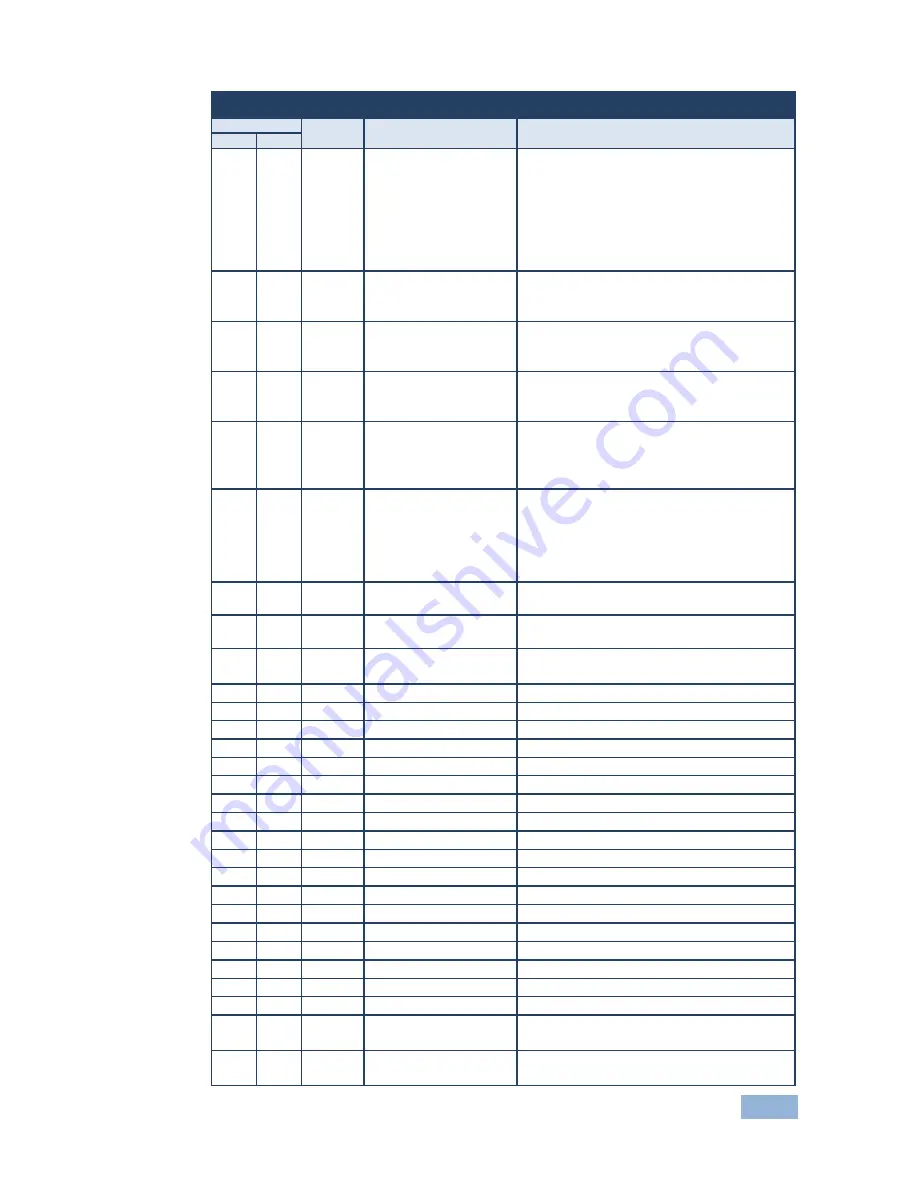
VP-725NA - VP-725NA Communication Protocol
65
Communication Protocol of the VP-725NA
Control Type Function Parameter
Description
Set
Get
0
1
174
0: 1/25 (for Get
Command)
1: 1/16 (for Get
Command)
2: 1/9 (for Get
Command)
3: 1/4 (for Get
Command)
Hot key PIP size, same as remote control key
- PIP Size
Note: For set function command, parameter is
ignored
0
-
175
N/A
Hot key Master Audio, same as remote control
/ Keypad
- Master Audio of SELECT
0
-
176
N/A
Hot key Scaler, same as remote
control/Keypad
- Scaler of SELECT
0
-
177
N/A
Hot key Audio Group, same as remote control /
Keypad
- Audio Group of SELECT
0
-
178
N/A
Hot key Video Group, same as remote control /
Keypad
- Video Group of SELECT
0
1
179
10: Audio Level = Master
In
11: Audio Level = Master
Out
12: Audio Level = Mic In
13: Audio Level = Off
Hot key Audio Level , same as remote control /
Keypad
- Audio Level
Note : parameter must be in the range of
10 ~ 13, or it will have no effect
0
-
180
N/A
Hot key Override, same as remote control /
Keypad - Override
0
-
181
N/A
Hot key Talk Over, same as remote control /
Keypad - Talk Over
0
-
182
N/A
Hot key Mix, same as remote control / Keypad
- Mix
0
-
183
N/A
VGA Group Output Volume Increase
0
-
184
N/A
VGA Group Output Volume Decrease
0
-
185
N/A
HDMI Group Output Volume Increase
0
-
186
N/A
HDMI Group Output Volume Decrease
0
-
187
N/A
COMP Group Output Volume Increase
0
-
188
N/A
COMP Group Output Volume Decrease
0
-
189
N/A
YC Group Output Volume Increase
0
-
190
N/A
YC Group Output Volume Decrease
0
-
191
N/A
CV Group Output Volume Increase
0
-
192
N/A
CV Group Volume Decrease
0
-
193
N/A
MASTER Group Output Volume Increase
0
-
194
N/A
MASTER Group Output Volume Decrease
0
1
195
-100 ~ +100
HQV Color Setting - Red
0
1
196
-100 ~ +100
HQV Color Setting - Green
0
1
197
-100 ~ +100
HQV Color Setting - Blue
0
1
198
-100 ~ +100
HQV Color Setting - Cyan
0
1
199
-100 ~ +100
HQV Color Setting - Magenta
0
1
200
-100 ~ +100
HQV Color Setting - Yellow
0
1
201
0 : DVD/Normal
1 : PC/Bypass
HDMI1 Switching Behavior
0
1
202
0 : DVD/Normal
1 : PC/Bypass
HDMI2 Switching Behavior
Содержание VP-725NA
Страница 1: ...KRAMER ELECTRONICS LTD USER MANUAL MODEL VP 725NA Presentation Switcher Scaler P N 2900 000739 Rev 4...
Страница 2: ......
Страница 3: ......
Страница 13: ...Figure 1 VP 725NA Presentation Switcher Scaler Front Panel 8 VP 725NA Overview...
Страница 42: ...VP 725NA Configuring and Controlling the VP 725NA 37 Figure 19 Audio Level Screen...
Страница 72: ...VP 725NA VP 725NA Communication Protocol 67...




































