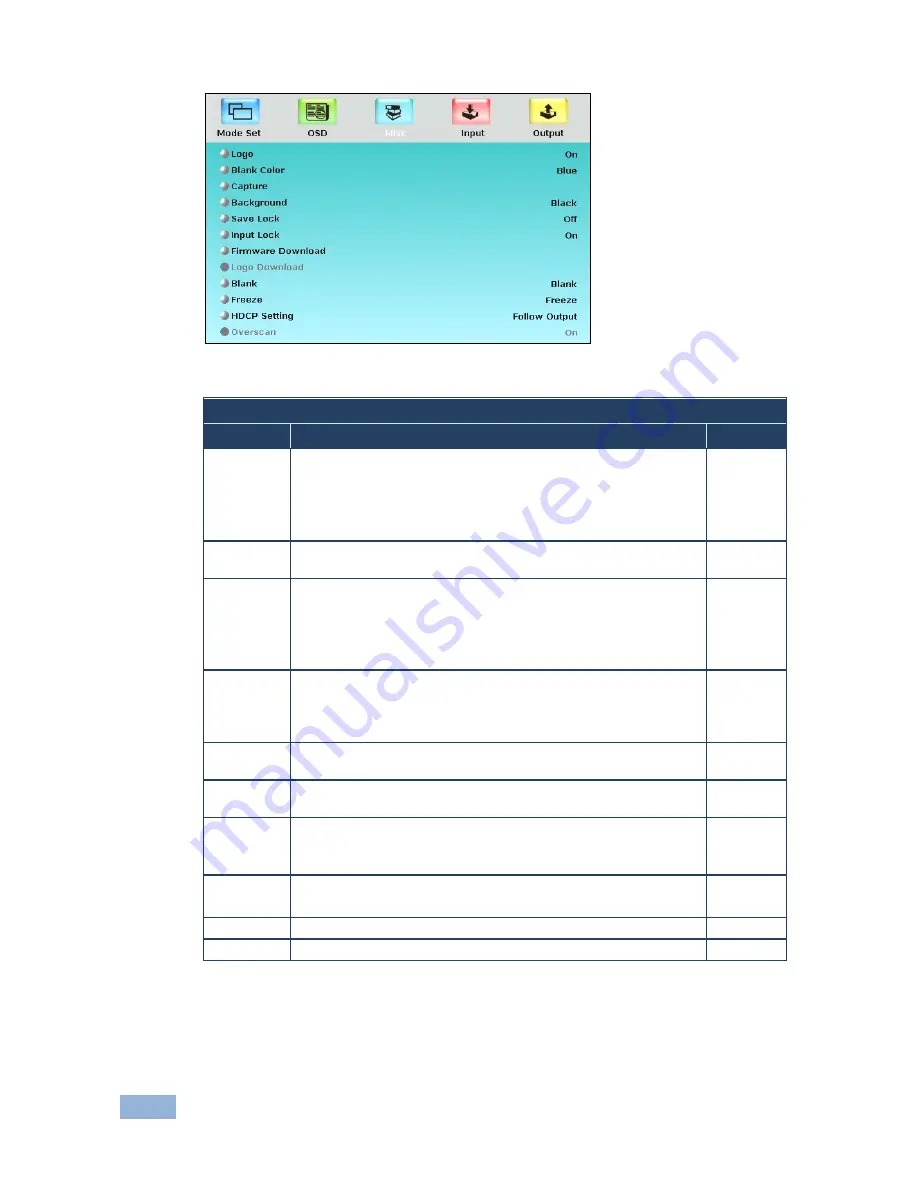
42
VP-725NA - Configuring and Controlling the VP-725NA
Figure 23: Misc Setup Screen
Misc Setup Screen
Setting
Function
Default
Logo
Choose:
ON
for the start up logo to appear on the screen
OFF
for it not to appear
Custom
to download a custom Logo (Flash ROM)
Obtained via the Capture function or downloaded via USB
Kramer
Logo (On)
Blank Color Set the blank color (the color that appears on the screen when
the blank button is pressed): Black or Blue
Blue
Capture
Press to capture the desired image input to Flash ROM for using
as a logo or as the background
Prompts “Capture”
The captured image is saved as the “Custom” background and/or logo
The capture image size may not exceed 1280x1024
Background Set the background screen color: Blue, Black, Custom
Selecting Custom will automatically bring up a custom (captured)
screen image, that can be obtained via the Capture function or
downloaded via USB (Logo Download)
Default
Save Lock Set the Save Lock option to ON to save the lock status when the
machine is powered down (On/Off)
Off
Input Lock
Set the Input Lock to OFF so you can still use the SOURCE buttons
on the front panel even when the lock button is on (On/Off)
Off
Firmware
Download
Download the firmware via the USB connection
Select the correct file from the memory stick and Confirm. Do not
press any buttons during firmware download.
Logo
Download
Download a new logo via the USB connection
Available when input is not set to USB
Blank
N/A
Freeze
N/A
Содержание VP-725NA
Страница 1: ...KRAMER ELECTRONICS LTD USER MANUAL MODEL VP 725NA Presentation Switcher Scaler P N 2900 000739 Rev 4...
Страница 2: ......
Страница 3: ......
Страница 13: ...Figure 1 VP 725NA Presentation Switcher Scaler Front Panel 8 VP 725NA Overview...
Страница 42: ...VP 725NA Configuring and Controlling the VP 725NA 37 Figure 19 Audio Level Screen...
Страница 72: ...VP 725NA VP 725NA Communication Protocol 67...
















































