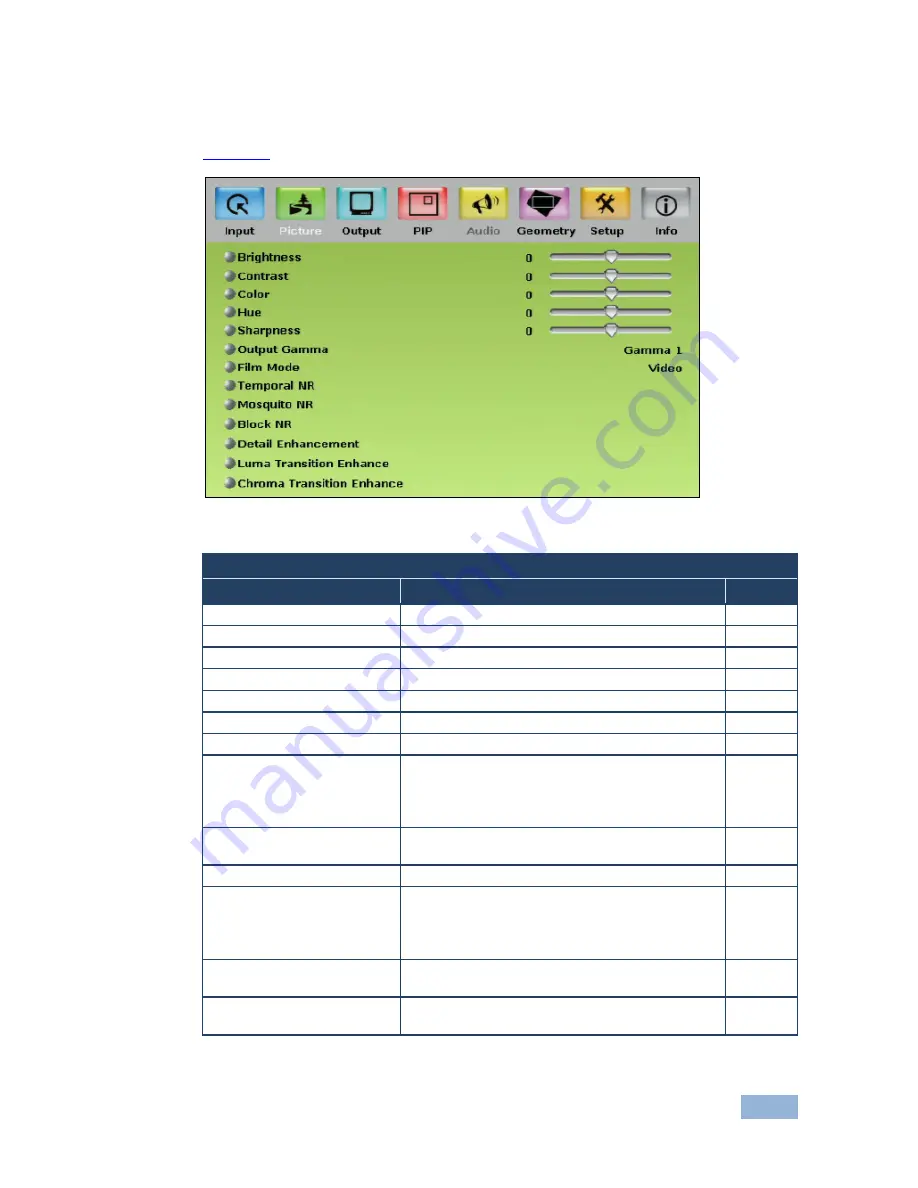
VP-725NA - Configuring and Controlling the VP-725NA
31
7.1.2
The Picture Screen
Figure 15
defines the Picture screen.
Figure 15: Picture Screen
Picture Screen
Setting
Function
Default
Brightness
Adjust the brightness: -50 to 50
0
Contrast
Adjust the contrast: -50 to 50
0
Color
Adjust the color: -50 to 50
0
Hue
Adjust the hue: -180 to 180
0
Sharpness
Adjust the sharpness: -50 to 50
0
Output Gamma
Adjust the gamma: Gamma 1 to Gamma 5
Gamma 1
Film Mode
Set the film mode: Auto, Video, Film
Auto
Temporal NR
You do not have to press
ENTER after selecting the
desired parameter to change it
Set the temporal noise reduction level: Off, Low,
Medium, High
High
Mosquito NR
Set the Mosquito noise reduction level: Off, Low,
Medium, High
Low
Block NR
Set the block noise reduction level: Off, On
Off
Detail Enhancement
Set the detail enhancement: Off, Low, Medium,
High
Set to Off for VGA and HDMI inputs; set to Medium for
CV/YC/YUV inputs
Medium
Luma Transition Enhance
Set the luminance transition enhance level: Off,
Low, High
Low
Chroma Transition Enhance
Set the chrominance transition enhance level: Off,
Low, High
Off
Содержание VP-725NA
Страница 1: ...KRAMER ELECTRONICS LTD USER MANUAL MODEL VP 725NA Presentation Switcher Scaler P N 2900 000739 Rev 4...
Страница 2: ......
Страница 3: ......
Страница 13: ...Figure 1 VP 725NA Presentation Switcher Scaler Front Panel 8 VP 725NA Overview...
Страница 42: ...VP 725NA Configuring and Controlling the VP 725NA 37 Figure 19 Audio Level Screen...
Страница 72: ...VP 725NA VP 725NA Communication Protocol 67...






























