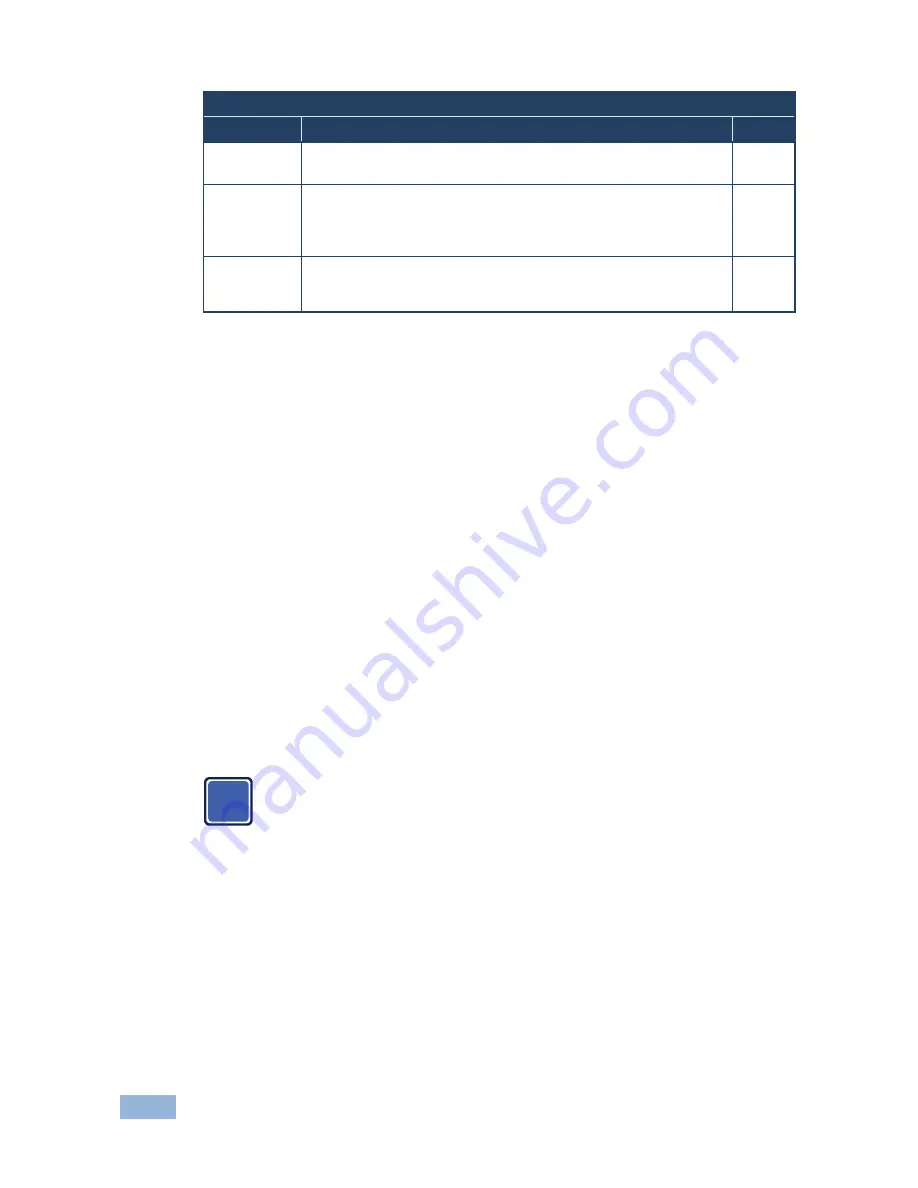
40
VP-725NA - Configuring and Controlling the VP-725NA
Setup Screen
Setting
Function
Default
HDMI Switch
Behavior
Set to DVD/Normal or PC/Bypass: Normal/Bypass
When an EDID file update is required, set the EDID protection to OFF
Normal
HDMI Input
HDCP
Set to On or Off for each HDMI input
HDCP support can be enabled (On) or disabled (Off) for each of the
HDMI inputs, allowing the source to transmit a non-HDCP signal if
required (for example, when working with a Mac computer)
ON
HDMI Group
Output
Set to On or Off
Set to On to enable the HDMI group or to Off to disable the HDMI
group
ON
7.1.6
The Slideshow Feature
The
VP-725NA
lets you run a slideshow via the USB input and set the slideshow
speed via the slideshow feature.
To prepare a slideshow:
1. Load the slideshow JPEG images to a USB memory stick.
The slides appear in alphabetical order.
JPEG files are recognized up to 2048x1536.
2. Open the Setup menu and set the desired speed in the slideshow item and
then close the menu.
3. Connect the Memory stick to the USB connector on the front panel.
4. Select the USB INPUT button on the front panel.
The slideshow begins at the set speed.
Before you run the slideshow, you must set the slideshow
parameters
You can control the slide show by pressing the:
•
FREEZE button to pause
•
USB button to play and stop the slideshow
•
Up button to go to the previous slide
•
Down button to go to the next slide
i
Содержание VP-725NA
Страница 1: ...KRAMER ELECTRONICS LTD USER MANUAL MODEL VP 725NA Presentation Switcher Scaler P N 2900 000739 Rev 4...
Страница 2: ......
Страница 3: ......
Страница 13: ...Figure 1 VP 725NA Presentation Switcher Scaler Front Panel 8 VP 725NA Overview...
Страница 42: ...VP 725NA Configuring and Controlling the VP 725NA 37 Figure 19 Audio Level Screen...
Страница 72: ...VP 725NA VP 725NA Communication Protocol 67...
















































