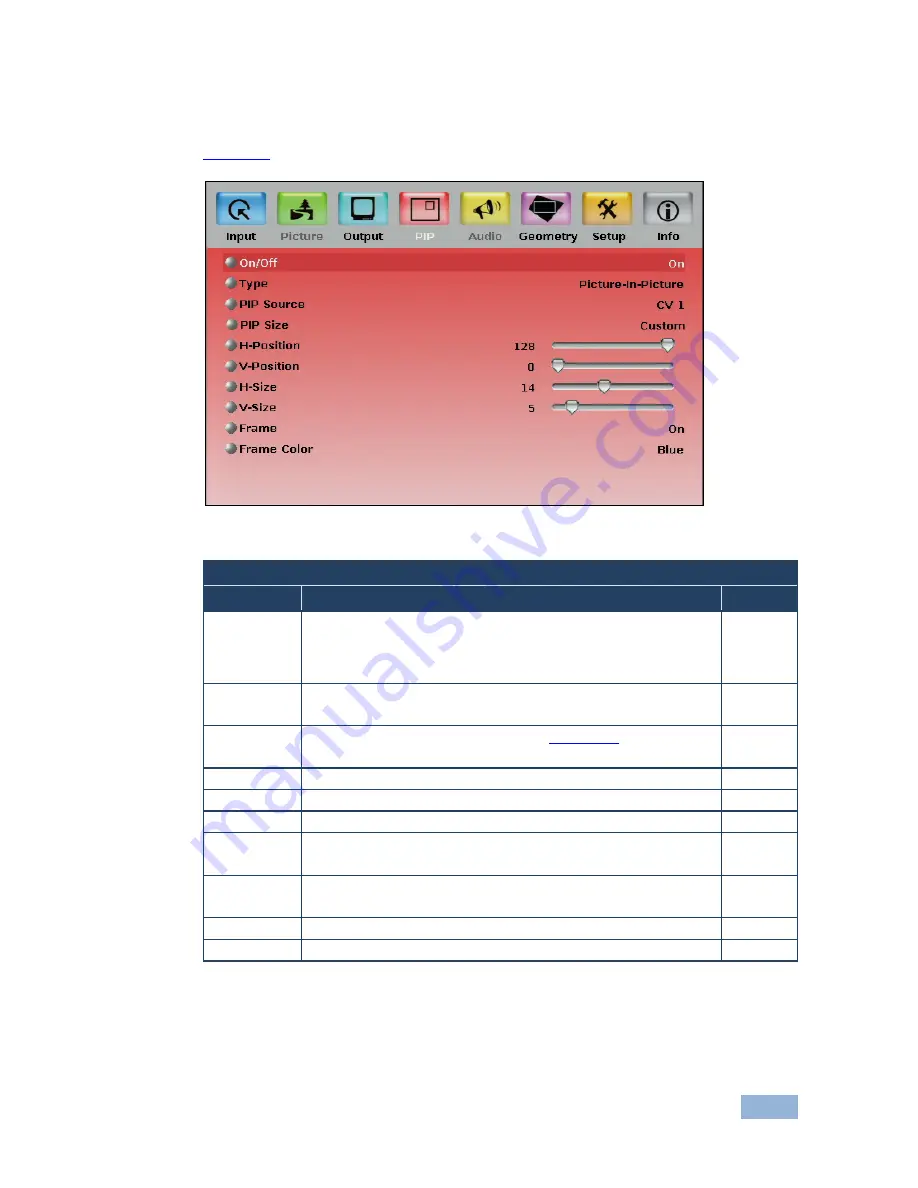
VP-725NA - Configuring and Controlling the VP-725NA
35
7.1.2
The PIP Screen
Figure 17
defines the PIP screen.
Figure 17: PIP Screen
PIP Screen
Setting
Function
Default
On/Off
Activate/deactivate the PIP feature: On/Off
When PIP is activated and that input is not connected, the PIP window
appears black. If the zoom function is ON, the OSD prompts “cancel
zoom?"
Off
Type
Select the PIP type: Picture-In-Picture, P Picture or Split
Maintains the aspect ratio
Picture-In-
Picture
PIP Source
Select the PIP source: See the table in
Section 6.2
When changing the PIP source, the display fades through black
PIP Size
Select the PIP size: 1/25, 1/16, 1/9, 1/4, or Custom
1/4
H-Position
Set the horizontal position of the PIP on the display: 0 to 128
3
V-Position
Set the vertical position of the PIP on the display: 0 to 128
0
H-Size
Set custom size: 1 to 255
The actual range depends upon the input resolution
14
V-Size
Set custom size: 1 to 255
The actual range depends upon the input resolution
5
Frame
Turn the PIP frame on or off: On/Off
On
Frame Color Select the color of the PIP frame: Red, Green or Blue
Blue
Содержание VP-725NA
Страница 1: ...KRAMER ELECTRONICS LTD USER MANUAL MODEL VP 725NA Presentation Switcher Scaler P N 2900 000739 Rev 4...
Страница 2: ......
Страница 3: ......
Страница 13: ...Figure 1 VP 725NA Presentation Switcher Scaler Front Panel 8 VP 725NA Overview...
Страница 42: ...VP 725NA Configuring and Controlling the VP 725NA 37 Figure 19 Audio Level Screen...
Страница 72: ...VP 725NA VP 725NA Communication Protocol 67...
















































