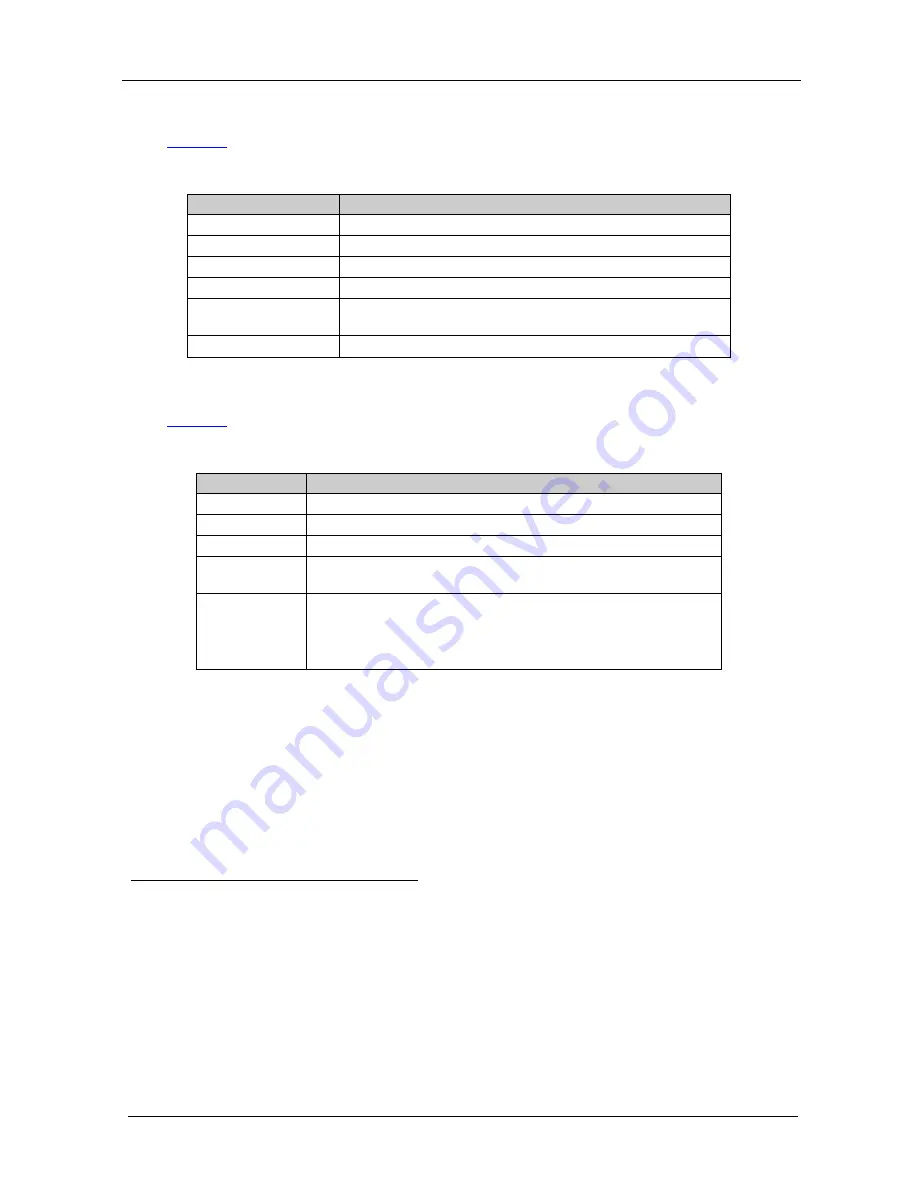
KRAMER: SIMPLE CREATIVE TECHNOLOGY
Controlling the VP-438
14
7.2.3
The AUDIO Menu
Table 5
defines the AUDIO menu.
Table 5: The AUDIO Menu Features
Parameter
Function
OUTPUT VOLUME
Set the output volume (from 0 to 100)
1
INPUT VOLUME
Set the input volume (from 0 to 100)
1
DELAY
Select the audio delay time: OFF, 40ms, 110ms and 150ms
SOUND
Select the sound options: ON, MUTE
MUTE FOLLOWS
Select the action that will be followed by mute:
INDEPENDENT
2
, FREEZE, BLANK, FREEZE/BLANK
3
HDMI AUDIO IN
4
Select AUTOMATIC
5
, EMBEDDED
6
or ANALOG
7
7.2.4
The OSD Menu
Table 6
defines the OSD menu.
Table 6: The OSD Menu Features
Parameter
Function
H POSITION
Set the horizontal position of the OSD (from 0 to 100)
V POSITION
Set the vertical position of the OSD (from 0 to 100)
TIMER
Set the timeout period in seconds (from 5 to 100)
BACKGROUND Set the OSD background between 0 (solid black) and 8
(transparent)
DISPLAY
Select the information shown on the screen during operation:
ON
- the information is shown permanently
OFF
- the information is not shown
INFO
- the information is shown for a few seconds
7.3 Connecting to VP-438 via RS-232
You can connect to the
VP-438
via an RS-232 connection using, for example,
a PC. Note that a null-modem adapter/connection is not required.
To connect to the
VP-438
via RS-232, connect the RS-232 9-pin D-sub rear
panel port on the
VP-438
unit via a 9-wire straight cable (only pin 2 to pin 2,
pin 3 to pin 3, and pin 5 to pin 5 need to be connected) to the RS-232 9-pin
D-sub port on your PC.
1 Not applicable for embedded HDMI audio inputs
2 INDEPENDENT means that the audio muting is independent of the FREEZE and BLANK functions
3 FREEZE/BLANK means that when you FREEZE or BLANK the video, then the audio will be muted (the MUTE function
follows the FREEZE and the BLANK functions)
4 Enabled only when one of the HDMI inputs is selected
5 In this case, the embedded audio on the HDMI input is selected for an HDMI signal, or the analog audio input is selected if
the input is not HDMI (for example, for a DVI input signal)
6 In this case, the embedded audio in the HDMI signal is selected
7 In this case, the analog audio input is selected

























