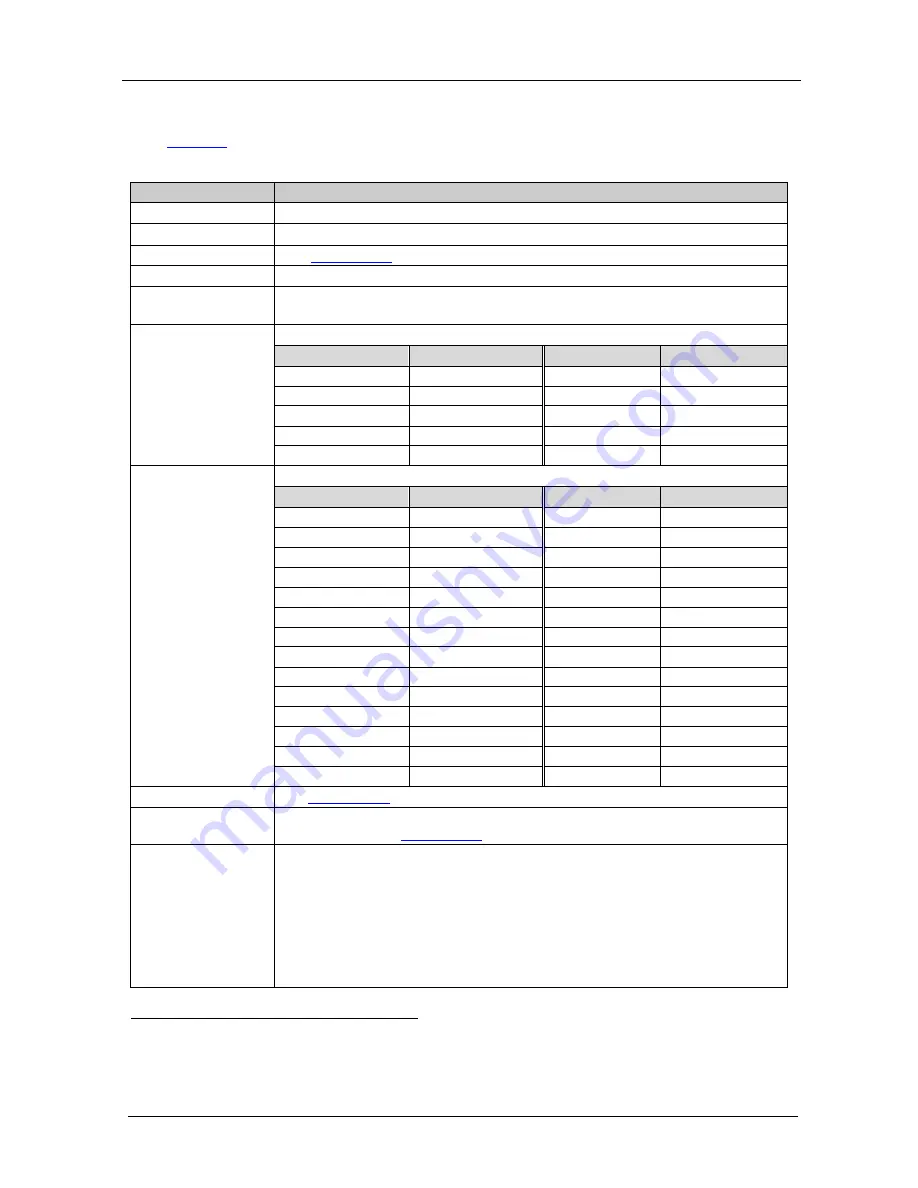
KRAMER: SIMPLE CREATIVE TECHNOLOGY
Controlling the VP-438
12
7.2.1
The MAIN MENU
Table 3
defines the MAIN MENU features and functions.
Table 3: The MAIN MENU Features
Mode
Function
CONTRAST
Set the contrast
1
BRIGHTNESS
Set the brightness
1
FINETUNE
(see
Section 7.2.2
COLOR
)
Set the red, green and blue shades
SIZE
2
Select the size of the display: FULL, OVERSCAN, UNDER1, UNDER2, LETTER
BOX, PANSCAN, BEST FIT (default, FULL)
SOURCE
Select the source: (default VGA)
Appears as:
Source input
Appears as:
Source input
CV1
CV 1
PC2
VGA 2
CV2
CV 2
HDMI1
HDMI 1
YPBPR1
COMP 1
HDMI2
HDMI 2
YPBPR2
COMP 2
HDMI3
HDMI 3
PC1
VGA 1
HDMI4
HDMI 4
OUTPUT
Select the output resolution from the menu (default NATIVE):
Appears as:
Output resolution:
Appears as:
Output resolution:
480I
480i
1080P59
480P
480p
NATIVE
3
720P60
720p @50Hz
VGA
640x480
1080I60
1080i @60Hz
SVGA
800x600
1080P60
1080p @60Hz
XGA
1024x768
576I
576i
SXGA
1280x1024
576P
576p
UXGA
1600x1200
720P50
720p @50Hz
WXGA
1366x768
1080I50
1080i @50Hz
WSXGA
1680x1050
1080P50
1080p @50Hz
WUXGA
1920x1200
480I59
1280x800
1280x800
480P59
WXGA+
1440x900
720P59
SXGA+
1400x1050
1080I59
1600x900
1600x900
AUDIO
See
OSD
Section 7.2.3
Set the OSD parameters: H POSITION, V POSITION, TIMER, BACKGROUND
and DISPLAY (see
Section 7.2.4
HDCP ON INPUT
)
Select the HDCP option for the HDMI input: either ON (the default) or OFF.
Setting HDCP support to enabled (ON) on the HDMI input allows the source to
transmit a non-HDCP signal if required (for example, when working with a Mac
computer)
1 The range and default values vary according to the input signal
2 UNDER1 refers to an underscan of 6% and UNDER2 refers to an underscan of 9%
3 Select “NATIVE” to select the output resolution from the EDID of the connected HDMI monitor












































