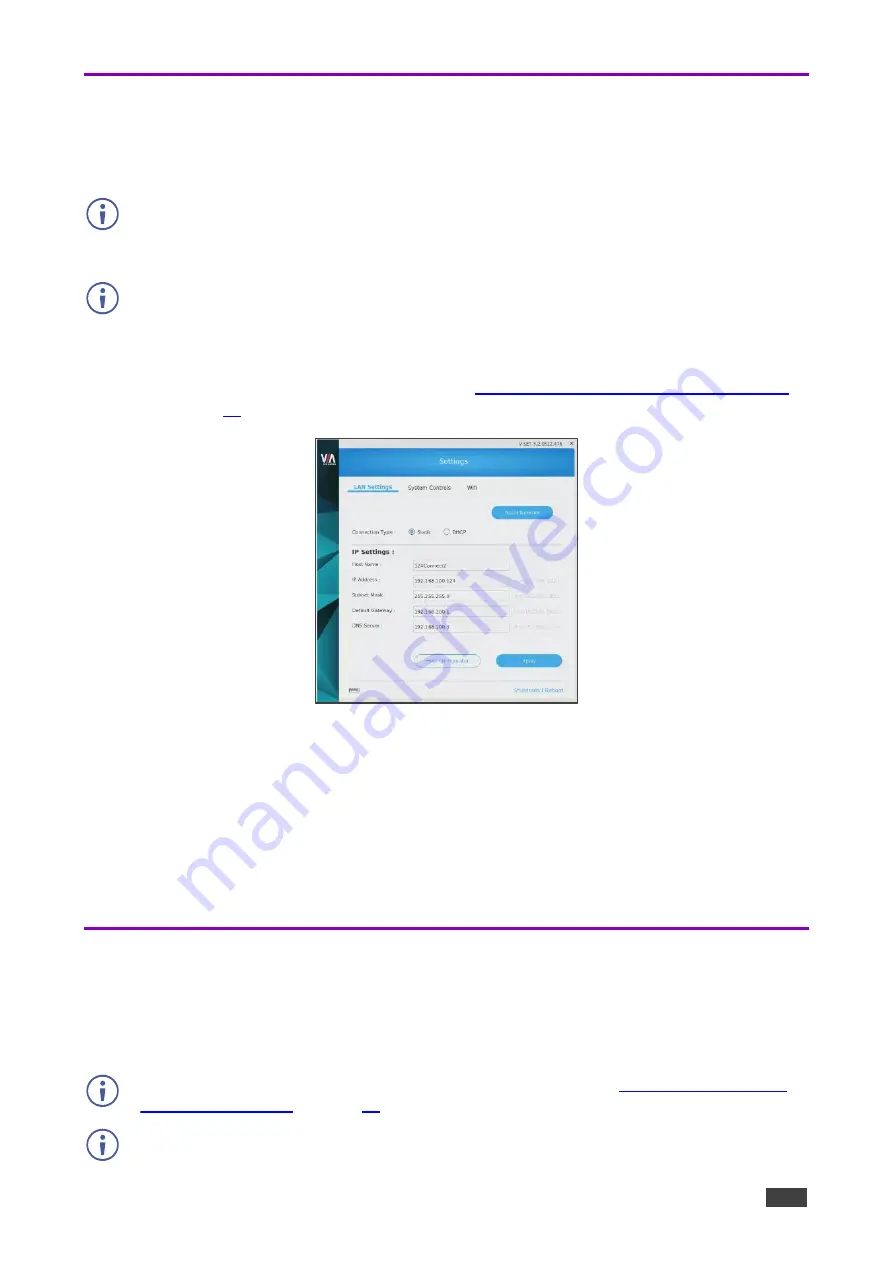
Kramer Electronics Ltd.
VIA GO²
– For Web Administrator: Configuring Settings – Gateway Dashboard
66
Changing LAN Settings
VIA GO²
enables you to change the IP address, DNS server and default gateway of your
VIA
GO²
unit.
The default IP setting is DHCP that assigns an automatic IP address to your unit. This
enables easy plug and play setup when connecting your
VIA GO²
to the network. The
following explains how to change a static IP address.
When changing these settings, make sure they are correct. Incorrect values can cause a loss
of communication.
To change the LAN settings:
1. Login to Gateway Dashboard settings (see
Logging in to Gateway Dashboard Settings
) and select LAN Settings.
Figure 72: LAN Setting Tab on Gateway Dashboard
2. Under Connection Type, select
Static
.
3. Enter, as required, the Host Name, IP Address, Subnet Mask, Default Gateway,
DNS Server.
4. Click
Apply
.
5. Click
OK
in the Confirmation Message.
The system reboots with the new settings.
Accessing System Controls
VIA GO²
enables you to access
VIA GO²
operating system
controls such as audio settings,
display settings, and system health. You can also view log files and activate your
VIA GO²
unit.
The log folder is only available if system logging is activated (see
).
The
VIA GO²
unit is pre-activated by Kramer. In case your license has been revoked, you can
activate it here.






























