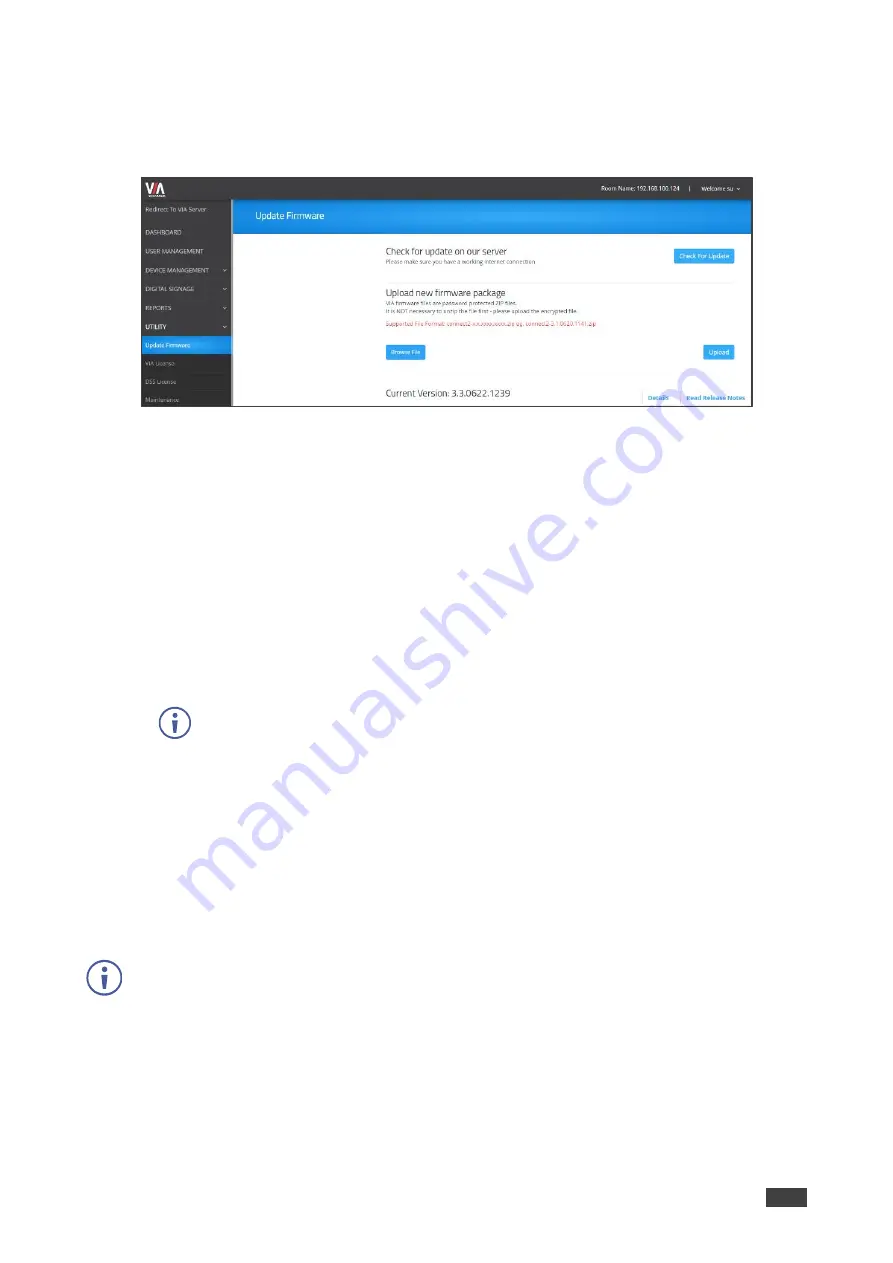
Kramer Electronics Ltd.
VIA GO²
– For Web Administrator: Configuring Settings – Gateway Management Pages
62
To update your VIA GO² firmware:
1. Click
Utility
>
Update Firmware
on the navigation pane.
The Update Firmware page appears.
Figure 68: Update Firmware Page
2. When using an update file saved on your computer:
a. Click
Browse File
.
A file browser appears.
b. Select the relevant firmware update file.
c. Click
Upload
.
The new firmware is uploaded to the unit and the firmware is updated.
When using an update file on the website, and you have an internet connection:
a. Click
Check for Update
.
A message appears with information about an available update.
Check for Updates is also available on the System Information Page.
b. If an update is available, confirm the download.
The new firmware is downloaded to your computer.
c. Click
Browse File
.
A file browser appears.
d. Select the relevant firmware update file.
e. Click
Upload
.
The new firmware is uploaded to the unit, the FW is updated and the unit reboots.
To verify the update, view the current firmware version on the Dashboard page of the
Gateway Management pages or on the upper right corner of the user dashboard Participants
tab.






























