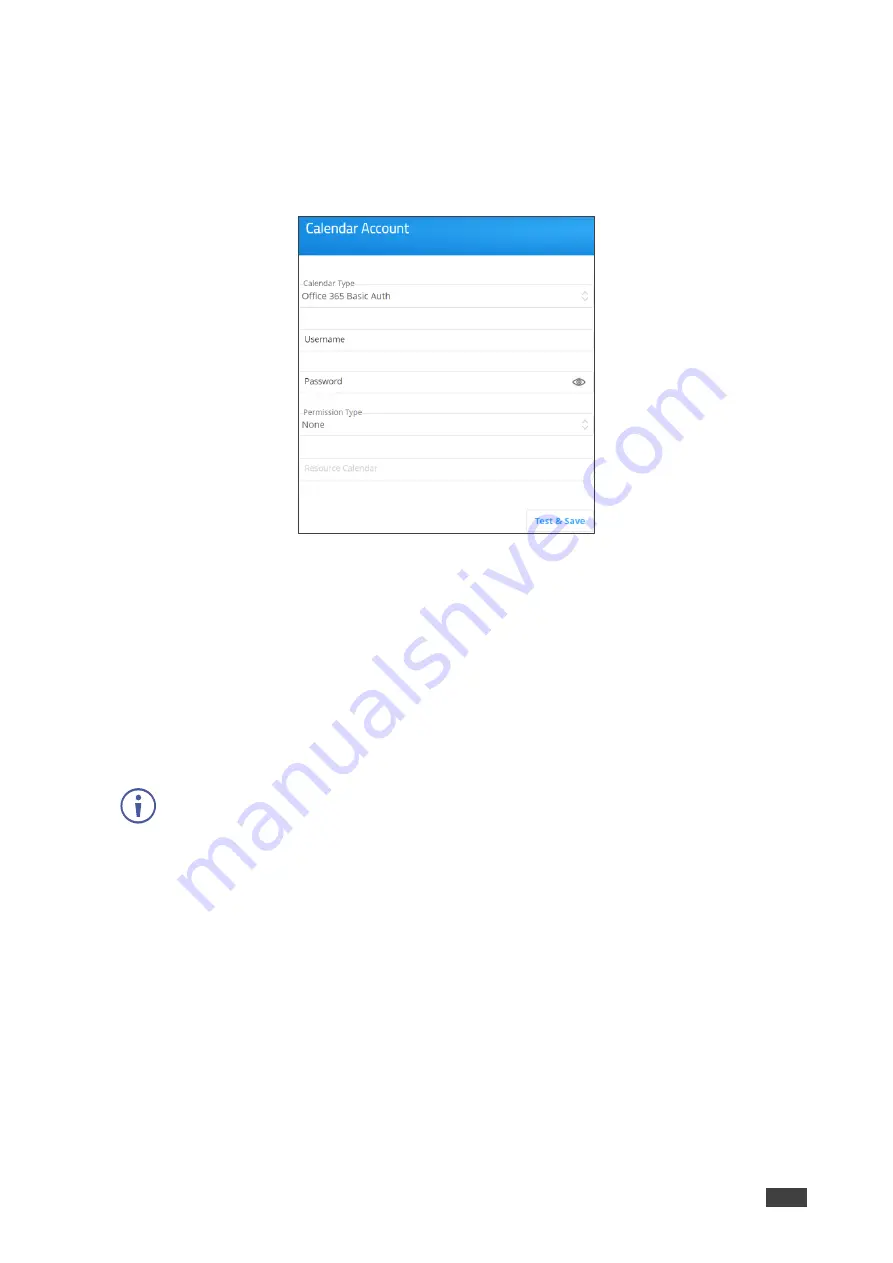
Kramer Electronics Ltd.
VIA GO²
– For Web Administrator: Configuring Settings – Gateway Management Pages
50
Integrating Office 365 Calendar
To integrate your Office 365 Calendar with VIA Calendar:
1. Click
Device Management
>
Calendar
on the navigation pane.
The Calendar Account appears.
Figure 54: Third Party Calendar Configuration Page
2 Select
Office 365 Basic Auth
from the Calendar Type drop down.
3. Enter the following for the room where this VIA gateway resides:
•
Username
– Email address assigned to the room.
•
Password
– Password associated with the room Username.
4. Select one of the following permission types for the user:
None
,
Impersonation
,
Delegate
.
5. In Resource Calendar, enter a calendar name to identify the created calendar.
This field is enabled only after selecting
Impersonation
or
Delegate
as the permission
type.
6. Click
Test & Save
to test if the details entered are correct.
Your Office 365 calendar is integrated with VIA Calendar.
Integrating Microsoft Exchange
When a resource mailbox (e.g. a meeting space) is created, the Exchange
®
administrator can
synchronize with the mailbox to be none, an Impersonation or a Delegate.
To integrate Microsoft Exchange with VIA Calendar:
1. Click
Device Management
>
Calendar
on the navigation pane.
The Calendar Account appears.
2. Select
MS Exchange
from the Calendar Type drop down.
The MS Exchange controls appear.






























