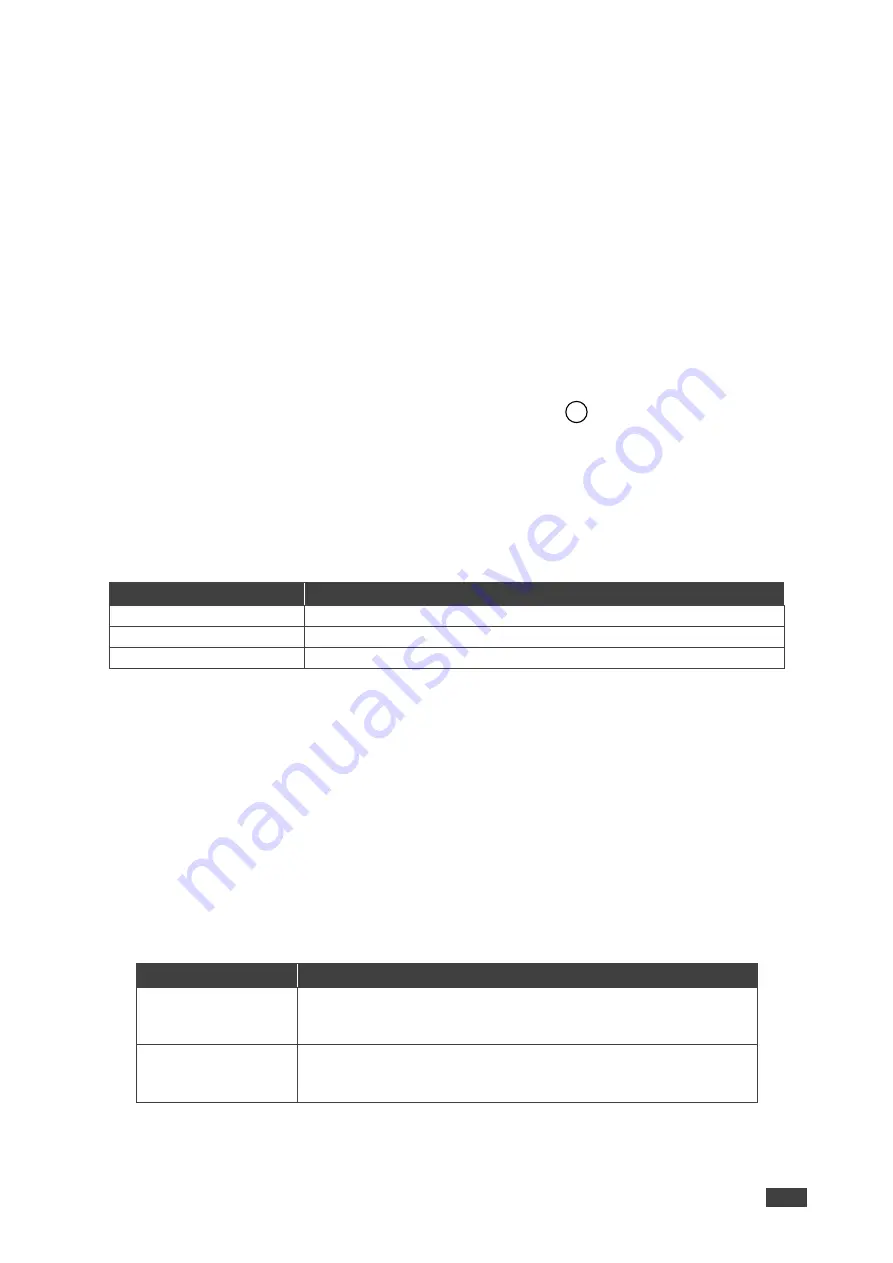
Kramer Electronics Ltd.
KIT-400
– Operating and Controlling KIT-400
21
Setting Switching Mode
KIT-400
enables configuring for automatic switching of the input source upon signal loss or
when a source is plugged in.
To set the switching mode:
1. On the front panel press
MENU
. The menu appears.
2. Click
ADVANCED
and select
AUTO SCAN
.
3. Click
ENTER
and select ENABLE to allow auto scanning or DISABLE (default) for
manual switching.
Switching mode is defined.
Setting FREEZE Button Functionality
KIT-400
enables defining the function of the FREEZE front panel button
.
For example, the FREEZE
button can be defined to freeze the image and mute the audio or only freeze the image.
To set the functionality of the FREEZE front panel button:
1. On the front panel press
MENU
. The menu appears.
2. Click
ADVANCED
and select
FREEZE
.
3. Set panel lock mode according to the information in the following table:
Menu Item
Function
MUTE
Press
FREEZE
to mute the audio output and freeze the image.
ONLY FREEZE
Press
FREEZE
to freeze the image.
ONLY MUTE
Press
FREEZE
to mute the output audio.
FREEZE button mode is defined.
Managing EDID via OSD
KIT-400R
enables managing the EDID via the OSD menu buttons.
To manage the EDID:
1. On the front panel press
MENU
. The menu appears.
2. Click
ADVANCED
, select
EDID Manage
3. Press
ENTER
and define the EDID parameters according to the information in the
following table:
Menu Item
Function
HDBT EDID
For the HDBT input, select a built-in EDID file and press enter:
Def.1080P, Def. 4K2K(3G), Def. 4K2K(3G 4:2:0) (default), USER
1, USER 2 or Output.
HDMI EDID
For the HDMI input, select a built-in EDID file and press enter:
Def.1080P, Def. 4K2K(3G), Def. 4K2K(6G) (default), USER 1,
USER 2 or Output.
The selected built-in EDID file is saved on the selected input.
29






























