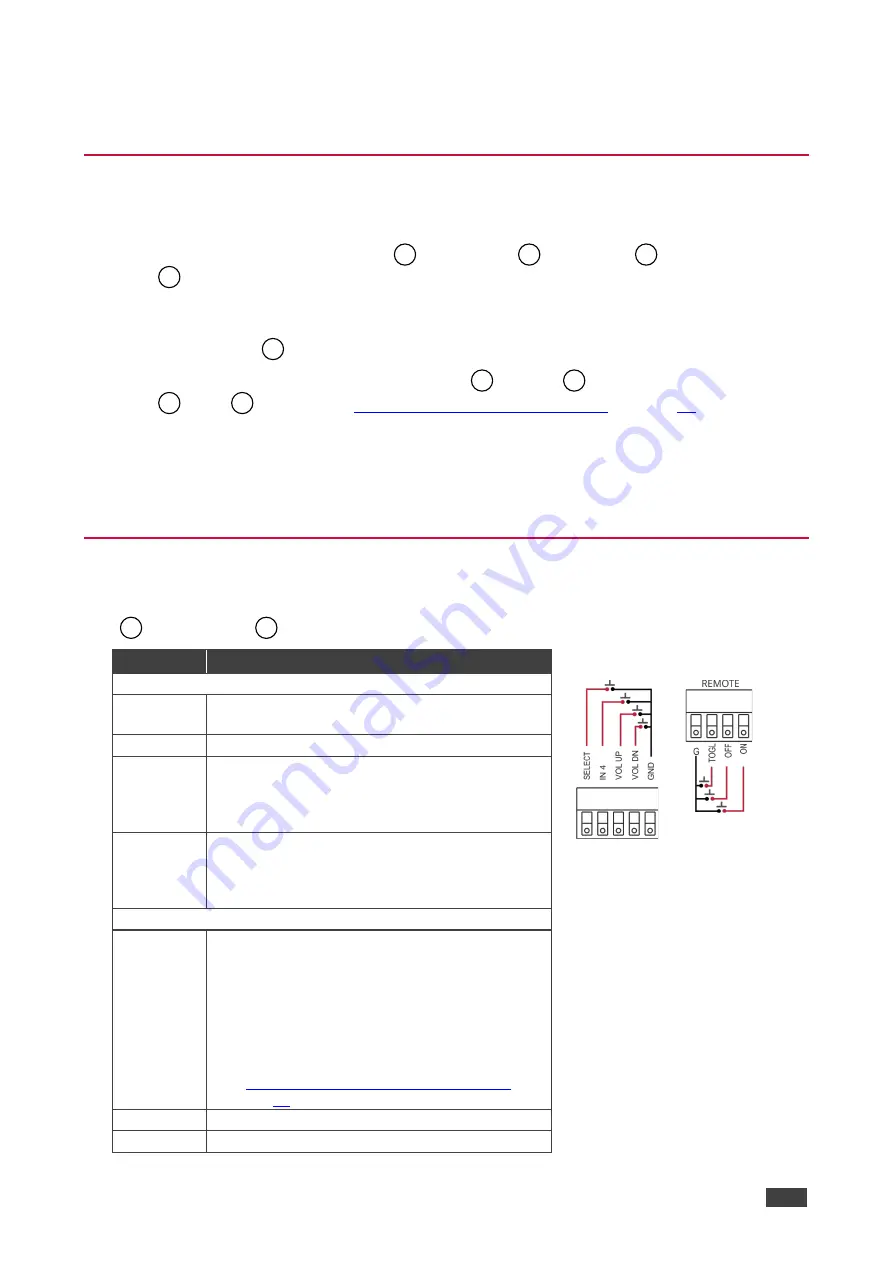
Kramer Electronics Ltd.
KIT-400
– Operating and Controlling KIT-400
12
Operating and Controlling KIT-400
Using Front Panel Buttons
Press the
KIT-400T
front panel buttons to select:
•
The required input: IN 1 (HDMI)
, IN 2 (HDMI)
, IN 3 (VGA)
or IN 4(REMOTE)
(HDMI on
KIT-400R
).
Press the
KIT-400R
front panel buttons to:
•
Locally select
the HDMI or HDBT inputs (when the SELECT button is not locked).
•
Control device operation, using the MENU
, ENTER
(when in the OSD menu), +
and
–
Using the OSD Menu on KIT-400R
).
•
Freeze the image on the output, using FREEZE button.
•
Reset to XGA, using ENTER and buttons.
•
Reset to 1080p, using MENU and
– buttons.
Using Remote Control Switches
The following table describes the function of the remote contact closure switches on
KIT-400T
and
KIT-400R
.
Pin Name
Function
KIT-400T
KIT-400R
KIT-400T
SELECT
Short press
– Select the input.
Long press
– Adjust the VGA phase shift.
IN 4
Select the IN 4 input on
KIT-400R
.
VOL UP
Increase the analog audio output level.
Short press
– Increase volume by one step.
Long Press
– Increase the volume from 0 to
100% in 10 seconds.
VOL DN
Decrease the analog audio output level.
Short press
– Decrease volume by one step.
Long Press
– Decrease the volume from 100% to
0 in 10 seconds.
KIT-400R
TOGL
For connection to an occupancy sensor, or to a
single ON/OFF switch.
Configurable via the OSD for connection to a
button which toggles between display on and
display off (instead of using two separate buttons
for on and off), or turning the display on and off
according to whether a switch is open or closed
(for example, when using an occupancy sensor).
See
Defining the TOGGLE PIN on KIT-400R
OFF
Turn off the display.
ON
Turn on the display.
1
3
5
8
23
26
27
29
28
14
36





























