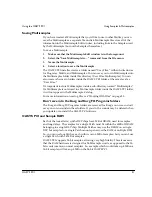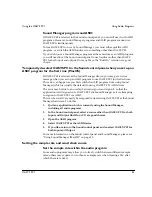Using Sound Manager (MacOS)
Using the OASYS PCI
50
OASYS PCI
English
Using Sound Manager (MacOS)
The Apple Sound Manager controls the basic sound input and output for the
computer as a whole, including system alert beeps, speech input and output, game
sounds, and so on. The Sound Manager also allows add-on hardware, such as the
OASYS PCI, to be used in place of the computer’s built-in sound input and output.
When you are using the OASYS PCI through the Sound Manager, only two
channels are available for input and output. You can choose any stereo pair that
you like (analog, S/PDIF, or ADAT 1-2, 3-4, 5-6, and 7-8). You can even use one
pair of channels for input, and another for output.
It’s important, however, to make sure that both input and output are set to use
OASYS PCI; setting input and output to use different hardware appears to cause
problems with some Sound Manager programs.
For tips on troubleshooting with Sound Manager, make sure to check the HTML
FAQ.
ASIO and Sound Manager cannot use OASYS PCI at the same time
If OASYS PCI is selected in the Sound control panel, you can still use it with ASIO
programs. However, Sound Manager programs and ASIO programs cannot use
use OASYS PCI simultaneously.
To free OASYS PCI for use by Sound Manager, you must either quit the ASIO
program, or switch the ASIO hardware to something other than OASYS PCI.
If you wish to use a Sound Manager program at the same time as an ASIO
program, you will need to set the Sound control panel to use hardware other than
OASYS PCI for both input and output. On many Macs, the “Built-In” selection is a
good choice.
Sound Manager setup
To set up the Sound Manager to use OASYS PCI:
1.
Open the Sound control panel.
Note: use only the Sound control panel. Other sound-oriented Apple control
panels, including Monitors & Sound, are not recommended for setting up any
third-party hardware, including OASYS PCI.
2.
Select “Sound In” from the menu, or select the “Input” tab.
Different versions of the Sound control panel use either a menu or tabs for
navigation.
When you select “Sound In” or “Input,” the Input page appears. An on-screen
instruction reads, “Choose a source.”
Содержание Soundlink DRS OASYS PCI
Страница 4: ...iv OASYS PCI English ...
Страница 5: ...Introduction OASYS PCI 1 Introduction ...
Страница 9: ...Using the OASYS PCI OASYS PCI 5 Using the OASYS PCI ...
Страница 63: ...Using the OASYS PCI Working With Files OASYS PCI 59 File and folder organization ...
Страница 69: ...Reference OASYS PCI 65 Reference ...