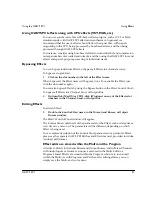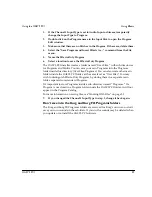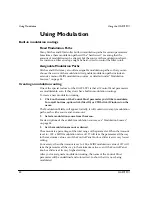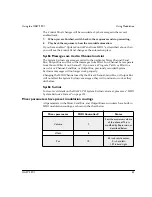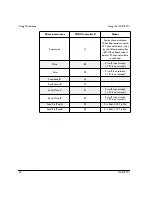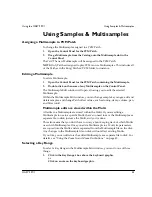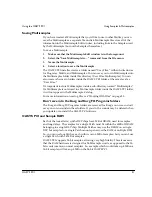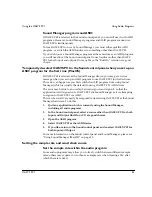Using the OASYS PCI
Using Samples & Multisamples
OASYS PCI
37
MIDI editing
To edit the High Key via MIDI:
1.
Hold down the command key (MacOS) or shift-left-bracket “[” (Windows)
on your computer keyboard.
Notice that the High Key parameter becomes selected.
2.
While holding the key(s) on your computer keyboard, play a note on your
MIDI controller.
To edit the Low Key via MIDI:
1.
Hold down the option key (MacOS) or shift-right-bracket “]” (Windows) on
your computer keyboard.
Notice that the Low Key parameter becomes selected.
2.
While holding the key(s) on your computer keyboard, play a note on your
MIDI controller.
To edit the Base Key via MIDI:
1.
Hold down both the option and command keys (MacOS) or shift-backslash
“\” (Windows) on your computer keyboard.
Notice that the Base Key parameter becomes selected.
2.
While holding the keys on your computer keyboard, play a note on your
MIDI controller.
MIDI must be on the correct channel, within all key and velocity
windows
When the Multisample Edit window is in the foreground, incoming MIDI selects
the current Key Range, and can also edit various parameters, as described below.
The Mixer channel’s MIDI channel assignment, and all Multi and Program key and
velocity windows, all apply to MIDI received in this window. If incoming MIDI
data is on the wrong channel, or is outside of the key and velocity windows, then it
will have no effect.
As a rule of thumb: if incoming MIDI will play the Patch containing the
Multisample, then it will also be received for selection and editing in the Edit
Multisample window.
Edit Multisample window must have focus (Windows only)
On Windows computers, the Edit Multisample window must have the focus in
order to respond to MIDI input. To set the focus to the window, simply click on it.
Assigning a Sample to a new Key Range
To add a Sample and create a new Key Range containing the Sample:
1.
Drag the Sample from the Catalog onto the keyboard graphic.
Содержание Soundlink DRS OASYS PCI
Страница 4: ...iv OASYS PCI English ...
Страница 5: ...Introduction OASYS PCI 1 Introduction ...
Страница 9: ...Using the OASYS PCI OASYS PCI 5 Using the OASYS PCI ...
Страница 63: ...Using the OASYS PCI Working With Files OASYS PCI 59 File and folder organization ...
Страница 69: ...Reference OASYS PCI 65 Reference ...