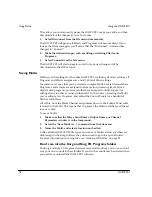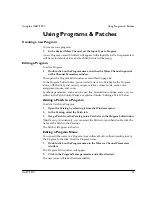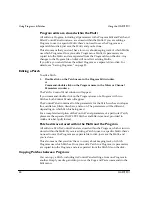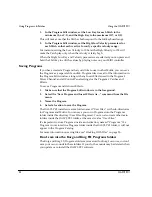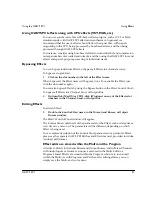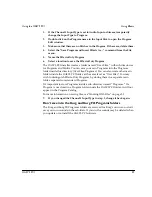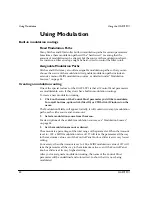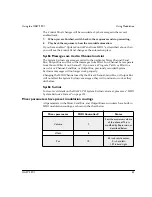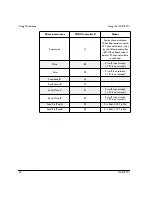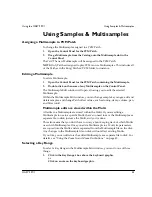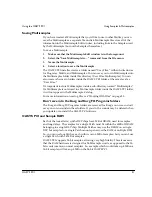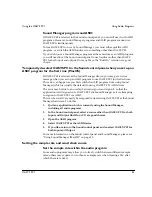Using Modulation
Using the OASYS PCI
32
OASYS PCI
English
Enabling SysEx
To enable sending and receiving of System Exclusive parameter messages:
1.
Select Preferences from the Edit menu.
The OASYS PCI Preferences window will appear.
2.
Press the MIDI/Global tab.
The MIDI/Global parameters will appear.
3.
Make sure that the Send MIDI Parameter Change Messages and Receive
MIDI Parameter Change Messages checkboxes are enabled.
This will enable sending and receiving of the messages.
You can also choose whether or not the Control Panel objects (sliders, knobs, etc.)
will move in response to received Parameter Change messages. This can be
convenient for seeing the results of SysEx automation visually, but will add some
processing overhead.
SysEx automation will work regardless of whether this parameter is enabled or
disabled; this controls only the visual display of the automation. Note also that
only SysEx will cause knobs to move; knobs will not move in response to
modulation via the Modulation Palette.
4.
Set the Update Control Panel from MIDI checkbox as desired.
5.
Press the Save button to store the edited preferences.
6.
In your MIDI sequencing program, do whatever is necessary to enable
recording and playback of System Exclusive data.
The OASYS PCI FAQ contains information for some sequencing programs; see the
program’s manual for more details.
Automating parameters via SysEx
Once SysEx parameter send & receive is enabled, you can now record control
panel changes (knob movements, menu changes, etc.) into your MIDI sequencer,
and play them back into the OASYS PCI. To do so:
1.
MacOS only: If you are using OMS or FreeMIDI, make sure that the
OASYS PCI is enabled as a MIDI controller source.
For more information, see the OMS or FreeMIDI documentation.
If you are using Windows, just skip to step 2.
2.
Record-enable a track in the MIDI sequencer.
3.
If your program requires you to specify a MIDI source for recording onto a
track, select the OASYS PCI.
4.
Begin recording in the sequencer.
5.
Switch to the OASYS PCI Editor.
6.
Make the Control Panel changes as the sequence plays.
Содержание Soundlink DRS OASYS PCI
Страница 4: ...iv OASYS PCI English ...
Страница 5: ...Introduction OASYS PCI 1 Introduction ...
Страница 9: ...Using the OASYS PCI OASYS PCI 5 Using the OASYS PCI ...
Страница 63: ...Using the OASYS PCI Working With Files OASYS PCI 59 File and folder organization ...
Страница 69: ...Reference OASYS PCI 65 Reference ...