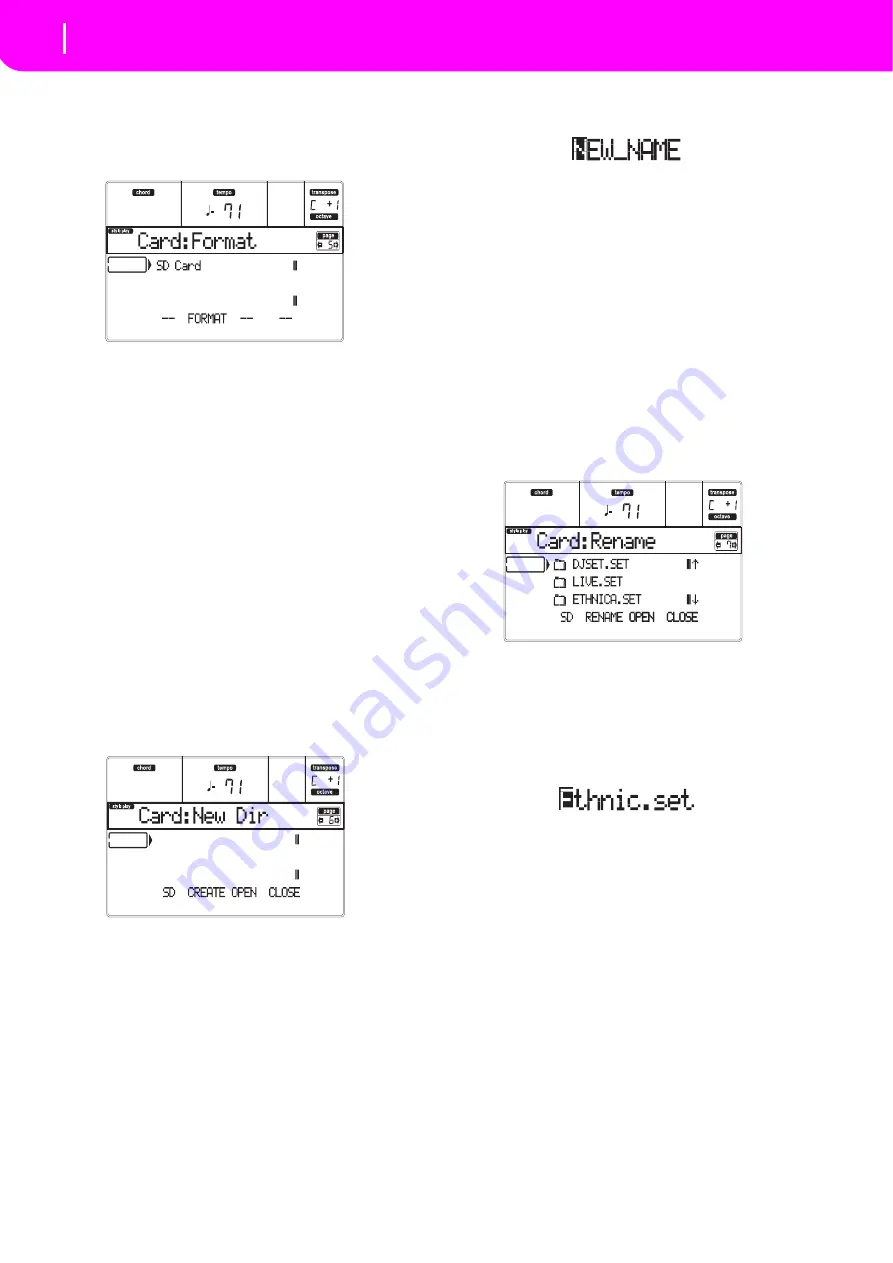
140
Card Edit environment
Page 5 - Format
PAGE 5 - FORMAT
The
Format
function
lets
you
initialize
a
card.
Press
SD
CARD
and
use
the
MENU
or
PAGE
buttons
to
reach
this
page.
Warning:
When
formatting
a
card,
all
data
it
contains
is
lost.
SD Card
This
is
a
very
fast
format
command.
This
command
rewrites
just
the
FAT
(File
Allocation
Table)
of
the
card,
without
actual
reformatting
of
all
sectors.
1.
Insert
a
card
into
the
card
slot.
2.
Press
F
‐
2
(FORMAT)
to
select
the
formatting
com
‐
mand.
3.
The
“Delete
all
data?”
message
appears
in
the
dis
‐
play;
press
ENTER
to
confirm,
EXIT
to
abort.
4.
The
“Press
F
‐
4
to
continue”
message
appears
in
the
display;
press
F
‐
4
to
confirm
formatting,
or
EXIT
to
abort.
PAGE 6 - NEW DIR
The
New
Dir
function
lets
you
create
a
new
folder
in
any
of
the
cards,
or
inside
any
generic
folder.
You
can’t
create
or
open
“.SET”
folders,
since
these
are
reserved
folders,
to
be
created
with
a
Save
operation.
Press
SD
CARD
and
use
the
MENU
or
PAGE
buttons
to
reach
this
page.
New folder procedure
1.
Insert
a
card
into
the
card
slot.
2.
Press
F
‐
1
to
scan
the
card.
3.
Press
one
of
the
A
VOLUME/VALUE
buttons.
You
are
prompted
to
assign
a
name
to
the
new
folder:
Move
the
cursor
using
the
DOWN/
‐
and
UP/+
but
‐
tons.
Select
a
character
using
the
DIAL.
Insert
a
character
at
the
cursor
position
by
pressing
the
INSERT
button.
Delete
a
character
at
the
cursor
position
by
pressing
the
DELETE
button.
4.
Press
F
‐
2
(CREATE)
to
confirm.
The
“Are
you
sure?”
message
appears.
Press
ENTER
to
confirm,
EXIT
to
abort.
PAGE 7 - RENAME
Use
the
Rename
function
to
change
the
name
of
a
folder
or
a
file.
To
preserve
data
structure
consistence,
you
can’t
rename
single
files
inside
a
“.SET”
folder,
or
the
“.SET”
folder
name
extension.
Press
SD
CARD
and
use
the
MENU
or
PAGE
buttons
to
reach
this
page.
Rename procedure
1.
Insert
the
card
that
contains
the
file
to
be
renamed
into
the
card
slot.
2.
Press
F
‐
1
to
scan
the
card.
3.
Move
the
item
to
rename
to
the
first
line.
Then
press
one
of
the
A
VOLUME/VALUE
buttons.
You
are
prompted
to
change
the
name:
Move
the
cursor
using
the
DOWN/
‐
and
UP/+
but
‐
tons.
Select
a
character
using
the
DIAL.
Insert
a
character
at
the
cursor
position
by
pressing
the
INSERT
button.
Delete
a
character
at
the
cursor
position
by
pressing
the
DELETE
button.
4.
Press
F
‐
2
(RENAME)
to
confirm.
The
“Are
you
sure?”
message
appears.
Press
ENTER
to
confirm,
EXIT
to
abort.
Содержание microARRANGER
Страница 1: ...Owner s Manual E 1...
Страница 9: ...INTRODUCTION...
Страница 25: ...BASIC GUIDE...
Страница 41: ...REFERENCE GUIDE...
Страница 145: ...APPENDIX...
Страница 244: ...2011 KORG INC 4015 2 Yanokuchi Inagi city Tokyo 206 0812 Japan...






























