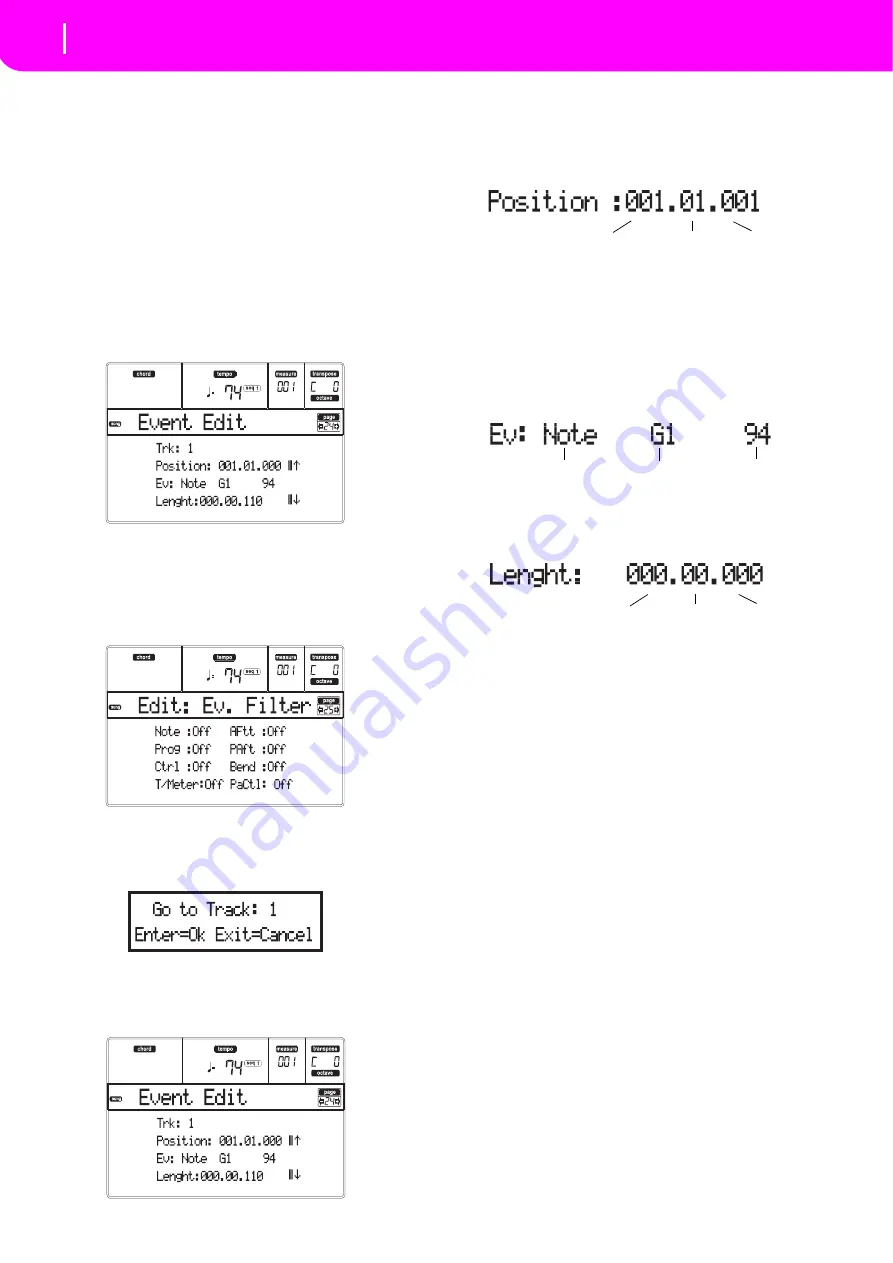
104
Song operating mode
Event Edit procedure
EVENT EDIT PROCEDURE
The
Event
Edit
is
the
page
where
you
can
edit
each
sin
‐
gle
MIDI
event
of
the
selected
track.
You
can,
for
exam
‐
ple,
replace
a
note
with
a
different
one,
or
change
its
playing
strength.
Here
is
the
general
event
editing
pro
‐
cedure.
1.
While
in
the
Main
page
of
the
Song
mode,
load
the
Song
to
edit
(see
If
a
Song
is
already
loaded
or
just
recorded,
this
step
is
not
needed.
2.
Press
MENU,
and
use
one
of
the
H
VOLUME/
VALUE
buttons
to
select
the
Event
Edit
section.
The
Event
Edit
page
appears
(see
for
more
information).
3.
Press
SEQ1
PLAY/STOP
to
listen
to
the
Song.
Press
SEQ1
PLAY/STOP
again
to
stop
it.
4.
Press
PAGE+
to
go
to
the
Event
Filter
page,
and
turn
“Off”
the
filter
for
the
event
types
you
wish
to
see
in
the
display
(see
for
more
information).
5.
Press
PAGE
‐
to
go
back
to
the
Event
Edit
page.
6.
Press
the
A
VOLUME/VALUE
button
(Trk),
to
select
the
track
to
edit.
The
Go
To
Track
window
appears.
Use
the
TEMPO/VALUE
controls
to
select
a
track,
and
press
ENTER
to
confirm
(or
EXIT
to
abort).
7.
The
list
of
events
contained
in
the
selected
track
will
appear
in
the
display.
For
more
information
on
the
event
types
and
their
values,
see
below.
8.
Use
the
B
VOLUME/VALUE
buttons
to
select
the
Position
line.
Use
these
buttons
or
the
TEMPO/
VALUE
controls
to
change
the
event’s
position.
9.
Use
the
C
VOLUME/VALUE
buttons
to
select
the
Event
line.
You
may
use
the
C
VOLUME/VALUE
buttons
or
the
TEMPO/VALUE
controls
to
change
the
event
type.
Use
the
G
VOLUME/VALUE
but
‐
tons,
and
the
F
‐
3
and
F
‐
4
function
keys
to
respec
‐
tively
select
the
first
and
second
value
of
the
parameter.
Use
the
G
VOLUME/VALUE
buttons
or
the
TEMPO/VALUE
controls
to
modify
the
selected
value.
10. In
the
case
of
a
Note
event,
use
the
D
VOLUME/
VALUE
buttons
to
select
the
Length
line,
and
use
the
same
buttons,
or
the
TEMPO/VALUE
controls,
to
change
the
event’s
length.
•
After
having
modified
the
shown
event,
you
may
scroll
to
the
next
event
with
the
H
VOLUME/
VALUE
buttons
(Scroll
to
next),
or
to
the
previous
event
with
the
E/F
VOLUME/VALUE
buttons
(Scroll
to
previous).
•
You
may
use
the
SHIFT
+
<<
or
>>
shortcut
to
go
to
a
different
measure
(see
103)
•
While
the
sequencer
is
running,
you
may
use
the
SHIFT
+
PAUSE
shortcut
to
move
the
current
event
in
the
display
(see
103).
•
As
described
in
step
you
may
press
SEQ1
PLAY/STOP
to
listen
to
the
Song,
and
press
SEQ1
PLAY/STOP
again
to
stop
the
sequencer.
11. Use
the
INSERT
button
to
insert
an
event
at
the
Position
shown
in
the
display
(a
Note
event
with
default
values
will
be
inserted).
Use
the
DELETE
button
to
delete
the
event
shown
in
the
display.
12. When
the
editing
is
complete,
you
may
select
a
dif
‐
ferent
track
(go
to
step
6).
13. When
finished
editing
the
whole
Song,
press
EXIT
to
go
back
to
the
Main
page
of
the
Song
mode,
and
select
the
Save
Song
command
to
save
the
Song
the
card.
See
for
more
information
on
saving
a
Song.
Measure
Beat
Tick
Event Type
First value
Second value
Measure
Beat
Tick
Содержание microARRANGER
Страница 1: ...Owner s Manual E 1...
Страница 9: ...INTRODUCTION...
Страница 25: ...BASIC GUIDE...
Страница 41: ...REFERENCE GUIDE...
Страница 145: ...APPENDIX...
Страница 244: ...2011 KORG INC 4015 2 Yanokuchi Inagi city Tokyo 206 0812 Japan...






























